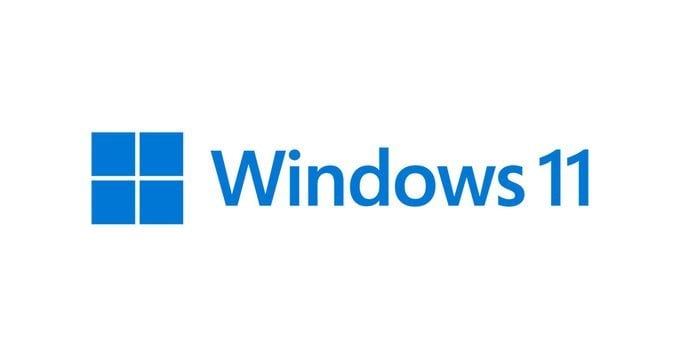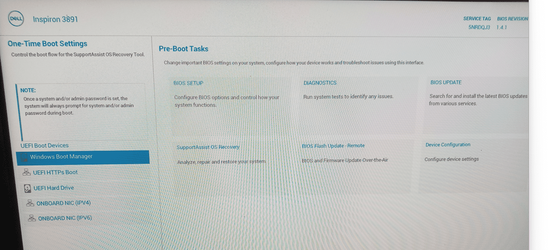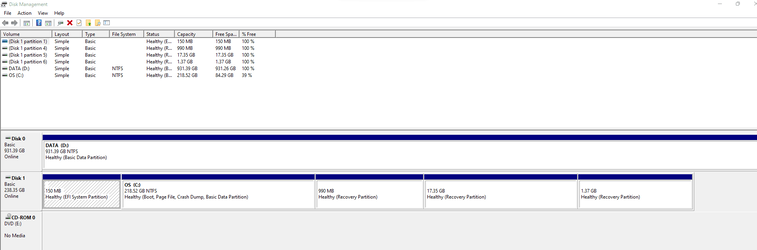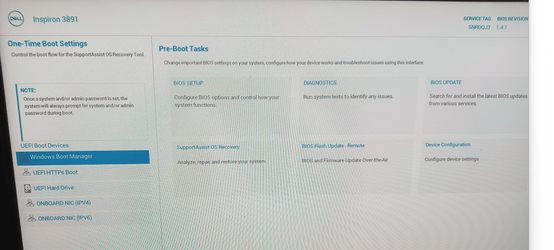I have a new Dell inspiration 3891 desktop running Windows 11 Pro.
I would like to add a second operating system to make it a dual boot system.
I have a new Windows 10 Pro disk that I purchased just before my HP desktop crashed and was told that the motherboard was no good.
I tried to go into the different function keys to try to figure it out, but the keys are completely then what I am used to.
Any help would be greatly appreciated.
Thanks
I would like to add a second operating system to make it a dual boot system.
I have a new Windows 10 Pro disk that I purchased just before my HP desktop crashed and was told that the motherboard was no good.
I tried to go into the different function keys to try to figure it out, but the keys are completely then what I am used to.
Any help would be greatly appreciated.
Thanks
My Computer
System One
-
- OS
- windows 11 pro
- Computer type
- PC/Desktop
- Manufacturer/Model
- dell
- CPU
- intel core i7-11700f
- Memory
- 12 gb
- Monitor(s) Displays
- 3
- Hard Drives
- 256
- Keyboard
- wireless
- Mouse
- wireless
- Internet Speed
- 50 mb