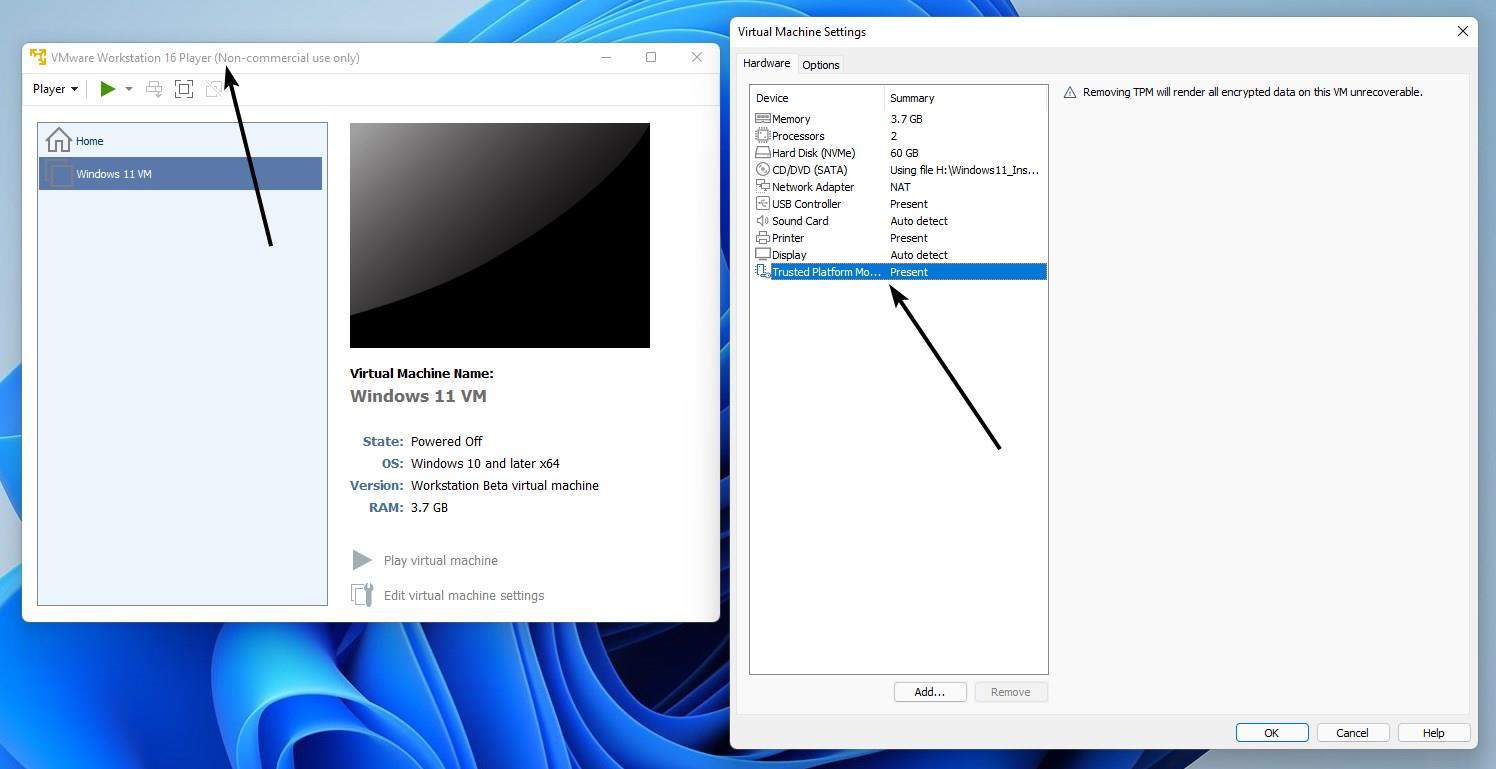Hi folks.
This seems to be the easiest way to bypass all hardware checks for installing W11 and also to install any (or several) versions without having to join the insider program is as follows. (Note this method does Clean installs and can't be used directly to upgrade a W10 install).
1) Download appropriate version(s) from UUPDUMP
2) create bootable media
3) boot and choose -->repair system-->command mode
4) enter diskpart
5) list disk
6) select disk you want to use for Windows - if you have a decent amount of space you can install sveral versions of windows easily enough with a choice at boot time of which to boot.
7) create ONE only efi partition size=100 formatted fat32
8) create one msr partition size=128 unformatted
9) create the rest of the disk as one single NTFS partition
10) assign letter=S to the efi partition
11) assign letter=Q to the ntfs parition (use list vol then select vol xxx)
12) (this can be done for each windows install you want -- I'll just start with one)
create vdisk file=Q:\w11.vhdx maximum=50000 type=fixed (I've selected 50GB as that's big enough for typical Windows installs especially if your data files (e.g multi-media etc) are NOT stored with the OS. Type=fixed ensures better performance as fragmentation of vhdx files can occur as expansion occurs if you don't use a fixed size.
13) attach vdisk
14) list disk and select the "newly attached vdisk" it will be shown as a Disk
15) clean, create partition primary, format ntfs assign letter = W. (do not assign an EFI partition to this disk)
16) exit disk part and you need to change directory to the file containing install.wim on the windows install media
17)cd d:\sources assuming the install media is vol E.
18) now you need to execute dism FROM THAT directory. I'll assume that your ISO only has 1 version of windows so index will be one. change in the following command if you created from UUPDUMP an iso with several versions of windows the index nr to the one you want
dism /Apply-Image /ImageFile:\e:\sources\install.wim /index:1 /ApplyDir:W:\ /verify
If you leave verify out or run from the wrong directory you'll probably get parameter error
after that finishes now install the boot loader -- you need to ensure it's run from the windows image we've just created on W.
cd W:\windows\system32
bcdboot w:\windows /s :S /f UEFI
when that's done - reboot you should find Windows prompting for keyboard etc -- and those bonkers 3 security questions.
For more Windows editions on the same main disk create another vhdx and follow the same procedure. You'll then at boot get the multi boot choice. (create a different letter for the vdisk this time though !!!!).
This also works to EXTERNAL devices too -- so a "Windows to Go" system -- but remember that there's no way of doing a total major upgrade from within windows if on an external device (outside a VM). Minor build updates work though from these "Windows to Go" external installations.
Have fun
Cheers
jimbo
This seems to be the easiest way to bypass all hardware checks for installing W11 and also to install any (or several) versions without having to join the insider program is as follows. (Note this method does Clean installs and can't be used directly to upgrade a W10 install).
1) Download appropriate version(s) from UUPDUMP
2) create bootable media
3) boot and choose -->repair system-->command mode
4) enter diskpart
5) list disk
6) select disk you want to use for Windows - if you have a decent amount of space you can install sveral versions of windows easily enough with a choice at boot time of which to boot.
7) create ONE only efi partition size=100 formatted fat32
8) create one msr partition size=128 unformatted
9) create the rest of the disk as one single NTFS partition
10) assign letter=S to the efi partition
11) assign letter=Q to the ntfs parition (use list vol then select vol xxx)
12) (this can be done for each windows install you want -- I'll just start with one)
create vdisk file=Q:\w11.vhdx maximum=50000 type=fixed (I've selected 50GB as that's big enough for typical Windows installs especially if your data files (e.g multi-media etc) are NOT stored with the OS. Type=fixed ensures better performance as fragmentation of vhdx files can occur as expansion occurs if you don't use a fixed size.
13) attach vdisk
14) list disk and select the "newly attached vdisk" it will be shown as a Disk
15) clean, create partition primary, format ntfs assign letter = W. (do not assign an EFI partition to this disk)
16) exit disk part and you need to change directory to the file containing install.wim on the windows install media
17)cd d:\sources assuming the install media is vol E.
18) now you need to execute dism FROM THAT directory. I'll assume that your ISO only has 1 version of windows so index will be one. change in the following command if you created from UUPDUMP an iso with several versions of windows the index nr to the one you want
dism /Apply-Image /ImageFile:\e:\sources\install.wim /index:1 /ApplyDir:W:\ /verify
If you leave verify out or run from the wrong directory you'll probably get parameter error
after that finishes now install the boot loader -- you need to ensure it's run from the windows image we've just created on W.
cd W:\windows\system32
bcdboot w:\windows /s :S /f UEFI
when that's done - reboot you should find Windows prompting for keyboard etc -- and those bonkers 3 security questions.
For more Windows editions on the same main disk create another vhdx and follow the same procedure. You'll then at boot get the multi boot choice. (create a different letter for the vdisk this time though !!!!).
This also works to EXTERNAL devices too -- so a "Windows to Go" system -- but remember that there's no way of doing a total major upgrade from within windows if on an external device (outside a VM). Minor build updates work though from these "Windows to Go" external installations.
Have fun
Cheers
jimbo
My Computer
System One
-
- OS
- Windows XP,7,10,11 Linux Arch Linux
- Computer type
- PC/Desktop
- CPU
- 2 X Intel i7