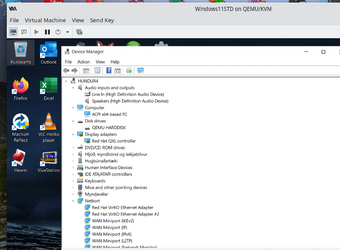- Local time
- 12:46 PM
- Posts
- 5,162
- Location
- Hafnarfjörður IS
- OS
- Windows XP,10,11 Linux (Fedora 42&43 pre-release,Arch Linux)
HI folks
Don't pay for any of these things to create a Win2Go type of system. Windows is so sophisticated these days it can be done easily FOR FREE and keeps activation too. Also you can clone this physical system to a regular internal HDD by standard methods - so don't pay for any of these "extra offerings".
1) Ensure you have a working VM (activated) of the W11 build you want to use as a Win2Go system with all your applications, and you have UEFI boot available and an Emulated / virtual TPM in the VM config. (The Win 11 system can be on a VHDX or "standard" HDD).
2) Create a stand alone Free Macrium rescue media ISO
3) In the VM attach the external device as a physical USB - Easily done in HYPER-V or KVM/QEMU (Linux host) - probably also in VMWare -- don't know as I haven't tried.
4) set the VM to boot from the Macrium iso
5) clone the W11 VM system to your attached USB disk - adjusting partition sizes if necessary
6) If cloning from a vhdx system you might need to create a small 100mb partition on your external disk using the command line (available on the bottom of the Macrium screen) and using diskpart commands
7) after cloning select the disk (again via diskpart on macrium's command line)
8) assign the EFI partition to letter=S and exit diskpart.
9) assume your restored windows image is on device W, then from command line cd W:\windows\system32
10) type W: to ensure you are in correct directory for the bcdboot command
11) now install the physical boot loader -> bcdboot w:\windows /s S: /f UEFI
13) exit and reboot from the external device
14) you'll have quite a few drivers missing and the display willl probably be only Ms basic so go for Windows update which will fix some - but a lot of them.
15) choose the optional updates - these will have a load of drivers relevant to your system - maybe Intel chip set, blu tooth, SD card reader, video driver etc. Select what you need and install.
When all done reboot.
Now you've got a great portable Win2Go system -- Have fun with it !!!!! and it didn't cost even 1 $/€/£ or whatever !!
Note this system will update regularly as per normal WU so no probs there. I find this a great way of having a totally different set of Windows in ISL, NL, FR, DE and ENG including office etc. I've enough space on a 1TB external SSD for these 5 windows lang. At boot time the classic blue boot menu just shows me the list and I choose which one I want (I've done all mine on vhdx files), but adjust to choice). OK 5 systems like this needs more maintenance but you get the idea. Modify to suit yourself.
If a new build won't update on an external device, then update the VM and convert to physical again as per instructions above.
Cheers
jimbo
Don't pay for any of these things to create a Win2Go type of system. Windows is so sophisticated these days it can be done easily FOR FREE and keeps activation too. Also you can clone this physical system to a regular internal HDD by standard methods - so don't pay for any of these "extra offerings".
1) Ensure you have a working VM (activated) of the W11 build you want to use as a Win2Go system with all your applications, and you have UEFI boot available and an Emulated / virtual TPM in the VM config. (The Win 11 system can be on a VHDX or "standard" HDD).
2) Create a stand alone Free Macrium rescue media ISO
3) In the VM attach the external device as a physical USB - Easily done in HYPER-V or KVM/QEMU (Linux host) - probably also in VMWare -- don't know as I haven't tried.
4) set the VM to boot from the Macrium iso
5) clone the W11 VM system to your attached USB disk - adjusting partition sizes if necessary
6) If cloning from a vhdx system you might need to create a small 100mb partition on your external disk using the command line (available on the bottom of the Macrium screen) and using diskpart commands
7) after cloning select the disk (again via diskpart on macrium's command line)
8) assign the EFI partition to letter=S and exit diskpart.
9) assume your restored windows image is on device W, then from command line cd W:\windows\system32
10) type W: to ensure you are in correct directory for the bcdboot command
11) now install the physical boot loader -> bcdboot w:\windows /s S: /f UEFI
13) exit and reboot from the external device
14) you'll have quite a few drivers missing and the display willl probably be only Ms basic so go for Windows update which will fix some - but a lot of them.
15) choose the optional updates - these will have a load of drivers relevant to your system - maybe Intel chip set, blu tooth, SD card reader, video driver etc. Select what you need and install.
When all done reboot.
Now you've got a great portable Win2Go system -- Have fun with it !!!!! and it didn't cost even 1 $/€/£ or whatever !!
Note this system will update regularly as per normal WU so no probs there. I find this a great way of having a totally different set of Windows in ISL, NL, FR, DE and ENG including office etc. I've enough space on a 1TB external SSD for these 5 windows lang. At boot time the classic blue boot menu just shows me the list and I choose which one I want (I've done all mine on vhdx files), but adjust to choice). OK 5 systems like this needs more maintenance but you get the idea. Modify to suit yourself.
If a new build won't update on an external device, then update the VM and convert to physical again as per instructions above.
Cheers
jimbo
Last edited:
My Computer
System One
-
- OS
- Windows XP,10,11 Linux (Fedora 42&43 pre-release,Arch Linux)
- Computer type
- PC/Desktop
- CPU
- 2 X Intel i7
- Screen Resolution
- 4KUHD X 2