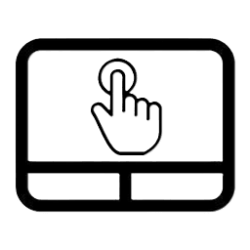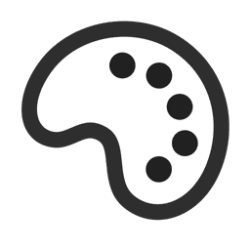This tutorial will show you how to enable or disable Adaptive Touch mode for your account on Microsoft Surface devices with a Precision Haptic Touchpad running Windows 11.
Adaptive Touch is an accessibility setting that lets you use your knuckle, palm, or other body part on the touchpad. The Surface Precision Haptic touchpad’s haptic motors deliver tactile feedback that simulates the feeling of physical clicks or taps. This gives you a more intuitive and immersive experience while using a Surface device.
With Adaptive Touch active, the touchpad responds to limb different inputs. You can adjust haptic settings and customize the touchpad’s settings to work for your specific needs, for example you can adjust the resize of the right click region, adjust the force required to register a click, and the time between clicks to register a double click.
References:

Accessibility in Surface Copilot+ PCs: Innovation meets inclusivity | Microsoft Community Hub
See how our latest inclusive products help create a more comfortable and empowering computing experience for everyone.

How we're making Copilot+ PCs from Surface more accessible | Microsoft Surface
Learn about the accessibility features available with Surface Laptops and Surface Pro 2-in-1 PCs. See how Surface devices are inclusive from concept to creation.
www.microsoft.com
Touch gestures will not work while Adaptive Touch mode is turned on.
EXAMPLE: Adaptive Touch mode on Surface Laptop Studio 2
Here's How:
1 Open the Surface app.
2 Click/tap on Touchpad settings to expand it open. (see screenshot below)
3 Turn on or off (default) Adaptive touch for what you want. (see screenshot below)
4 If you turned on Adaptive Touch, click/tap on Turn on to confirm. (see screenshot below)
5 You can now close the Surface app if you like.
That's it,
Shawn Brink
Related Tutorials
- Enable or Disable Touchpad in Windows 11
- Adjust Touchpad Sensitivity in Windows 11
- Change Size of Right Click Region on Touchpad for Microsoft Surface Devices
- Change Touchpad Double Click Speed on Microsoft Surface Devices
- Enable or Disable Touchpad Haptic Feedback on Microsoft Surface Devices
- Change Touchpad Haptic Feedback Intensity on Microsoft Surface Devices
- Change Touchpad Haptic Click Sensitivity on Microsoft Surface Devices
Last edited: