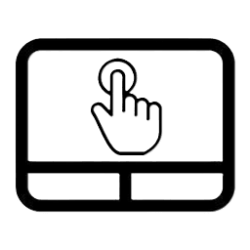This tutorial will show you how to change the touchpad haptic feedback intensity level for your account on Microsoft Surface devices running Windows 11.
The Surface Precision Haptic touchpad’s haptic motors deliver tactile feedback that simulates the feeling of physical clicks or taps, despite the touchpad itself remaining stationary. This gives you a more intuitive and immersive experience while using a Surface device.
You can specify the relative intensity level of the touchpad’s haptic feedback to what you want.
Reference:

Precision touchpad tuning (touchpad-tuning-guidelines)
This topic presents information about touchpad tuning capabilities in Windows 10 and beyond
learn.microsoft.com
Contents
- Option One: Change Touchpad Haptic Feedback Intensity in Settings
- Option Two: Change Touchpad Haptic Feedback Intensity in Registry Editor
1 Open Settings (Win+I).
2 Click/tap on Bluetooth & devices on the left side, and click/tap on Touchpad on the right side. (see screenshot below)
3 Click/tap on Touchpad feedback to expand it open. (see screenshot below)
4 Adjust the Intensity slider left (less intense) to right (more intense) for what you want.
The Intensity slider will be grayed out if Touchpad feedback is not turned on.
The haptic feedback Intensity level can be adjusted between 0 to 100. 50 is the default intensity level.
5 You can now close Settings if you like.
1 Open Registry Editor (regedit.exe).
2 Navigate to the key below in the left pane of Registry Editor. (see screenshot below)
HKEY_CURRENT_USER\SOFTWARE\Microsoft\Windows\CurrentVersion\PrecisionTouchPad
3 In the right pane of the PrecisionTouchPad key, double click/tap on the FeedbackIntensity DWORD value to modify it. (see screenshot above)
4 Click/tap on Decimal, type a number between 0 to 100 for the intensity level you want, and click/tap on OK. (see screenshot below)
The default haptic feedback intensity level is 50.
5 Close Registry Editor when finished.
6 Either sign out and sign in or restart the computer to apply.
That's it,
Shawn Brink
Related Tutorials
- Enable or Disable Touchpad in Windows 11
- Enable or Disable Touchpad Haptic Feedback on Microsoft Surface Devices
- Adjust Touchpad Sensitivity in Windows 11
- Enable or Disable Adaptive Touch Mode for Touchpad on Microsoft Surface Devices
- Change Size of Right Click Region on Touchpad for Microsoft Surface Devices
- Change Touchpad Double Click Speed on Microsoft Surface Devices
- Change Touchpad Haptic Click Sensitivity on Microsoft Surface Devices
Last edited: