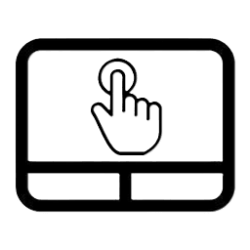This tutorial will show you how to change the right click region size on a Precision Haptic Touchpad for your account on Microsoft Surface devices running Windows 11.
You can configure the size of the right click region on your touchpad to large, medium, or small.
Here's How:
1 Open the Surface app.
2 Click/tap on Touchpad settings to expand it open. (see screenshot below)
3 Select (dot) Large, Medium, or Small for the Right click region size you want. (see screenshot below)
4 You can now close the Surface app if you like.
That's it,
Shawn Brink
Related Tutorials
- Enable or Disable Touchpad in Windows 11
- Adjust Touchpad Sensitivity in Windows 11
- Enable or Disable Adaptive Touch Mode for Touchpad on Microsoft Surface Devices
- Change Touchpad Double Click Speed on Microsoft Surface Devices
- Enable or Disable Touchpad Haptic Feedback on Microsoft Surface Devices
- Change Touchpad Haptic Feedback Intensity on Microsoft Surface Devices
- Change Touchpad Haptic Click Sensitivity on Microsoft Surface Devices
Last edited: