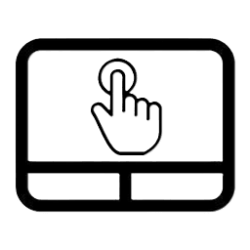This tutorial will show you how to turn on or off the Battery Limit option on your Microsoft Surface device running Windows 10 or Windows 11.
The Battery Limit option is a Unified Extensible Firmware Interface (UEFI) setting that changes how the Surface device battery is charged and might prolong its longevity. This firmware setting (similar to BIOS) is recommended for devices intended to be always connected to power. Examples include devices configured for point of sale, RFID, and related kiosk scenarios. The Battery Limit UEFI setting is built into supported Surface devices by default.
When you enable the Battery Limit setting, the battery stops charging when it reaches 50% of maximum charge capacity. If you enable Battery Limit when your device is more than 50% charged, the battery doesn't resume charging until it drops below 50% of maximum charge.
References:

Surface Battery Limit setting - Surface
Enable Battery Limit on Surface devices used in kiosk scenarios to manage charging and extend battery life. This UEFI setting optimizes longevity.
learn.microsoft.com
Caring for your Surface battery - Microsoft Support
Review tips on caring for your Surface battery. Maximize the health and lifespan of the battery in your Surface device to get the most from it.
Here's How:
1 Boot into Surface UEFI.
2 Click/tap on Boot configuration in the left pane. (see screenshot below step 3)
3 Turn on or off (default) Enable Battery Limit for what you want. (see screenshot below)
4 Click/tap on Exit in the left pane, and click/tap on Restart now to return to Windows 10/11. (see screenshot below)
That's it,
Shawn Brink
Last edited: