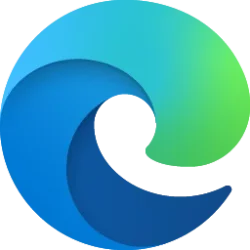This tutorial will show you how to enable or disable automatic sign in on Microsoft Edge for your account or all users in Windows 10 and Windows 11.
By default, if you're not signed in currently on Microsoft Edge, Microsoft will automatically sign you in by using your sign in info from other Microsoft sites like Outlook.
You can turn on or off "Automatic sign in on Microsoft Edge" for your account in Microsoft Edge settings.
You can use the WebToBrowserSignInEnabled Edge policy to allow users to sign in to the same account in Microsoft Edge when a user signs in to a Microsoft website. If this policy is enabled or not configured, users are able to get sign in CTA or seamless sign in experience (if SeamlessWebToBrowserSignInEnabled is enabled) when user sign in on Microsoft website. If this policy is disabled, users will not get sign in CTA or seamless sign in experience when user sign in on Microsoft websites.
The SeamlessWebToBrowserSignInEnabled Edge policy only takes effect when the WebToBrowserSignInEnabled is enabled. If you enable this policy and set this policy to True, users cannot turn off Seamless Web to Browser Sign-in feature from "Automatic sign in on Microsoft Edge" setting on Microsoft Edge profile settings page and that toggle will be greyed out. If you enable this policy and set this policy to False, users cannot turn on Seamless Web to Browser Sign-in feature from "Automatic sign in on Microsoft Edge" setting on Microsoft Edge profile settings page and that toggle will be greyed out. If you enable this policy but not configured or disabled, users can turn on/off Seamless Web to Browser Sign-in feature from settings by themselves.
Reference:
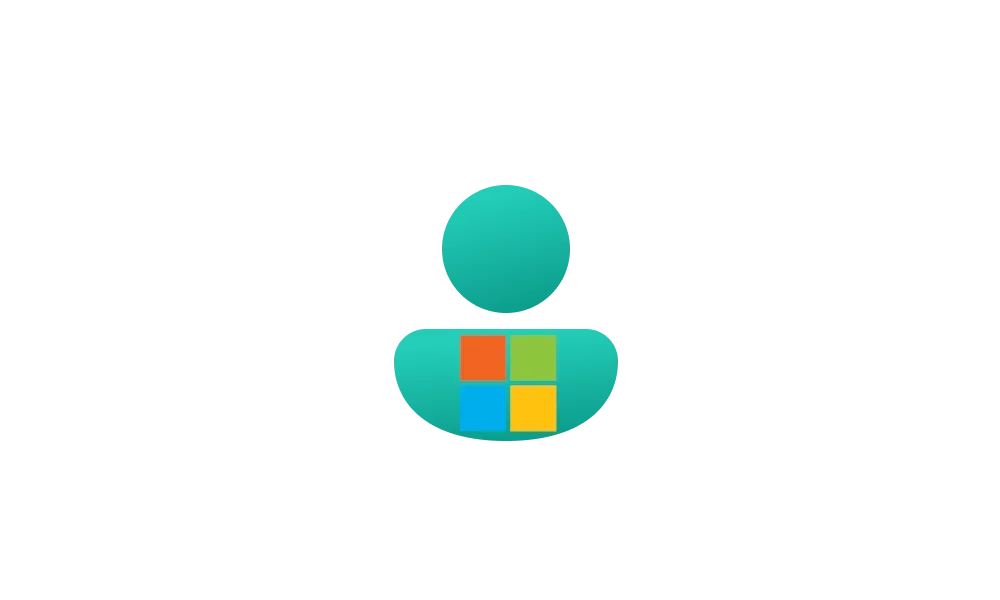
Microsoft account automatic sign-in experience is changing in February 2025
UPDATE 2/18: “There will be no changes to Microsoft users’ commercial (Microsoft Entra) or consumer (Microsoft account) sign in experiences in February,” confirms Alex Simons, corporate vice president of identity & network access program management at Microsoft, in a statement to The Verge...
 www.elevenforum.com
www.elevenforum.com
Contents
- Option One: Turn On or Off "Automatic sign in on Microsoft Edge" for Current User from Settings
- Option Two: Enable or Disable "Automatic sign in on Microsoft Edge" for All Users using REG file
1 Open Microsoft Edge.
2 Click/tap on the Setting and more (Alt+F) 3 dots button, and click/tap on Settings. (see screenshot below)
3 Click/tap on Profiles in the left pane, and click/tap on Profile preferences in the right pane.. (see screenshot below)
If you do not see a left pane, then either click/tap on the 3 bars menu button towards the top left OR widen the horizontal borders of the Microsoft Edge window until you do.
4 Turn on (default) or off Automatic sign in on Microsoft Edge for what you want. (see screenshot below)
5 You can now close the Settings tab if you like.
You must be signed in as an administrator to use this option.
This option uses the WebToBrowserSignInEnabled and SeamlessWebToBrowserSignInEnabled policies for Microsoft Edge.
1 Do step 2 (always enable), step 3 (disable), or step 4 (default) below for what you want.
2 Always Enable "Automatic sign in on Microsoft Edge" for All Users
This will override and gray out Option One.
A) Click/tap on the Download button below to download the REG file below, and go to step 5 below.
Always_enable_Automatic_sign_in_on_Microsoft_Edge_for_all_users.reg
Download
(Contents of REG file for reference)
Code:
Windows Registry Editor Version 5.00
[HKEY_LOCAL_MACHINE\SOFTWARE\Policies\Microsoft\Edge]
"WebToBrowserSignInEnabled"=dword:00000001
"SeamlessWebToBrowserSignInEnabled"=dword:000000013 Disable "Automatic sign in on Microsoft Edge" for All Users
This will override and gray out Option One.
A) Click/tap on the Download button below to download the REG file below, and go to step 5 below.
Disable_Automatic_sign_in_on_Microsoft_Edge_for_all_users.reg
Download
(Contents of REG file for reference)
Code:
Windows Registry Editor Version 5.00
[HKEY_LOCAL_MACHINE\SOFTWARE\Policies\Microsoft\Edge]
"WebToBrowserSignInEnabled"=dword:00000000
"SeamlessWebToBrowserSignInEnabled"=dword:000000004 Default User-choice "Automatic sign in on Microsoft Edge"
This is the default setting to allow using Option One.
A) Click/tap on the Download button below to download the REG file below, and go to step 5 below.
Default_user-choice_Automatic_sign_in_on_Microsoft_Edge.reg
Download
(Contents of REG file for reference)
Code:
Windows Registry Editor Version 5.00
[HKEY_LOCAL_MACHINE\SOFTWARE\Policies\Microsoft\Edge]
"WebToBrowserSignInEnabled"=-
"SeamlessWebToBrowserSignInEnabled"=-5 Save the .reg file to your desktop.
6 Double click/tap on the downloaded .reg file to merge it.
7 When prompted, click/tap on Run, Yes (UAC), Yes, and OK to approve the merge.
8 If Microsoft Edge is currently open, then close and reopen Microsoft Edge to apply.
9 You can now delete the downloaded .reg file if you like.
That's it,
Shawn Brink
Attachments
Last edited: