This tutorial will show you how to enable or disable the ability to drag windows while they are maximized for your account in Windows 10 and Windows 11.
By default, you can drag a maximized window from its title bar to restore down or move to another display.
If you turn off Snap windows, it will disable the ability to drag maximized windows no matter what is set in this tutorial.
Here's How:
1 Do step 2 (enable) or step 3 (disable) below for what you would like to do.
2 To Enable Drag Maximized Windows
This is the default setting.
A) Click/tap on the Download button below to download the file below, and go to step 4 below.
Enable_drag_maximized_windows_for_current_user.reg
Download
(Contents of REG file for reference)
Code:
Windows Registry Editor Version 5.00
[HKEY_CURRENT_USER\Control Panel\Desktop]
"DragFromMaximize"="1"3 To Disable Drag Maximized Windows
A) Click/tap on the Download button below to download the file below, and go to step 4 below.
Disable_drag_maximized_windows_for_current_user.reg
Download
(Contents of REG file for reference)
Code:
Windows Registry Editor Version 5.00
[HKEY_CURRENT_USER\Control Panel\Desktop]
"DragFromMaximize"="0"4 Save the .reg file to your desktop.
5 Double click/tap on the downloaded .reg file to merge it.
6 When prompted, click/tap on Run, Yes (UAC), Yes, and OK to approve the merge.
7 Either sign out and sign in or restart the computer to apply.
8 You can now delete the downloaded .reg file if you like.
That's it,
Shawn Brink
Attachments
Last edited:

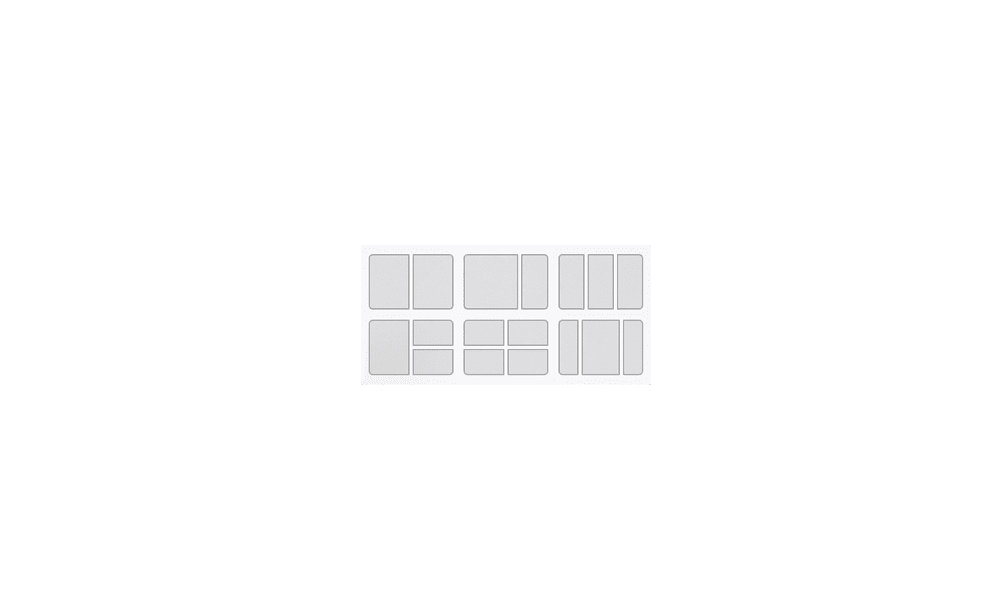

 .
.









