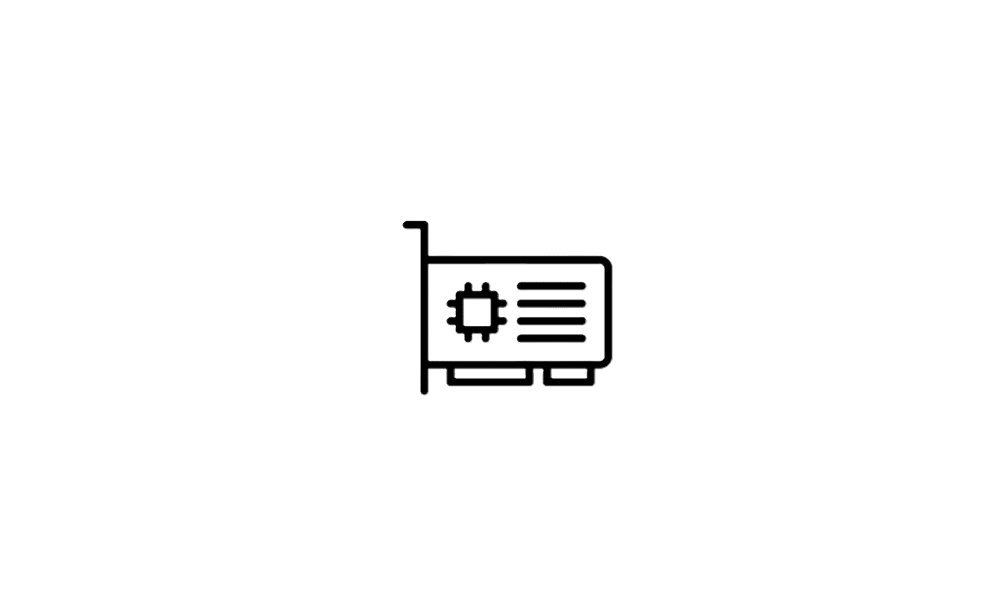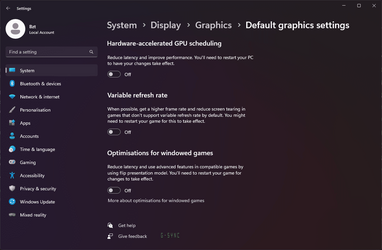This tutorial will show you how to enable and disable fullscreen optimizations for apps and games for your account or all users in Windows 11.
Microsoft wanted to create the best gaming experience possible, so they enhanced the current Full Screen Exclusive (FSE) mode by creating Fullscreen Optimizations. Fullscreen Optimizations was designed for gamers to experience the best aspects of both FSE and borderless windowed mode, allowing games to take up the entire screen, run at full speed, support fast alt-tab switching, and support for overlays.
When using Fullscreen Optimizations, your game believes that it is running in Fullscreen Exclusive, but behind the scenes, Windows has the game running in borderless windowed mode. When a game is run in borderless windowed mode, the game does not have full control of the display– that overarching control is given back to the Desktop Window Manager (DWM). The DWM manages the composition/organization of the desktop display content from various applications, meaning it controls what is rendered and presented to the front of your display and what is held in the background. However, this control has historically resulted in a slight performance overhead vs FSE, where the game has full control.
To get back this performance overhead, Microsoft enhanced the DWM to recognize when a game is running in a borderless full screen window with no other applications on the screen. In this circumstance, the DWM gives control of the display and almost all the CPU/GPU power to the game. Which in turn allows equivalent performance to running a game in FSE. Fullscreen Optimizations is essentially FSE with the flexibility to go back to DWM composition in a simple manner. This gives us the best of both worlds with performance and other features that require the DWM, such as overlays. When an overlay such as the Game Bar is present, the DWM reassumes control of the display, and a slight performance overhead is incurred so that the overlay can be composited on top of the game in a safe and stable way
Fullscreen Optimizations is enabled by default. Fullscreen Optimizations may lead to better gaming and app performance when they are running in fullscreen mode. However, some people have reported that fullscreen optimizations doesn't always improve gaming and app performance.
Reference:

Demystifying Fullscreen Optimizations - DirectX Developer Blog
We wrote this article to explain the difference between Fullscreen Exclusive and Fullscreen Optimizations.
Contents
- Option One: Enable or Disable Fullscreen Optimizations for Specific App or Game for Current User
- Option Two: Enable or Disable Fullscreen Optimizations for Specific App or Game for All Users
The registry settings for this is stored as the DISABLEDXMAXIMIZEDWINDOWEDMODE string value per app for current user like in option 3 here.
1 Right click or press and hold on the EXE file of the app or game, and click/tap on Properties.
2 Click/tap on the Compatibility tab. (see screenshot below)
3 Check (disable) or uncheck (enable - default) Disable fullscreen optimizations for what you want.
4 Click/tap on OK.
You must be signed in as an administrator to use this option.
The registry settings for this is stored as the DISABLEDXMAXIMIZEDWINDOWEDMODE string value per app for all users like in option 3 here.
1 Right click or press and hold on the EXE file of the app or game, and click/tap on Properties.
2 Click/tap on the Compatibility tab, and click/tap on Change settings for all users. (see screenshot below)
3 Check (disable) or uncheck (enable - default) Disable fullscreen optimizations for what you want, and click/tap on OK. (see screenshot below)
4 Click/tap on OK. (see screenshot below)
That's it,
Shawn Brink
Related Tutorials
Last edited: