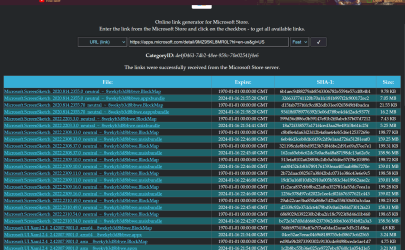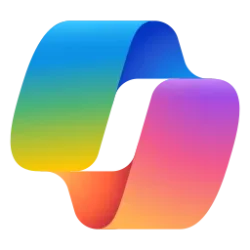This tutorial will show you how to turn on or off automatically save original screenshots for the Snipping Tool app for your account in Windows 11.
The Snipping Tool app includes a built-in screen recorder and allows you to quickly take and annotate screenshots, photos and other images with your pen, touch, or mouse and save, paste or share with other apps.
Starting with the Snipping Tool app version 11.2209.2.0, the Snipping Tool will now automatically saves your screenshots by default to the Screenshots folder in the Pictures folder (ex: "%UserProfile%\Pictures\Screenshots") for your account.
Screenshots taken by the Snipping Tool are temporarily cached in the %LocalAppData%\Packages\Microsoft.ScreenSketch_8wekyb3d8bbw\TempState folder for the current user.
You may be able to recover missing screenshots from this folder location if they haven't yet been automatically cleared.
Here's How:
1 Open the Snipping Tool app. (see screenshot below)
2 Click/tap on the See more (3 dots) button, and click/tap on Settings. (see screenshot below)
3 Turn On (default) or Off Automatically save original screenshots for what you want. (see screenshot below)
4 You can now close the Snipping Tool app if you like.
That's it,
Shawn Brink
Related Tutorials
- Take and Annotate Screenshots with Snipping Tool app in Windows 11
- Change Default Folder to Save Screenshots by Snipping Tool app in Windows 11
- Enable or Disable Use Print Screen Key to Open Screen Snipping in Windows 11
- Turn On or Off Auto Copy Changes to Clipboard for Snipping Tool in Windows 11
- Turn On or Off Ask to Save Edited Screenshots for Snipping Tool in Windows 11
- Turn On or Off Multiple Windows for Snipping Tool in Windows 11
- Turn On or Off Add Screenshot Border for Snipping Tool in Windows 11
- Change Snipping Tool Theme in Windows 11
- Move or Restore Default Location of Screenshots Folder in Windows 11
- Enable or Disable Snipping Tool Auto Save Screen Recordings in Windows 11
Last edited: