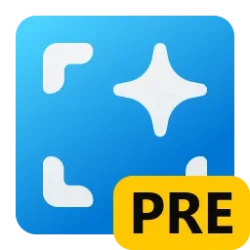This tutorial will show you how to enable or disable use pen to directly handwrite into text fields for your account in Windows 11.
Starting with Windows 11 build 23481 (Dev) build 22631.2050 (Beta), and build 25926 (Canary), Windows Ink is being modernized to allow users to enable inking directly onto edit fields with Shell Handwriting. Shell Handwriting allows you to use your pen and handwriting to directly enter text into text fields when it's supported. The goal with Windows Ink is to let users use their pen and handwrite anywhere they can type on their Windows device.
Starting with Windows 11 build 22631.2271 (Beta), the Windows Ink improvements introduced with Build 22631.2050 that enabled inking directly onto edit fields is being temporarily disabled for Windows Insiders in the Beta Channel while Microsoft fixed some bugs impacting the usability of this experience.
Currently, these new Windows Ink improvements support English (U.S.) only but stay tuned for broader language support.
Starting with Windows 11 build 22635.2276 (Beta), build 23595 (Dev), and build 22631.3078 (RP) Microsoft is expanding the ability to use digital handwriting (inking) in some edit boxes for Windows Ink to the following languages and locales: Chinese Simplified (People’s Republic of China), English (Australia), English (Canada), English (India), English (United Kingdom), French (Canada), French (France), German (Germany), Italian (Italy), Japanese (Japan), Korean (Korea)Portuguese (Brazil), Spanish (Mexico), and Spanish (Spain). This also includes more accurate recognition technology, gestures to delete, select, join, and split words and also gesture to insert a new line.
EXAMPLE: Use your pen to handwrite anywhere you can type in Windows such as the search box in Settings.
Here's How:
1 Open Settings (Win+I).
2 Click/tap on Bluetooth & devices on the left side, and click/tap on Pen & Windows Ink on the right side. (see screenshot below)
3 Click/tap on Use your handwriting to enter text to expand it open. (see screenshot below step 4)
4 Under Shell Handwriting, turn On (default) or Off Use your handwriting to enter text for what you want.
5 Restart the computer to apply.
That's it,
Shawn Brink
Last edited: