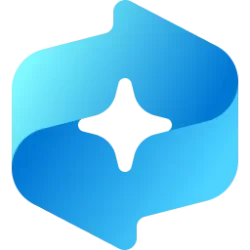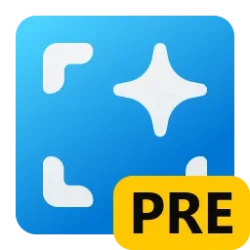This tutorial will show you how to use Click to Do to perform AI actions with text and images for your account on a Windows 11 Copilot+ PC.
Click to Do (preview) helps you get things done faster by identifying text and images on your screen that you can take actions with. Click to Do analyzes what's on screen and then you can choose the text or image you want to take action on.
The analysis of this screenshot is always performed locally on your device. Analysis only begins after you actively engage with Click to Do and ends when you exit Click to Do. Click to Do only identifies text and images, not the content of those text or images. It does not analyze any content in, for example, minimized applications that are not on your screen.
Content is only shared if you choose to complete an action like Search the web. You’ll notice that when Click to Do is active, your cursor is blue and white. The cursor also changes shape depending on the type of info beneath it. What you can do with the info changes based on what kind of content Click to Do detects.
Starting with Windows 11 build 26100.4202 (24H2), Ask Copilot is a new action within Click to Do. When you highlight either text or image with Click to Do, you’re given an option to Ask Copilot. Microsoft Copilot opens with your content in the prompt box. You can send selected text or image within Click to Do Directly to Copilot app. The selected text or image is handed off to the Copilot app where you can complete your prompt. This feature is not available in the European Economic Area (EEA).
Starting with Windows 11 build 26100.4762 (RP 24H2), Microsoft is beginning to roll out two new text actions below in Click to Do. Text actions in Click to Do are rolling out to Windows Insiders on Snapdragon-powered Copilot+ PCs, with support for AMD and Intel-powered Copilot+ PCs coming soon.
- Practice in Reading Coach is a new Click to Do text action that helps you improve reading fluency and pronunciation. Select text on your screen, choose Practice in Reading Coach, and read the text aloud. Reading Coach gives you feedback and shows where to improve. To use this feature, install the free Microsoft Reading Coach app from the Microsoft Store.
- Read with Immersive Reader is a new text action in Click to Do that displays text in a focused, distraction-free environment. It helps improve reading and writing for all skill levels and abilities. You can adjust text size, spacing, font, and background theme, have text read aloud, break words into syllables, and highlight parts of speech. The picture dictionary shows images for unfamiliar words. To use this feature, install the free Microsoft Reading Coach application from the Microsoft Store.
- With the Draft with Copilot in Word text action, you can quickly turn any recognized text into a full draft. Whether it’s a sentence in an email or a snippet on your screen, press Win + Click on the recognized text, then select Draft with Copilot in Word. No more blank pages. No more writer’s block. Just momentum. For “Draft with Copilot in Word” – a Microsoft 365 Copilot subscription is required.
- Click to Do on Copilot+ PCs now supports actions through Microsoft Teams. When you select an email address recognized by Click to Do on your screen, you can choose to send a Teams message or schedule a Teams meeting. These options make it easy to ask a question or set up time to talk without interrupting your workflow.
Starting with Windows 11 build 26100.4202 (24H2), Microsoft is introducing more intelligent text actions to enhance your Click to Do experience even further on AMD and Intel™-powered Copilot+ PCs. Use WIN key + mouse-click or WIN + Q to select a text block and then drag to select the text that you want. You’ll see options to Summarize, Create a bulleted list, or to help you Rewrite your text, so it sounds more causal, more formal, or more polished.
Starting with Windows 11 build 26100.4484 (24H2), Windows 11 users with a Copilot+ PC using Click to Do can now use a new action, Ask Microsoft 365 Copilot, to send text or images to Microsoft 365 Copilot and have it address your queries. The Ask Microsoft 365 Copilot action will require a Microsoft 365 license and respect your organization’s privacy policies. Click to Do is adding a new capability that enables you to take actions from an email address. These new actions make light work of connecting with a coworker or friend through Microsoft Teams. Have a question that you need an answer to? With just a couple clicks, you can easily send a Teams message. If you need to really talk something out, you can find time with your contacts and schedule a meeting. These new skills are provided when selecting any email address recognized by Click to Do on your screen, where you can then choose the “Schedule a meeting with Teams” or “Send a message with Teams” action and stay in the flow. Microsoft Teams version 25153.1002.3699.5695 and higher is required.
References:
Click to Do: do more with what’s on your screen - Microsoft Support

Manage Click to Do for Windows clients
Learn how to manage Click to Do for commercial environments and about Click to Do features.
learn.microsoft.com
Here's How:
1 Open Click to Do when there's something on your screen you want to use Click to Do on.
2 You can perform any of the following actions below for text, images, URLs (site links), and email addresses found on your screen by Click to Do:
"Find on Screen" with Click to Do
A) Type the text you want search for on the screen in the Find on screen box on the toolbar at the top. (see screenshot below)
B) You can click/tap on the search up and down caret symbols to cycle through the text found on your screen.
C) You can click/tap on X (close) to stop and reset search.
Click to Do Options with Text
A) Click/tap on text you want to highlight. (see screenshots below)
B) Right click on the highlighted text to have the following available options to click/tap on:
- Copy: Copies the selected text to the clipboard
- Open with: Opens the selected text in a text editor like Notepad
- Search the web: Does a search for the selected text using Microsoft Edge and Bing
- Send email: Uses your default email app to open a new email to the selected email address
- Open website: Opens the selected website in your default browser
- Summarize: Briefly outlines the main points of the selected text
- Create a bulleted list: Creates a bulleted list of key details from the selected text
- Rewrite (Casual): Revises the selected text using a casual tone
- Rewrite (Formal): Revises the selected text using a formal tone
- Rewrite (Refine): Revises the selected text, making grammatical improvements
Click to Do Options with an Image
A) Click/tap on an image you want to highlight. (see screenshot below)
B) Right click on the highlighted image to have the following available options to click/tap on:
- Copy: Copies the image to the clipboard
- Save as: Save the image to a specified location
- Share: Opens the share files option for the image file
- Open with: Open the image with an app such as Photos, Snipping Tool, or Paint
- Visual search with Bing: Does a visual search using Bing using your default web browser
- Blur background with Photos: Blur the background with the Photos app
- Erase objects with Photos: Erase unwanted objects in the image with the Photos app
- Remove background with Paint: Remove the background of the image with Paint
"Ask Copilot" with Click to Do
A) Click/tap on text or an image you want to highlight.
B) Right click on the highlighted text or image, and click/tap on Ask Copilot. (see screenshot below)
C) Copilot will now open with the text or image in the prompt box to continue.
That's it,
Shawn Brink
Last edited: