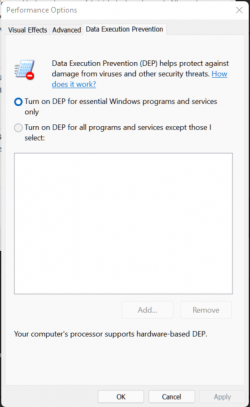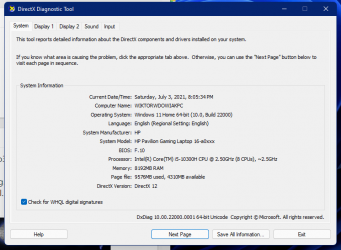WiktorWdowiak
Active member
Hello!
I bought a new laptop, and I wanted to use Clickteam Fusion Dev 2.5 again.
The problem is, whenever I try to open program, it shows me error 0xc000007b.
I tried everything that I could find in the web.
- Reinstalled DirectX End-User Runtime
- Reinstalled .NET Framework 3.5
- Installed latest .NET Framework version (5.0.7)
- Updated every single driver
- Updated system
- Uninstalled Steam
And nothing.
It isn't fault of Windows 11, cuz on my old laptop I got the same version, and program works normally.
Do anyone knows what else can I do?
(NOTE: PC Specs are available in my profile.)
Okay, I got it! For anyone who has problem with RUNNING 32-BIT APPS, here's a tutorial, that works for most of apps.
1. Search for Windows Features
2. Open program/section called "Turn Windows features on or off".
3. Select Internet Information Service, and click OK (this will take a sec to apply the feature)
4. When feature is applied, search for Internet Information Services (IIS) Manager, and open it.
5. On left expand your computer name, and click on Application Pools.
6. Right click on DefaultAppPool, and select Advanced Settings.
7. At the top, change Enable 32-Bit Applications from False to True.
After that, if your app will still not work, restart your computer.
Note: This isn't repairing any sort of errors like I do got here, but it should work when the app doesn't want to turn on.
I bought a new laptop, and I wanted to use Clickteam Fusion Dev 2.5 again.
The problem is, whenever I try to open program, it shows me error 0xc000007b.
I tried everything that I could find in the web.
- Reinstalled DirectX End-User Runtime
- Reinstalled .NET Framework 3.5
- Installed latest .NET Framework version (5.0.7)
- Updated every single driver
- Updated system
- Uninstalled Steam
And nothing.
It isn't fault of Windows 11, cuz on my old laptop I got the same version, and program works normally.
Do anyone knows what else can I do?
(NOTE: PC Specs are available in my profile.)
Okay, I got it! For anyone who has problem with RUNNING 32-BIT APPS, here's a tutorial, that works for most of apps.
1. Search for Windows Features
2. Open program/section called "Turn Windows features on or off".
3. Select Internet Information Service, and click OK (this will take a sec to apply the feature)
4. When feature is applied, search for Internet Information Services (IIS) Manager, and open it.
5. On left expand your computer name, and click on Application Pools.
6. Right click on DefaultAppPool, and select Advanced Settings.
7. At the top, change Enable 32-Bit Applications from False to True.
After that, if your app will still not work, restart your computer.
Note: This isn't repairing any sort of errors like I do got here, but it should work when the app doesn't want to turn on.
- Windows Build/Version
- 21H1 (OS Build 22000.51)
Last edited:
My Computer
System One
-
- OS
- Windows 11 Home Canary Insider Preview x64
- Computer type
- Laptop
- Manufacturer/Model
- HP Pavilion 16-a0030nw
- CPU
- Intel(R) Core(TM) i5-10300H
- Motherboard
- HP 87AE (U3E1)
- Memory
- 20GB
- Graphics Card(s)
- 4095MB NVIDIA GeForce GTX 1650 Ti (HP), Intel UHD Graphics (HP) (SLI Disabled)
- Sound Card
- Realtek High Definition Audio
- Monitor(s) Displays
- Generic PnP Monitor (1920x1080@60Hz)
- Screen Resolution
- 1920x1080
- Hard Drives
- 476GB INTEL SSDPEKNW512G8H (Unknown (SSD))
- PSU
- DEFAULT
- Case
- LAPTOP
- Cooling
- DEFAULT
- Keyboard
- DEFAULT
- Mouse
- Tracer Keybox II, Touchpad
- Internet Speed
- ~10MB/s
- Browser
- Microsoft Edge Canary
- Antivirus
- Windows Defender