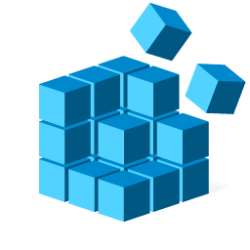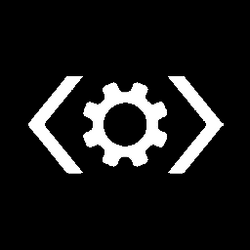This tutorial will show you how to export (back up) and import (restore) a power plan in Windows 10 and Windows 11.
A power plan is a collection of hardware and system settings that manages how your computer uses power. Power plans can help you save energy, maximize system performance, or achieve a balance between the two. A power plan is also known as a power scheme.
Changes made to a power plan settings will affect all users that use the same power plan as their default active power scheme.
You can export a power plan and all its settings to a POW file as a backup.
You can then import the POW file when ready to restore the power plan and its settings to any computer as it was when exported (backed up).
You must be signed in as an administrator to use this option.
1 Open Windows Terminal (Admin), and select either Windows PowerShell or Command Prompt.
2 Copy and paste
powercfg /list into Windows Terminal (Admin), and press Enter. This will give you a list of all existing power plans on the PC along with the GUID for each plan. (see screenshot below step 3)3 Make note of the GUID (ex: "9216b4f6-6891-4bae-b498-834fefafc94b") for the power plan (ex: "Custom1") you want to export. (see screenshot below)
4 Type the command below into Windows Terminal (Admin), and press Enter. (see screenshot below)
powercfg -export "<Folder full path>\<file name>.pow" GUIDSubstitute <Folder full path> in the command above with the actual full path of the folder (ex: "C:\Users\Brink\Desktop") you want to export the POW file to.
Substitute <file name> in the command above with the actual name (ex: "Custom1") you want for the POW file.
Substitute GUID in the command above with the actual GUID (ex: "9216b4f6-6891-4bae-b498-834fefafc94b") from step 3.
For example: powercfg -export "C:\Users\Brink\Desktop\Custom1.pow" 9216b4f6-6891-4bae-b498-834fefafc94b
5 When finished, you can close Windows Terminal (Admin) if you like.
When you import a POW file as a power plan, it'll automatically get assigned a new unique GUID.
1 Open Windows Terminal, and select either Windows PowerShell or Command Prompt.
2 Type the command below into Windows Terminal, and press Enter. (see screenshot below)
powercfg -import "<Folder full path>\<file name>.pow"Substitute <Folder full path> in the command above with the actual full path of the folder (ex: "C:\Users\Brink\Desktop") you want to import the POW file from.
Substitute <file name> in the command above with the actual name (ex: "Custom1") of the POW file to import.
For example: powercfg -import "C:\Users\Brink\Desktop\Custom1.pow"
3 When finished, you can close Windows Terminal if you like.
That's it,
Shawn Brink
- Change Power Plan in Windows 11
- See Active Power Plan in Windows 11
- Change Power Plan Settings in Windows 11
- Create Custom Power Plan in Windows 11
- Change Name of Power Plan in Windows 11
- Restore Missing Power Plans in Windows 11
- Reset and Restore Power Plan Settings to Default in Windows 11
- Delete Power Plan in Windows 11