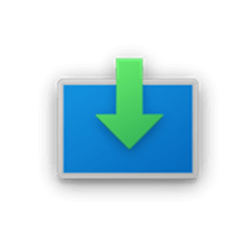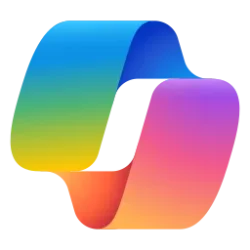This tutorial will show you how to find the current Windows Display Driver Model (WDDM) version you have in Windows 10 and Windows 11.
The Windows Display Driver Model (WDDM) is the graphics display driver architecture introduced in Windows Vista (WDDM v1.0). WDDM is required starting with Windows 8 (WDDM v1.2). The WDDM design guide discusses WDDM requirements, specifications, and behavior for WDDM drivers.
WDDM provides the functionality required to render the desktop and applications using Desktop Window Manager, a compositing window manager running on top of Direct3D. It also supports new DXGI interfaces required for basic device management and creation. The WDDM specification requires at least Direct3D 9-capable video card and the display driver must implement the device driver interfaces for the Direct3D 9Ex runtime in order to run legacy Direct3D applications; it may optionally implement runtime interfaces for Direct3D 10 and higher.
WDDM versions for quick reference:
Operating System | Supported WDDM Version |
|---|---|
| Windows Vista | WDDM 1.0 |
| Windows 7 | WDDM 1.1 |
| Windows 8 | WDDM 1.2 |
| Windows 8.1 | WDDM 1.3 |
| Windows 10 build 10240 | WDDM 2.0 |
| Windows 10 version 1607 | WDDM 2.1 |
| Windows 10 version 1703 | WDDM 2.2 |
| Windows 10 version 1709 | WDDM 2.3 |
| Windows 10 version 1803 | WDDM 2.4 |
| Windows 10 version 1809 | WDDM 2.5 |
| Windows 10 version 1903 | WDDM 2.6 |
| Windows 10 version 2004 | WDDM 2.7 and WDDM 2.8 |
| Windows 10 version 20H2 | WDDM 2.9 |
| Windows 10 version 21H1 Windows 11 | WDDM 3.0 |
| Windows 11 build 22262 version 22H2 | WDDM 3.1 |
| Windows 11 build 25xxx version 23H2 | WDDM 3.1 |
| Windows 11 version 24H2 | WDDM 3.2 |
References:

WDDM Overview - Windows drivers
The Windows Display Driver Model (WDDM) is available starting with Windows Vista and is required starting with Windows 8.
docs.microsoft.com
Windows Display Driver Model - Wikipedia

What's New in Driver Development for Windows 11, Version 24H2 - Windows drivers
This section describes new features for driver development in Windows 11, version 24H2.
learn.microsoft.com
Here's How:
1 Press the Win + R keys to open Run, type dxdiag into Run, and click/tap on OK to open the DirectX Diagnostic Tool.
The first time you use the DirectX Diagnostic Tool, you might be asked whether you want to check if your drivers are digitally signed. It is recommend that you select Yes to help ensure that your drivers have been signed by a publisher that has verified their authenticity.
2 Click/tap on a Display tab you want to check in the DirectX Diagnostic Tool. (see screenshot below)
3 You will see the WDDM version (ex: "WDDM 3.1") to the right of Driver Model in the Drivers section.
That's it,
Shawn Brink
Last edited: