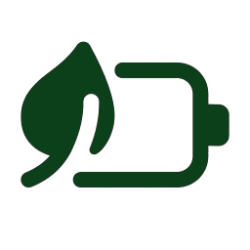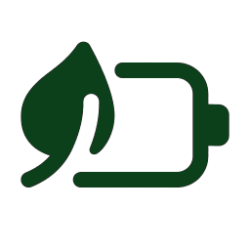This tutorial will show you how to generate a detailed battery usage report in Windows 10 and Windows 11.
You can generate a battery report to see battery usage and health characteristics over the lifetime of the system.
A battery report will include:
- System details
- Details on installed batteries
- Recent usage
- Battery usage
- Usage history
- Battery capacity history
- Battery life estimates
Caring for your battery in Windows - Microsoft Support
Learn about things you can do to care for your battery in Windows.
Here's How:
1 Open a command prompt.
2 Type the command you want to use below into the command prompt, and press Enter. (see screenshot below)
(Output to .html file. Recommended)
powercfg /batteryreport /output "%USERPROFILE%\Desktop\battery_report.html" /Duration daysOR
(Output to .xml file)
powercfg /batteryreport /output "%USERPROFILE%\Desktop\battery_report.xml" /XML /Duration daysSubstitute days in the commands above with a number 1 to 14 to specify how many days you want analyzed for the report.
3 Double click/tap on the say battery_report.html file on your desktop to open and see your battery usage report in your default web browser (ex: "Google Chrome" or "Microsoft Edge").
Top of Battery Report
This section includes the Computer Name, System Product Name, BIOS, OS Build, Platform Role, Connected Standby (Modern Standby), and Report Time details about your device.
Installed Batteries
This section includes the following information about each currently installed battery.
- Name
- Manufacturer
- Serial Number
- Chemistry = Usually will be LION for Lithium-ion battery.
- Design Capacity = The amount of charge that the battery was designed to hold in mWh (milliwatt hours).
- Full Charge Capacity = The amount of charge that the battery will actually hold.
- Cycle Count = The number of times that the battery has used up 100% of its charge and then recharged, or the result of discharging to 50%, charging to full, then discharging to 50% again. Batteries have a limited amount of cycles to work through before they are considered consumed.
Recent usage
This section shows the power states over the last specified days. This includes the State (connected standby, active, suspended), the Source (battery or AC), and the Capacity Remaining in percent and mWh.
Battery usage
This section shows the battery energy drains over the last specified days at a specific time of day.
Usage history
This sections shows you the history of system usage on AC and battery.
Battery capacity history
This section shows you the Full Charge Capacity vs Design Capacity history of the battery. If the full charge capacity and the design capacity is different by too much, it may be time for a new battery.
Battery life estimates
This section shows battery life estimates based on observed drains. This can help indicate how long you can expect the battery to last At Full Charge and At Design Capacity. You will also see the current estimate of battery life based on all observed drains since the OS install.
That's it,
Shawn Brink
Last edited: