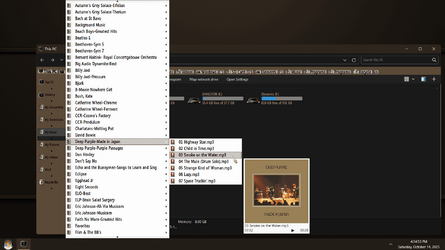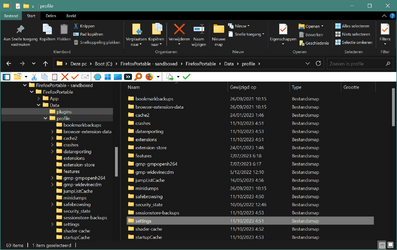The only thing I would change about file explorer in Win 11 is to stop the expansion of all the subdirectories in the navigation pane. Other than that, it works quite well. And, I have tried all the batch files and fixes, to that end, and yet, the subdirectories still expand in the expansion pane.
Make sure you do not have a check mark in "Expand to open folder".
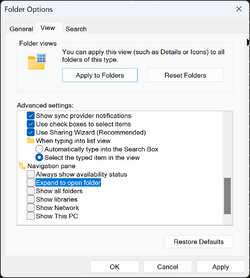
I don't use any of the 3rd party apps.
My Computer
System One
-
- OS
- Windows 11 Pro
- Computer type
- Laptop
- Manufacturer/Model
- Dell XPS 16 9640
- CPU
- Intel Core Ultra 9 185H
- Memory
- 32GB LPDDR5x 7467 MT/s
- Graphics Card(s)
- NVIDIA GeForce RTX 4070 8GB GDDR6
- Monitor(s) Displays
- 16.3 inch 4K+ OLED Infinity Edge Touch
- Screen Resolution
- 3840 x 2400
- Hard Drives
- 1 Terabyte M.2 PCIe NVMe SSD
- Cooling
- Vapor Chamber Cooling
- Mouse
- None
- Internet Speed
- 960 Mbps Netgear Mesh + 2 Satellites
- Browser
- Microsoft Edge (Chromium)
- Antivirus
- Microsoft Windows Security (Defender)
- Other Info
- Microsoft 365 subscription
Microsoft OneDrive 1TB Cloud
Microsoft Visual Studio
Microsoft Visual Studio Code
Microsoft Sysinternals Suite
Microsoft BitLocker
Microsoft Copilot
Macrium Reflect X subscription
Dell Support Assist
Dell Command | Update
1Password Password Manager
Amazon Kindle for PC
Lightroom/Photoshop subscription
Interactive Brokers Trader Workstation