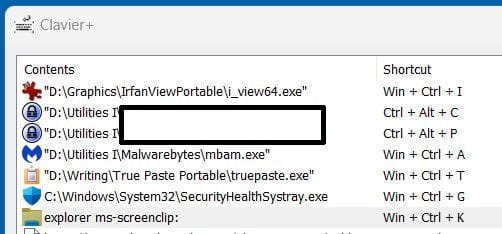Hey.
Anyone to know the location of shortcuts at the registry ?
If not any utility to do that , except powertoys and sharpkeys ?
Thanks.

Anyone to know the location of shortcuts at the registry ?
If not any utility to do that , except powertoys and sharpkeys ?
Thanks.
- Windows Build/Version
- Win 11 pro x64
My Computer
System One
-
- OS
- Windows 11 Pro
- Computer type
- Laptop
- Manufacturer/Model
- HP Pavilion 17 cd2205nw
- CPU
- Intel 113700H
- Memory
- 16GB
- Graphics Card(s)
- NVIDIA RTX 3050 ti
- Screen Resolution
- 1980x1020
- Hard Drives
- Micron 512GB
- Mouse
- Logitech
- Internet Speed
- 100Mbs
- Browser
- Vivaldi , Edge
- Antivirus
- Norton Plus