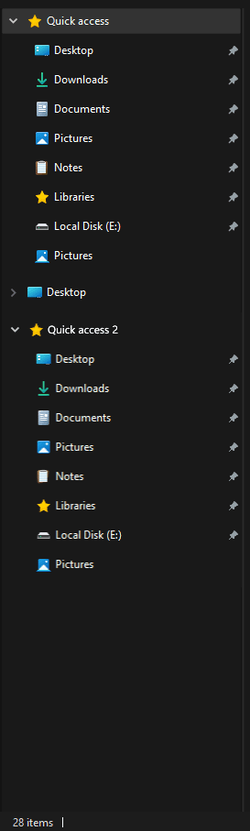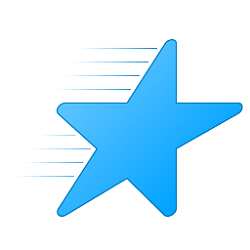I use Windows 11 Home.
I want to duplicate this because I have another disk drive thingy as well, One for games and one for other stuff etc.
I know how to create a library but I want to be able to create another category alike " Quick Access"
Quick Access"
and not just a sub-category one what is used for creating a library, So how do I do this?
Thank you!
I want to duplicate this because I have another disk drive thingy as well, One for games and one for other stuff etc.
I know how to create a library but I want to be able to create another category alike "
and not just a sub-category one what is used for creating a library, So how do I do this?
Thank you!
- Windows Build/Version
- 21H2 (OS build: 22000.613)
My Computer
System One
-
- OS
- Windows 11
- Computer type
- PC/Desktop
- Graphics Card(s)
- NVIDIA GeForce GT 1030
- Monitor(s) Displays
- Lenovo (Generic PnP Monitor)
- Hard Drives
- 2
- Keyboard
- TONIC RGB Glowing Gamer Keyboard
- Mouse
- TONIC RGB LED Glowing Gamer Mouse