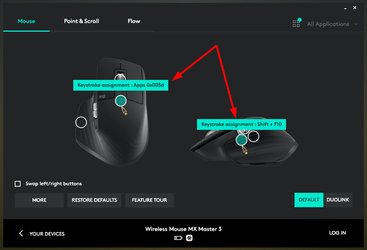The name of the set is TOKENS, I downloaded from Deviant Art website:A little off topic, but those white icons you're using in the taskbar are sweet. Any way you could point me to where I could find them?
Tokens Icon Set
My Computer
System One
-
- OS
- Windows 11
- Computer type
- PC/Desktop
- Manufacturer/Model
- Unbranded
- CPU
- AMD Phenom(tm) II X2 555 Processor 3.20 GHz
- Motherboard
- Asus M4A785T-M
- Memory
- Kingston 16GB DDR3
- Graphics Card(s)
- NVidia GeForce GTX 650
- Sound Card
- VIA HD Audio
- Monitor(s) Displays
- 2x LG 20" Display
- Screen Resolution
- 1600 x 900 60MHz
- Hard Drives
- WD Blue 1TB HDD
ADATA 500GB SSD
Midas Force 500GB SSD
- PSU
- Enermax 500W
- Case
- Unbranded
- Cooling
- Unbranded
- Keyboard
- Logitech Wired K120
- Mouse
- Logitech Wired B100
- Internet Speed
- 20MB Download 1,5MB Upload
- Browser
- Firefox
- Antivirus
- McAffee, Malwarebytes, Windows Defender
- Other Info
- Are you sneaking?