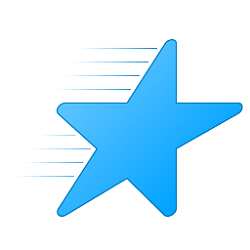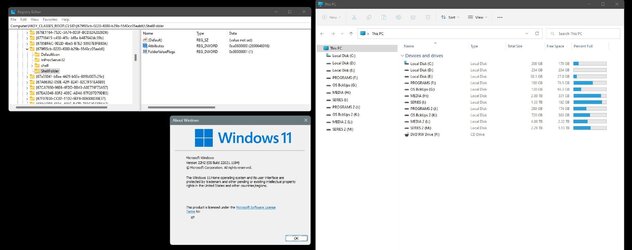Sir Topham Hatt
New member
- Local time
- 8:48 PM
- Posts
- 2
- OS
- Windows 11
I want to be able to remove this top section of my drives (which are pinned to Quick Access) in the Explorer file pane.
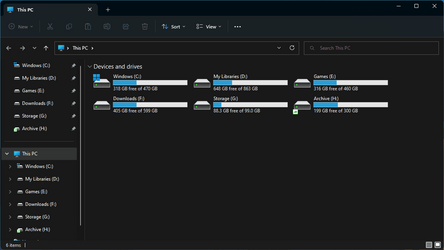
There is a tutorial that doesn't require any registry changes but next to my START button, I have the Explorer icon (which opens to This PC). But if I right-click on it, I get a list of my drives as they're pinned to quick access. That means the tutorial here: Remove Quick Access Folders from Navigation Pane of File Explorer in Windows 11 Tutorial does not work for me.
Is there a registry setting I can change to get rid of them from This PC explorer pane?
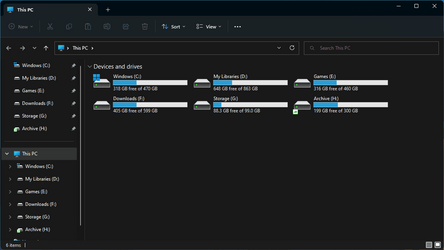
There is a tutorial that doesn't require any registry changes but next to my START button, I have the Explorer icon (which opens to This PC). But if I right-click on it, I get a list of my drives as they're pinned to quick access. That means the tutorial here: Remove Quick Access Folders from Navigation Pane of File Explorer in Windows 11 Tutorial does not work for me.
Is there a registry setting I can change to get rid of them from This PC explorer pane?
My Computer
System One
-
- OS
- Windows 11