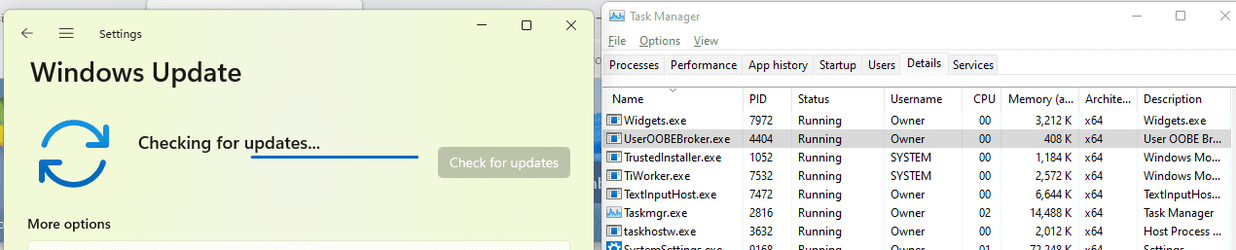I see Trusted Installer and TiWorker processes running. How can I know what do they install?
My Computer
System One
-
- OS
- Windows 11
Follow along with the video below to see how to install our site as a web app on your home screen.
Note: This feature may not be available in some browsers.
Just because they are running, doesn't necessarily mean anything is being installed. They also run when Windows Update checks for updates, either the daily automatic check or one you start yourself.I see Trusted Installer and TiWorker processes running. How can I know what do they install?