- Local time
- 1:09 AM
- Posts
- 1,717
- OS
- Windows 11
Here you go. Note you may have change the parameters in some of the commands. Such as if you want to install to install to a drive other than drive 0. If you USB flash drive for Windows 11 is not E: like mine was. You may have install.esd instead of install.wim. You will have to match the parameters in the commands to what your system says. I booted the computer from a standard Windows 11 USB flash drive. On the first blue screen asking for language, date and time format and keyboard, I press Shift+F10 to get a command prompt. Then ran the commands below:Again i ask how i can make a clean install to a hdd(Formatted or not) and win11 installed at one and only partition not any other.
Code:
Microsoft Windows [Version 10.0.22621.525]
(c) Microsoft Corporation. All rights reserved.
X:\sources>diskpart
Microsoft DiskPart version 10.0.22621.1
Copyright (C) Microsoft Corporation.
On computer: MINWINPC
DISKPART> list disk
Disk ### Status Size Free Dyn Gpt
-------- ------------- ------- ------- --- ---
Disk 0 Online 127 GB 0 B
DISKPART> select disk 0
Disk 0 is now the selected disk.
DISKPART> clean
DiskPart succeeded in cleaning the disk.
DISKPART> convert mbr
DiskPart successfully converted the selected disk to MBR format.
DISKPART> create part primary
DiskPart succeeded in creating the specified partition.
DISKPART> format fs=ntfs quick
100 percent completed
DiskPart successfully formatted the volume.
DISKPART> assign letter=t
DiskPart successfully assigned the drive letter or mount point.
DISKPART> active
DiskPart marked the current partition as active.
DISKPART> list volume
Volume ### Ltr Label Fs Type Size Status Info
---------- --- ----------- ----- ---------- ------- --------- --------
Volume 0 E CCCOMA_X64F UDF DVD-ROM 5299 MB Healthy
* Volume 1 T NTFS Partition 126 GB Healthy
DISKPART> exit
Leaving DiskPart...
X:\sources>E:
E:\>cd Sources
E:\sources>dir install.*
Volume in drive E is CCCOMA_X64FRE_EN-US_DV9
Volume Serial Number is D533-1F3C
Directory of E:\sources
09/24/2022 07:45 PM 4,843,585,384 install.wim
1 File(s) 4,843,585,384 bytes
0 Dir(s) 0 bytes free
E:\sources>dism /get-wiminfo /wimfile:install.wim
Deployment Image Servicing and Management tool
Version: 10.0.22621.1
Details for image : install.wim
Index : 1
Name : Windows 11 Home
Description : Windows 11 Home
Size : 16,168,829,996 bytes
Index : 2
Name : Windows 11 Home N
Description : Windows 11 Home N
Size : 15,506,889,019 bytes
Index : 3
Name : Windows 11 Home Single Language
Description : Windows 11 Home Single Language
Size : 16,153,401,297 bytes
Index : 4
Name : Windows 11 Education
Description : Windows 11 Education
Size : 16,463,631,301 bytes
Index : 5
Name : Windows 11 Education N
Description : Windows 11 Education N
Size : 15,808,633,936 bytes
Index : 6
Name : Windows 11 Pro
Description : Windows 11 Pro
Size : 16,479,089,353 bytes
Index : 7
Name : Windows 11 Pro N
Description : Windows 11 Pro N
Size : 15,810,170,147 bytes
Index : 8
Name : Windows 11 Pro Education
Description : Windows 11 Pro Education
Size : 16,463,581,511 bytes
Index : 9
Name : Windows 11 Pro Education N
Description : Windows 11 Pro Education N
Size : 15,808,583,246 bytes
Index : 10
Name : Windows 11 Pro for Workstations
Description : Windows 11 Pro for Workstations
Size : 16,463,606,406 bytes
Index : 11
Name : Windows 11 Pro N for Workstations
Description : Windows 11 Pro N for Workstations
Size : 15,808,608,591 bytes
The operation completed successfully.
E:\sources>dism /apply-image /imagefile:install.wim /index:1 /applydir:T:\
Deployment Image Servicing and Management tool
Version: 10.0.22621.1
Applying image
[==========================100.0%==========================]
The operation completed successfully.
E:\sources>bcdboot T:\Windows /s T: /f ALL
Boot files successfully created.
E:\sources>T:\Windows\System32\Shutdown /s /t 00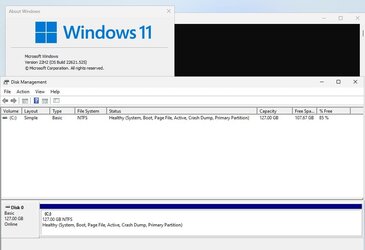
Last edited:
My Computers
System One System Two
-
- OS
- Windows 11
- Computer type
- PC/Desktop
- Manufacturer/Model
- Homebuilt
- CPU
- AMD Ryzen 7 3800XT
- Motherboard
- ASUS ROG Crosshair VII Hero (WiFi)
- Memory
- 32GB
- Graphics Card(s)
- EVGA GeForce GTX 1080 Ti
-
- Operating System
- Windows 11 Education
- Computer type
- Laptop
- Manufacturer/Model
- Dell Inspiron 7773
- CPU
- Intel i7-8550U
- Memory
- 32GB
- Graphics card(s)
- Nvidia Geforce MX150
- Sound Card
- Realtek
- Monitor(s) Displays
- 17"
- Screen Resolution
- 1920 x 1080
- Hard Drives
- Toshiba 512GB NVMe SSD
SK Hynix 512GB SATA SSD
- Internet Speed
- Fast!

















