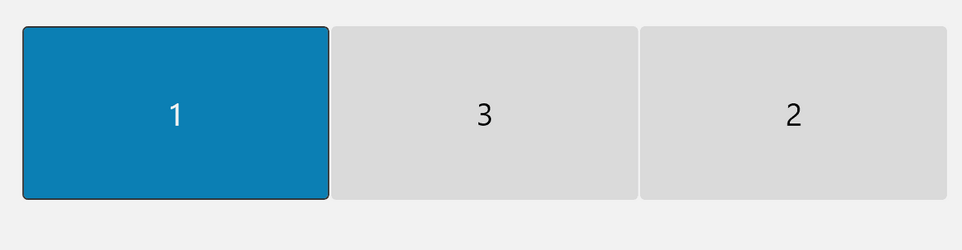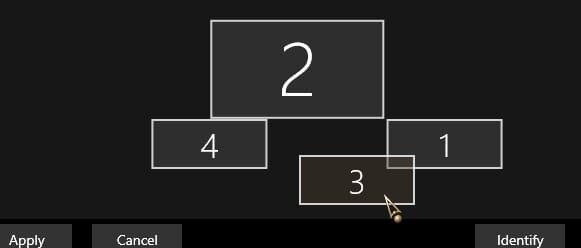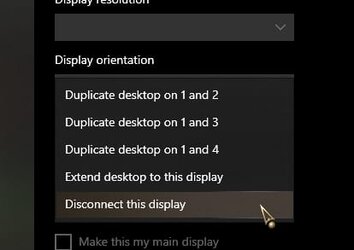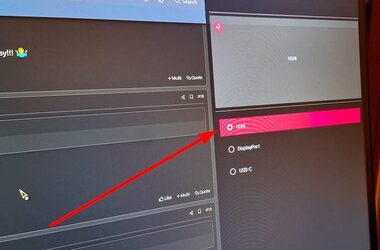Something else to consider;
Extra monitors showing in display settings
You may experience an issue with "phantom" or "ghost" monitors showing in the Windows Display Settings, even though these extra monitors are not connected to the computer. Follow the steps below to resolve this issue:
- Right-click and remove any excess generic PnP monitors from Devices and Printers in Control Panel.
- Right-click and uninstall any Generic PnP monitor(s) appearing in Device Manager.
- Install the latest video drivers
(for either the onboard Intel graphics card, for the “video card“ probably best via Lenovo or the add-on NVIDIA or AMD graphics card)
- You may need to reboot your computer after installing the video drivers. After the driver completes the installation, only the monitors connected to the computer should be showing in the Display Settings.