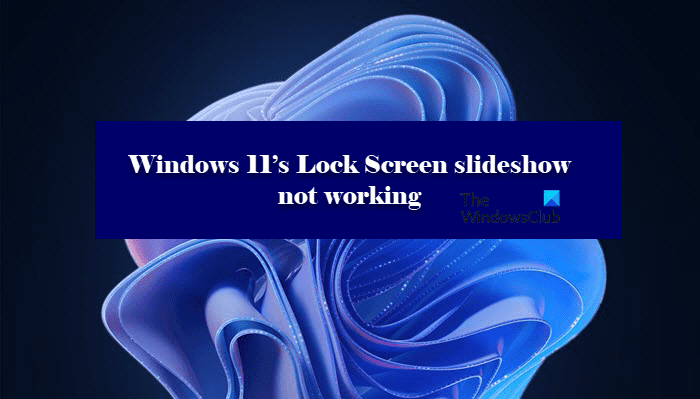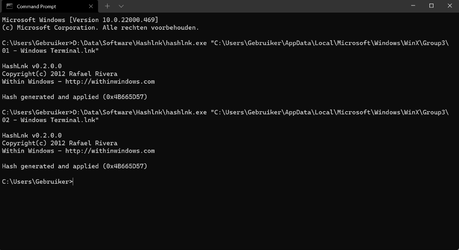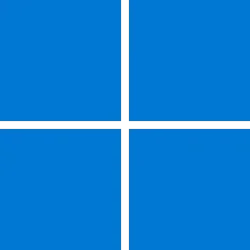UPDATE 2/8:
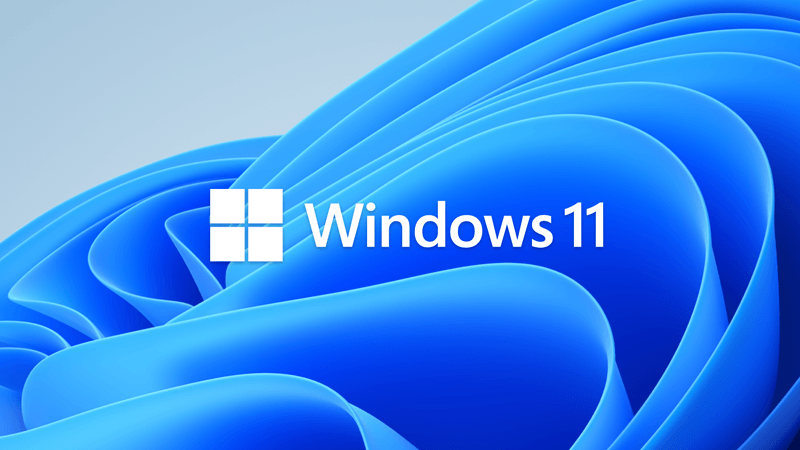
 www.elevenforum.com
www.elevenforum.com
Source:
 support.microsoft.com
support.microsoft.com
Direct download links for KB5008353 MSU file from Microsoft Update Catalog:
[fa]fas fa-download[/fa] Download KB5008353 MSU for Windows 11 64-bit (x64) - 226.7 MB
[fa]fas fa-download[/fa] Download KB5008353 MSU for Windows 11 ARM64 - 280.5 MB
UUP Dump:
64-bit ISO download: Select language for Cumulative Update for Windows 11 (22000.469) amd64
ARM64 ISO download: Select language for Cumulative Update for Windows 11 (22000.469) arm64

 www.elevenforum.com
www.elevenforum.com
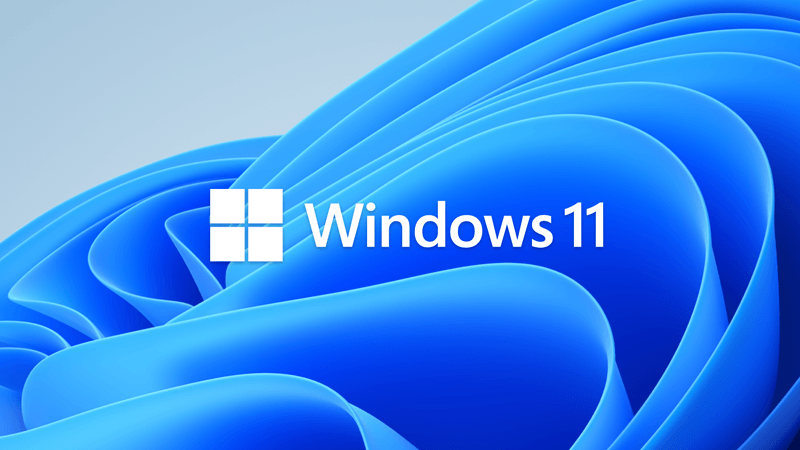
KB5010386 Cumulative Update for Windows 11 Build 22000.493 - Feb. 8
UPDATE 2/15: https://www.elevenforum.com/t/kb5010414-cumulative-update-for-windows-11-build-22000-527-feb-15.4661/ KB5010386 Build 22000.493 also released to Windows Insiders in the Beta and Release Preview channels. February 8, 2022 - KB5010386 (OS Build 22000.493) For information about...
 www.elevenforum.com
www.elevenforum.com
KB5008353 Build 22000.469 also released to Windows Insiders in the Beta and Release Preview channels.
January 25, 2022—KB5008353 (OS Build 22000.469) Preview
For information about Windows update terminology, see the article about the types of Windows updates and the monthly quality update types. For an overview of Windows 11 (original release), see its update history page.
Note Follow @WindowsUpdate to find out when new content is published to the Windows release health dashboard.
Highlights
- Updates an issue that causes the audio service to stop responding on some devices that support hardware-accelerated Bluetooth audio.
- Updates an issue that affects icons for apps when the apps are not running. On the taskbar, these icons might display as active as if the apps are running.
- Adds a new Your Microsoft Account page to the Accounts category in Windows Settings for Home and Professional editions.
- Updates an issue that incorrectly shows the volume icon in the taskbar as muted.
- Updates an issue that causes a device to stop working when it’s connected to multiple displays.
- Updates an issue that affects the auto-hide feature of the taskbar. The taskbar might not reliably appear when you hover over the primary or secondary display.
- Updates an issue that might prevent icons from appearing on the taskbar of a secondary display.
- Improves auto brightness to provide a better response under low light conditions on all the supported systems.
- Updates daylight savings time to start in February 2022 instead of March 2022 in Jordan.
- Adds the HelpWith feature, which uses Microsoft Bing technologies to suggest Help topics that are relevant for each Settings page.
- Updates an issue that displays outdated battery percentages for connected Bluetooth devices on the Bluetooth and other devices page in Settings.
- Updates a known issue that might prevent some image editing programs from rendering colors correctly on certain high dynamic range (HDR) displays. This frequently affects white colors that might display in bright yellow or other colors.
Improvements and fixes
This non-security update includes quality improvements. Key changes include:
If you installed earlier updates, only the new fixes contained in this package will be downloaded and installed on your device.
- Improves the reliability of application installations on ARM64 devices.
- Updates daylight savings time to start in February 2022 instead of March 2022 in Jordan.
- Addresses an issue that causes ARM64 devices to stop responding when they hibernate or resume from hibernation.
- Addresses an issue that affects predictive pre-rendering in Microsoft Edge Internet Explorer mode.
- Addresses an issue that sometime prevents you from entering strings in the Input Method Editor (IME).
- Addresses an issue that causes the audio service to stop responding on some devices that support hardware-accelerated Bluetooth audio.
- Addresses an issue in which the text that informs a customer about the Windows update progress is incorrect for Japanese.
- Addresses an issue that affects icons for apps when the apps are not running. On the taskbar, these icons might display as active as if the apps are running.
- Addresses an issue that might cause VPN profiles to disappear. This issue occurs when you use Microsoft Intune or a third-party mobile device management (MDM) tool to deploy VPN profiles on Windows 11 (original release).
- Addresses an issue that affects applications that are written to only integrate with Azure Active Directory (AAD). These applications will not work on machines that are joined to Active Directory Federation Services (ADFS).
- Addresses an issue that might cause the Get-TPM PowerShell command to fail when it attempts to report Trusted Platform Module (TPM) information. The command fails with the error, “0x80090011 Microsoft.Tpm.Commands.TpmWmiException,Microsoft.Tpm.Commands.GetTpmCommand”.
- Addresses an issue that causes a remote desktop protocol (RDP) session to disconnect or the screen to be blank for Server Core. This issue occurs when you install the AppCompat feature.
- Addresses an issue that affects windows.system.profile.retailinfo.dll.
- Addresses some issues that affect File Explorer’s performance when you browse for files and select files.
- Adds a new Your Microsoft Account page to the Accounts category in Windows Settings for Home and Professional editions.
- Addresses an issue that incorrectly shows the volume icon in the taskbar as muted.
- Addresses a reliability issue that causes File Explorer and desktop context menus to stop working.
- Addresses an issue that fails to pass the Shift KeyUpevent to an application when you use the Korean IME.
- Adds the HelpWith feature, which uses Microsoft Bing technologies to suggest Help topics that are relevant for each Settings page.
- Addresses an issue that prevents the touch keyboard from appearing on the lock screen when a device has a Microsoft account (MSA).
- Addresses an issue that affects the loading of badging information on the taskbar, which sometimes causes a device to stop working.
- Addresses an issue that prevents some options from appearing on the Win+X menu.
- Addresses an issue that causes a device to stop working when it’s connected to multiple displays.
- Addresses an issue that affects the auto-hide feature of the taskbar. The taskbar might not reliably appear when you hover over the primary or secondary display.
- Addresses an issue that sometimes prevents you from using the Chinese Simplified IME.
- Addresses an issue that might prevent icons from appearing on the taskbar of a secondary display.
- Addresses an issue that fails to install certain printer companion applications when the printer device driver is installing.
- Addresses an issue that displays outdated battery percentages for connected Bluetooth devices on the Bluetooth and other devices page in Settings.
- Addresses an issue that prevents IP cameras from connecting and streaming to certain DirectShow (DShow) applications.
- Improves the auto brightness algorithm to provide a better response under low light conditions on all the supported systems.
- Addresses an issue that causes lsass.exe to stop working and the device restarts. This issue occurs when you query Windows NT Directory Services (NTDS) counters after the NTDS service has stopped.
- Addresses an issue that causes a deadlock in the WebDav redirector. This issue occurs when you attempt to read a file from the local TfsStore, which causes the system to stop responding.
- Addresses a performance regression issue that occurs when you enable the update sequence number (USN) journal.
- Addresses an issue that fails to apply the Group Policy Object (GPO) “Do not allow compression on all NTFS Volume” in some cases.
- Addresses an issue that prevents Robocopy from retrying the file copy process.
- Addresses a known issue that might prevent some image editing programs from rendering colors correctly on certain high dynamic range (HDR) displays. This frequently affects white colors that might display in bright yellow or other colors.
- Addresses an issue that causes Windows to stop working and generates the error, “IRQL_NOT_LESS_OR_EQUAL”.
- Addresses a memory leak that occurs when you call WinVerifyTrust(). This issue occurs if verification fails for the first signature of a file that has multiple signatures.
- Adds an audit event to Active Directory domain controllers that identifies clients that are not compliant with RFC 4456. For more information, see KB5005408: Smart card authentication might cause print and scan failures.
Windows 11 servicing stack update - 22000.469
This update makes quality improvements to the servicing stack, which is the component that installs Windows updates. Servicing stack updates (SSU) ensure that you have a robust and reliable servicing stack so that your devices can receive and install Microsoft updates. Key changes include:
- Addresses multiple Features on Demand package failures that you typically encounter when you attempt to set up or install Windows Mixed Reality.
Known issues in this update
Applies to Symptom Workaround All users Recent emails might not appear in the search results of the Microsoft Outlook desktop app. This issue is related to emails that have been stored locally in a PST or OST files. It might affect POP and IMAP accounts, as well as accounts hosted on Microsoft Exchange and Microsoft 365. If the default search in the Microsoft Outlook app is set to server search, the issue will only affect the advanced search. To mitigate the issue, you can disable Windows Desktop Search, which will cause Microsoft Outlook to use its built-in search. For instructions, see Outlook Search not showing recent emails after Windows update KB5008212.
We are working on a resolution and will provide an update in an upcoming release.
How to get this update
Before installing this update
Microsoft combines the latest servicing stack update (SSU) for your operating system with the latest cumulative update (LCU). For general information about SSUs, see Servicing stack updates and Servicing Stack Updates (SSU): Frequently Asked Questions.
Install this update
Release Channel Available Next Step Windows Update or Microsoft Update Yes Go to Settings > Update & Security > Windows Update. In the Optional updates available area, you’ll find the link to download and install the update. Windows Update for Business No None. These changes will be included in the next security update to this channel. Microsoft Update Catalog Yes To get the standalone package for this update, go to the Microsoft Update Catalog website. Windows Server Update Services (WSUS) No You can import this update into WSUS manually. See the Microsoft Update Catalog for instructions.
If you want to remove the LCU
To remove the LCU after installing the combined SSU and LCU package, use the DISM/Remove-Package command line option with the LCU package name as the argument. You can find the package name by using this command: DISM /online /get-packages.
Running Windows Update Standalone Installer (wusa.exe) with the /uninstall switch on the combined package will not work because the combined package contains the SSU. You cannot remove the SSU from the system after installation.
File information
For a list of the files that are provided in this update, download the file information for cumulative update 5008353.
For a list of the files that are provided in the servicing stack update, download the file information for the SSU - version 22000.469.
Source:
January 25, 2022—KB5008353 (OS Build 22000.469) Preview - Microsoft Support
Direct download links for KB5008353 MSU file from Microsoft Update Catalog:
[fa]fas fa-download[/fa] Download KB5008353 MSU for Windows 11 64-bit (x64) - 226.7 MB
[fa]fas fa-download[/fa] Download KB5008353 MSU for Windows 11 ARM64 - 280.5 MB
UUP Dump:
64-bit ISO download: Select language for Cumulative Update for Windows 11 (22000.469) amd64
ARM64 ISO download: Select language for Cumulative Update for Windows 11 (22000.469) arm64

UUP Dump - Download Windows Insider ISO
UUP Dump is the most practical and easy way to get ISO images of any Insider Windows 10 or Windows 11 version, as soon as Microsoft has released a new build. UUP Dump creates a download configuration file according to your choices, downloads necessary files directly from Microsoft servers, and...
 www.elevenforum.com
www.elevenforum.com
Last edited: