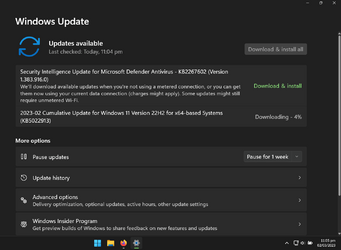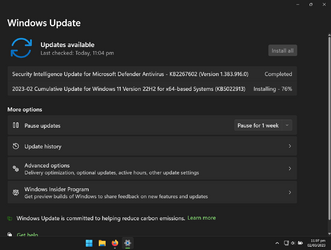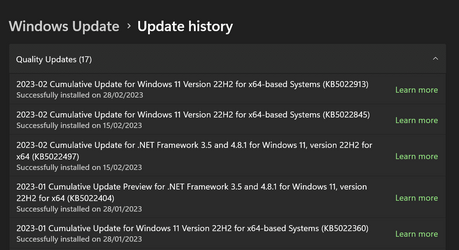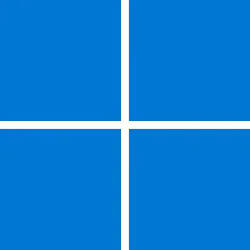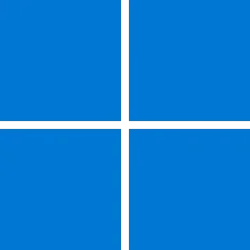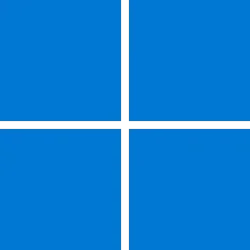UPDATE 3/14:
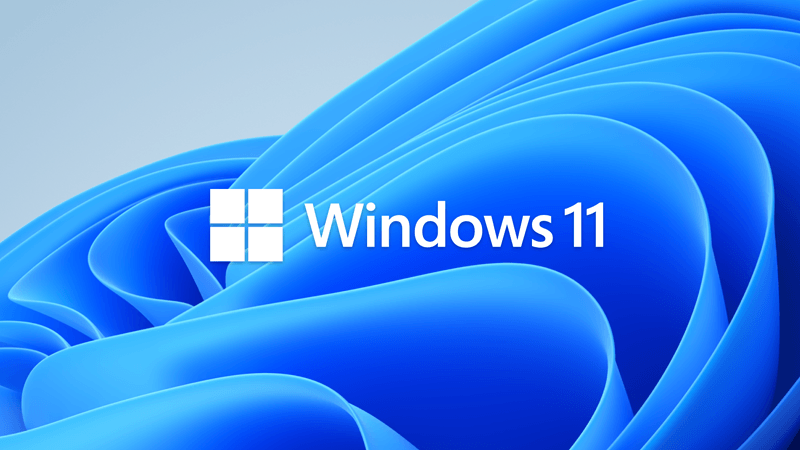
 www.elevenforum.com
www.elevenforum.com
For information about Windows update terminology, see the article about the types of Windows updates and the monthly quality update types. For an overview of Windows 11, version 22H2, see its update history page.
Note Follow @WindowsUpdate to find out when new content is published to the Windows release health dashboard.
Microsoft combines the latest servicing stack update (SSU) for your operating system with the latest cumulative update (LCU). For general information about SSUs, see Servicing stack updates and Servicing Stack Updates (SSU): Frequently Asked Questions.
Install this update
If you want to remove the LCU
To remove the LCU after installing the combined SSU and LCU package, use the DISM/Remove-Package command line option with the LCU package name as the argument. You can find the package name by using this command: DISM /online /get-packages.
Running Windows Update Standalone Installer (wusa.exe) with the /uninstall switch on the combined package will not work because the combined package contains the SSU. You cannot remove the SSU from the system after installation.
File information
For a list of the files that are provided in this update, download the file information for cumulative update 5022913.
For a list of the files that are provided in the servicing stack update, download the file information for the SSU - version 22621.1344.
 support.microsoft.com
support.microsoft.com
Check Windows Updates
See also:
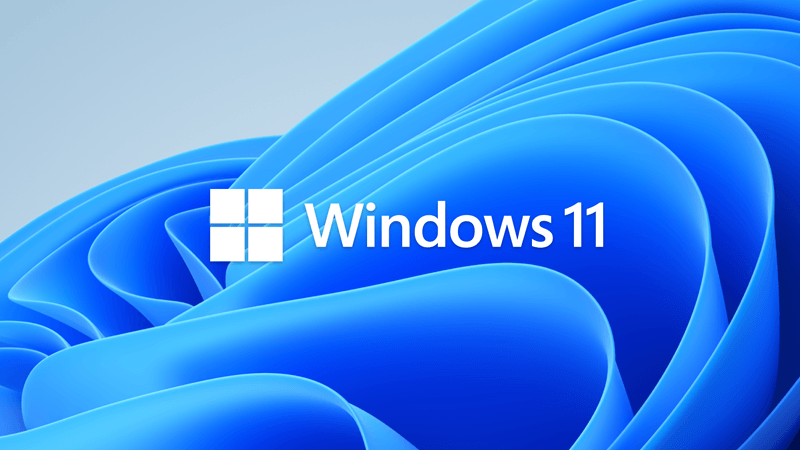
 www.elevenforum.com
www.elevenforum.com
Direct download links for KB5022913 MSU file from Microsoft Update Catalog:
[fa]fas fa-download[/fa] Download KB5022913 MSU for Windows 11 v22H2 64-bit (x64) - 281.5 MB
[fa]fas fa-download[/fa] Download KB5022913 MSU for Windows 11 v22H2 ARM64 - 383.4 MB
UUP Dump:
64-bit ISO download: Select language for Cumulative Update for Windows 11 Version 22H2 (22621.1344) amd64
ARM64 ISO download: Select language for Cumulative Update for Windows 11 Version 22H2 (22621.1344) arm64

 www.elevenforum.com
www.elevenforum.com
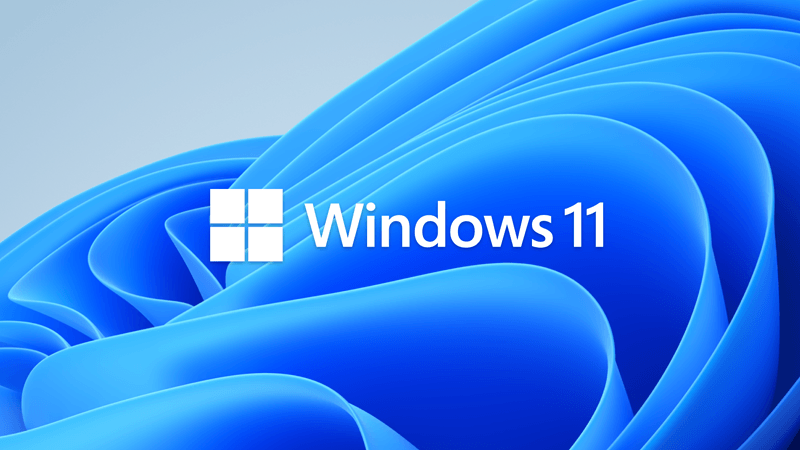
KB5023706 Cumulative Update for Windows 11 Build 22621.1413 (22H2)
UPDATE 3/28: https://www.elevenforum.com/t/kb5023778-windows-11-cumulative-update-preview-build-22621-1485-22h2.13751/ Microsoft Support: March 14, 2023 - KB5023706 (OS Build 22621.1413) For information about Windows update terminology, see the article about the types of Windows updates and...
 www.elevenforum.com
www.elevenforum.com
Microsoft Support:
February 28, 2023 - KB5022913 (OS Build 22621.1344) Preview
For information about Windows update terminology, see the article about the types of Windows updates and the monthly quality update types. For an overview of Windows 11, version 22H2, see its update history page.
Note Follow @WindowsUpdate to find out when new content is published to the Windows release health dashboard.
Highlights
- New! This update improves the search box experience on the taskbar. As you type in the search box, search results now appear in the search flyout box. You can also change the search experience you want for your taskbar by going to Settings > Personalization > Taskbar. For commercial customers, this update adds a new policy for IT administrators to manage how the search box on the taskbar appears in your organization. For more information, see Customizing search on the Windows 11 taskbar.

Add or Remove Search Button on Taskbar in Windows 11
This tutorial will show you how to add or remove the Search button on the taskbar for your account or all users in Windows 11. The Search button on the taskbar allows you to quickly use Windows Search (Win+S) to search for apps, documents, email, files, folders, music, people, photos, settings... www.elevenforum.com
www.elevenforum.com
- New! You can now access Windows Studio effects directly from quick settings on the taskbar for devices that have a supported neural processing unit (NPU). This makes it quick and easy to turn on and configure camera effects. These effects include Background blur, Eye contact, Automatic framing, and Audio effects (Voice focus). You can still access these effects in the Settings pages.
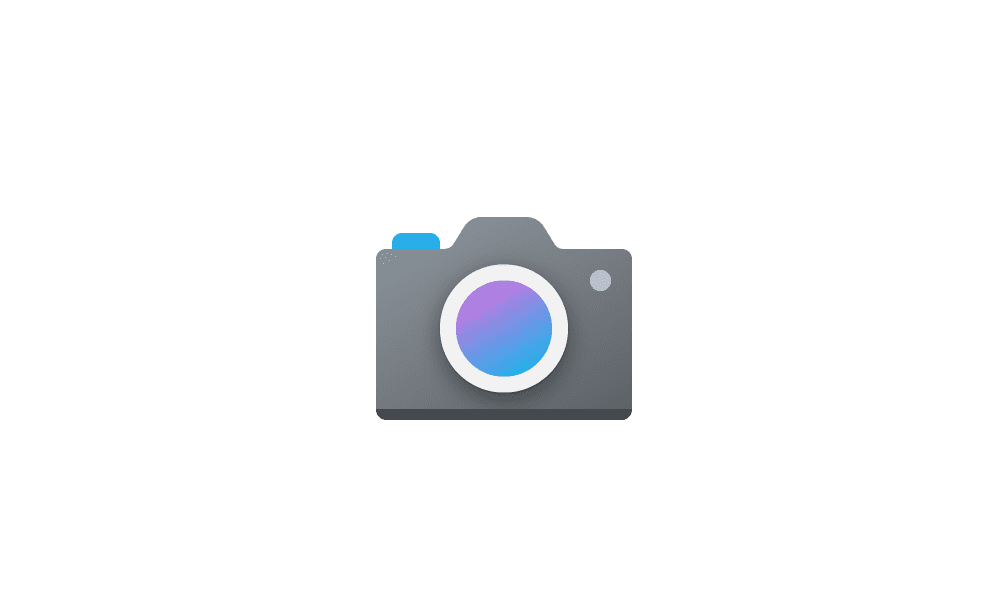
Change Default Camera Settings and Studio Effects in Windows 11
This tutorial will show you how to change or reset the default brightness, contrast, and other available image settings and Studio Effects for a camera in Windows 11. Having a camera as part of your Windows device or system lets you make Skype video calls, take pictures, etc. Many apps and... www.elevenforum.com
www.elevenforum.com
- New! This update makes it easier to get help if you are having PC issues. You can now find Quick Assist in the Start menu’s All apps list.
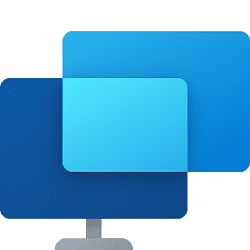
Get and Give Remote Assistance with Quick Assist app in Windows 10
How to Get and Give Remote Assistance with Quick Assist app in Windows 10 www.tenforums.com
www.tenforums.com
- New! This update introduces a touch-optimized taskbar for 2-in-1 devices that you can use as a tablet. There are two states of this taskbar: collapsed and expanded. To switch between the two states, swipe up and down on the bottom of your screen. When collapsed in tablet mode, the taskbar recedes to give you more screen space and keeps you from accidentally opening the taskbar. When expanded in tablet mode, the taskbar is optimized to be easier to use with touch. Your taskbar will automatically change to this optimized version when you disconnect or fold back the keyboard.
This feature only works on devices that can be used as tablets and is on by default. To change that, go to Settings > Personalization > Taskbar > Taskbar behaviors. The setting is called “Optimize taskbar for touch interactions when this device is used as a tablet.” If your company manages Windows updates for your device, this feature will be off by default. Administrators can turn it on using the new commercial control for continuous innovation.

Turn On or Off Tablet-optimized Taskbar in Windows 11
This tutorial will show you how to turn on or off tablet-optimized taskbar for your account in Windows 11. Starting with Windows 11 build 22621.1344, Microsoft introduced a touch-optimized taskbar for 2-in-1 devices that you can use as a tablet. There are two states of this taskbar: collapsed... www.elevenforum.com
www.elevenforum.com
- New! This update provides enhanced support for braille devices. They will continue working while you switch between Microsoft Narrator and third-party screen readers. Narrator will automatically change braille drivers. For more information, see Chapter 8: Using Narrator with braille.
- New! This update also adds support for new braille displays and new braille input and output languages in Narrator. Some of the new braille displays include the APH Chameleon, the APH Mantis Q40, the NLS eReader, and many more. For more information, see Chapter 8: Using Narrator with braille.
- New! Windows now provides energy recommendations. If you use them, they can help to improve the energy efficiency of your PC and reduce your carbon footprint. Go to Settings > System > Power & Battery > Energy Recommendations.

Review and Apply Energy Recommendations in Windows 11
This tutorial will show you how to review and apply energy recommendations for your account in Windows 11. Starting with Windows 11 build 22621.1344, Windows now provides Energy Recommendations in Settings. You can review and apply these recommendations to improve the energy efficiency of your... www.elevenforum.com
www.elevenforum.com
- New! For devices that are joined to Azure Active Directory (AAD), Windows now provides AI-powered recommended content on your Start menu. On the Start menu, you will find content to help you to prepare for meetings, quickly access files you're collaborating on, and more.
- New! This update enhances the system tray. All icons will have a rounded focus and hover treatment in the lower right, including the “Show hidden icons” flyout menu. You can move icons to rearrange them in the “Show hidden icons” flyout menu or move icons to the taskbar.

Hide or Show System Tray Icons in Taskbar Corner Overflow Menu in Windows 11
This tutorial will show you how to show or hide notification icons that appear in the taskbar corner overflow menu for your account in Windows 11. The taskbar corner overflow menu (Show hidden icons menu) in Windows 11 shows the hidden notification icons on the system tray for apps. You can... www.elevenforum.com
www.elevenforum.com
- New! This update makes voice access more flexible and supports interaction with more user interface (UI) controls. For example, voice now interacts with controls that contain:

Turn On or Off Voice Access in Windows 11
This tutorial will show you how to turn on or off voice access for your account in Windows 11. Voice access is a new experience starting with Windows 11 build 22518 that enables everyone, including people with mobility disabilities, to control their PC and author text using only their voice and... www.elevenforum.com
www.elevenforum.com
- Names that have numbers, such as “Click 5”
- Names without whitespaces between them, such as “click PivotTable” or “click PivotChart”
- Names that have special characters, such as Bluetooth & devices (“click Bluetooth and devices”) or Dial – up (“click dial hyphen up”)
- New! Voice now supports spin controls, thumb controls, and split buttons. You interact with these controls by using the “click” command or number overlays. This update also addresses issues that affect snapping commands that snap a window left or right. Commands that move the cursor in a text box now run instantly.
- New! This update also provides voice scrolling enhancements. You can use voice to scroll to the extreme left and right on a page. You can also use continuous scrolling to the left or right like what is already present for vertical scrolling. For more information about the new voice access commands, see Voice access command list.
- New! This update makes enhancements to Task Manager. These include:
- Filtering—You can now filter processes using the binary name, PID, or publisher name. The filter also applies when you switch between pages. The keyboard shortcut is ALT+F.
- More theme options—You can now choose a theme for Task Manager that is different from the Windows theme. Also, all dialogs, except for Run new task and the Properties dialog, now support themes. The dialogs will use app-specific themes or the Windows theme.

Change Task Manager Theme in Windows 11
This tutorial will show you how to change the Task Manager app theme to light mode, dark mode, or use system setting for your account in Windows 11. Task Manager can be used to view and manage your processes, performance statistics, app history, startup apps, users, processes details, and... www.elevenforum.com
www.elevenforum.com
- Efficiency mode—You can now opt out of confirmation dialogs when you turn on Efficiency mode.
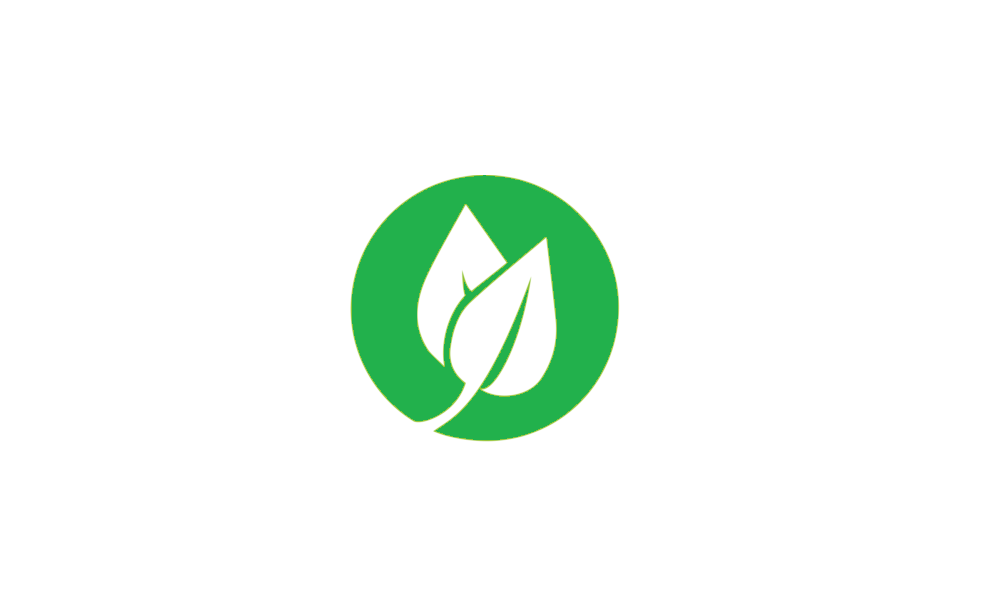
Enable or Disable Efficiency mode Confirmation Dialog in Windows 11
This tutorial will show you how to enable or disable the Efficiency mode confirmation dialog for your account in Windows 11. Efficiency mode is helpful when you notice an app consuming high resources and would like to limit its consumption so that the system gives priority to other apps which... www.elevenforum.com
www.elevenforum.com
- This update addresses an issue that affects the Color filters setting. When you select Inverted, the system sets it to Grayscale instead.
- This update addresses an issue that affects IE mode. The text on the status bar is not always visible.
- This update addresses an issue that displays a blue screen during video playback. This occurs after you set high dynamic range (HDR) on your display.
- This update addresses an issue that might affect the touch keyboard and the PIN entry keyboard. You might not be able to use them to enter text when you sign in to your device.
- This update addresses an issue that affects which folders appear in the Browse for Folder picker.
- This update addresses an issue that affects File Explorer. When you use Shift+Tab or Shift+F6, the input focus does not move.
- This update addresses an issue that affects the user interface (UI). The volume up and volume down commands from a Bluetooth keyboard do not display.
- This update addresses an issue that affects Xbox subscribers. If you purchased an Xbox subscription using the "Redeem code" option, you cannot see the Xbox subscription card on the Settings Accounts page. This occurs when recurring billing is off.
Improvements
This non-security update includes quality improvements. When you install this KB:- New! This update adds the new Tamil Anjal keyboard for the Tamil language. To add it, make sure Tamil (Singapore), Tamil (Malaysia), Tamil (Sri Lanka), or Tamil (India) appears in Settings > Time & Language > Language & Region. Select the ellipses (…) next to the language. Select Language Options. Add Tamil Anjal (QWERTY) to the list of keyboards.

Add or Remove Keyboard Layout for Input Language in Windows 11
This tutorial will show you how to add or remove a keyboard layout for input language for your account in Windows 11. In Windows, you can change your keyboard layout to type in another language or input method you want to use.. The language of your keyboard layout controls the characters that... www.elevenforum.com
www.elevenforum.com
- This update improves the reliability of Windows after you install an update.
- This update affects the United Mexican States. This update supports the government’s daylight saving time change order for 2023.
- This update addresses a date information issue. It affects the format of dates sent between Windows and some versions of the Heimdal Kerberos library.
- This update addresses compatibility issues that affect some printers. These printers use Windows Graphical Device Interface (GDI) printer drivers. These drivers do not completely adhere to GDI specifications.
- This update addresses an issue that affects the software keyboard. It does not appear in the Out-of-Box Experience (OOBE) after a Push-button reset (factory reset). This type of reset requires an external keyboard to be attached to provide credentials.
- This update addresses an issue that affects AppV. It stops file names from having the correct letter case (uppercase or lowercase).
- This update addresses an issue that affects Microsoft Edge. The issue removes conflicting policies for Microsoft Edge. This occurs when you set the MDMWinsOverGPFlag in a Microsoft Intune tenant and Intune detects a policy conflict.
- This update addresses an issue that affects provisioning packages. They fail to apply in certain circumstances when elevation is required.
- This update addresses an issue that affects Azure Active Directory (Azure AD). Using a provisioning package for bulk provisioning fails.
- This update addresses an issue that affects Universal Print's Configuration Service Provider (CSP). A command prompt window appears when you install a printer.
- This update addresses a reliability issue that occurs when you use Task View.
- This update addresses an issue that might affect lsass.exe. It might stop responding. This occurs when it sends a Lightweight Directory Access Protocol (LDAP) query to a domain controller that has a very large LDAP filter.
- This update addresses an issue that affects the Local Security Authority Subsystem Service (LSASS). LSASS might stop responding. This occurs after you run Sysprep on a domain-joined machine.
- This update addresses an issue that affects copying from a network to a local drive. Copying is slower than expected for some users.
- This update addresses an issue that affects parity virtual disks. Using Server Manager to create them fails.
- This update addresses an issue that stops hyperlinks from working in Microsoft Excel.
- This update addresses an issue that affects the registry size. It grows very large. This occurs because the registry entries are not removed when users sign out of an Azure Virtual Desktop (AVD) environment that uses FSlogix.
- This update addresses an issue that affects the Get_Settings() method. For 32-bit applications, it fails to retrieve the settings for Automatic Update Options.
Windows 11 servicing stack update - 22621.1344
This update makes quality improvements to the servicing stack, which is the component that installs Windows updates. Servicing stack updates (SSU) ensure that you have a robust and reliable servicing stack so that your devices can receive and install Microsoft updates.Known issues in this update
| Applies to | Symptom | Workaround |
|---|---|---|
| IT admins | Using provisioning packages on Windows 11, version 22H2 (also called Windows 11 2022 Update) might not work as expected. Windows might only be partially configured, and the Out Of Box Experience might not finish or might restart unexpectedly. Provisioning packages are .PPKG files which are used to help configure new devices for use on business or school networks. Provisioning packages which are applied during initial setup are most likely to be impacted by this issue. For more information on provisioning packages, please see Provisioning packages for Windows. Note Provisioning Windows devices using Windows Autopilot is not affected by this issue. Windows devices used by consumers in their home or small offices are not likely to be affected by this issue. | If you can provision the Windows device before upgrading to Windows 11, version 22H2, this will prevent the issue. We are presently investigating and will provide an update in an upcoming release. |
| IT admins | Updates released February 14, 2023 or later might not be offered from some Windows Server Update Services (WSUS) servers to Windows 11, version 22H2. The updates will download to the WSUS server but might not propagate further to client devices. Affected WSUS servers are only those running Windows Server 2022 which have been upgraded from Windows Server 2016 or Windows Server 2019. This issue is caused by the accidental removal of required Unified Update Platform (UUP) MIME types during the upgrade to Windows Server 2022 from a previous version of Windows Server. This issue might affect security updates or feature updates for Windows 11, version 22H2. Microsoft Configuration Manager is not affected by this issue. | To mitigate this issue, please see Adding file types for Unified Update Platform on premises. We are working on a resolution and will provide an update in an upcoming release. |
| All users | After installing this or later updates, Windows devices with some third-party UI customization apps might not start up. These third-party apps might cause errors with explorer.exe that might repeat multiple times in a loop. The known affected third-party UI customization apps are ExplorerPatcher and StartAllBack. These types of apps often use unsupported methods to achieve their customization and as a result can have unintended results on your Windows device. | ExplorerPatcher and StartAllBack have released a version that lists this issue as resolved. Note If you are using any third-party UI customization app and encounter this or any other issues, you will need to contact customer support for the developer of the app you are using. |
| IT admins | After installing updates released January 10, 2023, and later, kiosk device profiles that have auto log on enabled might not sign in automatically. After Autopilot completes provisioning, affected devices will stay on the sign-in screen prompting for credentials. | This issue is addressed in KB5023778. |
| All users | After installing this update, some apps might have intermittent issues with speech recognition, expressive input, and handwriting when using Chinese or Japanese languages. Affected apps might sometimes fail to recognize certain words or might be unable to receive any input from speech recognition or affected input types. This issue is more likely to occur when apps are using offline speech recognition. Note for app developers This issue only affects speech recognition using Speech Recognition Grammar Specification (SRGS) in Windows.Media.SpeechRecognition. Other implementations of speech recognition are not affected. | This issue is addressed in KB5026446. |
| IT admins | You might have intermittent issues saving, copying, or attaching files using 32-bit apps, which are large address aware and using the CopyFile API. Windows devices are more likely to be affected by this issue when using some commercial or enterprise security software that uses extended file attributes. Microsoft Office apps, such as Microsoft Word or Microsoft Excel are only affected when using 32-bit versions and you might receive the error, "Document not saved." This issue is unlikely to be experienced by consumers using Windows devices in their home or on non-managed commercial devices. Apps are not affected by this issue if they are 64-bit or 32-bit and NOT large address aware. | This issue is addressed in KB5027231. |
How to get this update
Before installing this updateMicrosoft combines the latest servicing stack update (SSU) for your operating system with the latest cumulative update (LCU). For general information about SSUs, see Servicing stack updates and Servicing Stack Updates (SSU): Frequently Asked Questions.
Install this update
| Release Channel | Available | Next Step |
|---|---|---|
| Windows Update or Microsoft Update | Yes | Go to Settings > Update & Security > Windows Update. In the Optional updates available area, you’ll find the link to download and install the update. |
| Windows Update for Business | No | None. These changes will be included in the next security update to this channel. |
| Microsoft Update Catalog | Yes | To get the standalone package for this update, go to the Microsoft Update Catalog website. |
| Windows Server Update Services (WSUS) | No | You can import this update into WSUS manually. See the Microsoft Update Catalog for instructions. |
If you want to remove the LCU
To remove the LCU after installing the combined SSU and LCU package, use the DISM/Remove-Package command line option with the LCU package name as the argument. You can find the package name by using this command: DISM /online /get-packages.
Running Windows Update Standalone Installer (wusa.exe) with the /uninstall switch on the combined package will not work because the combined package contains the SSU. You cannot remove the SSU from the system after installation.
File information
For a list of the files that are provided in this update, download the file information for cumulative update 5022913.
For a list of the files that are provided in the servicing stack update, download the file information for the SSU - version 22621.1344.
Source:
February 28, 2023—KB5022913 (OS Build 22621.1344) Preview - Microsoft Support
Check Windows Updates
See also:
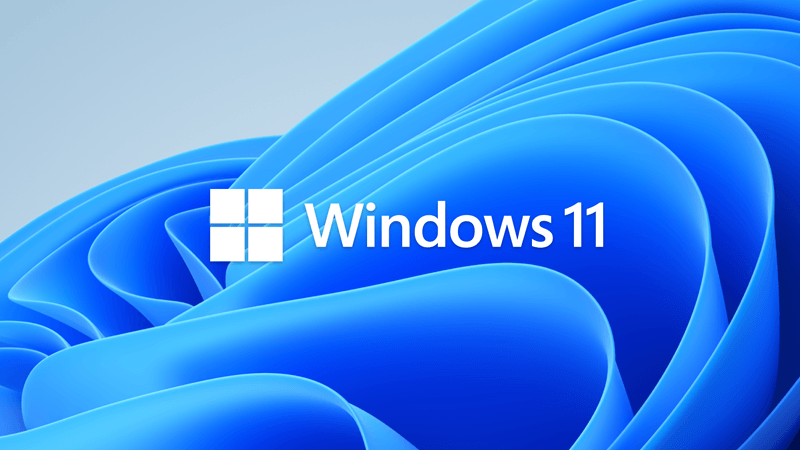
Microsoft Introducing a big update to Windows 11
It’s an exciting time in technology, not just for our industry but for the world. The Windows PC has never been more relevant in our daily lives, and this is increasingly the case as we approach the next wave of computing led by the mass adoption of AI. Today’s major update to Windows 11, that I...
 www.elevenforum.com
www.elevenforum.com
Direct download links for KB5022913 MSU file from Microsoft Update Catalog:
[fa]fas fa-download[/fa] Download KB5022913 MSU for Windows 11 v22H2 64-bit (x64) - 281.5 MB
[fa]fas fa-download[/fa] Download KB5022913 MSU for Windows 11 v22H2 ARM64 - 383.4 MB
UUP Dump:
64-bit ISO download: Select language for Cumulative Update for Windows 11 Version 22H2 (22621.1344) amd64
ARM64 ISO download: Select language for Cumulative Update for Windows 11 Version 22H2 (22621.1344) arm64

UUP Dump - Download Windows Insider ISO
UUP Dump is the most practical and easy way to get ISO images of any Insider Windows 10 or Windows 11 version, as soon as Microsoft has released a new build. UUP Dump creates a download configuration file according to your choices, downloads necessary files directly from Microsoft servers, and...
 www.elevenforum.com
www.elevenforum.com
Last edited: