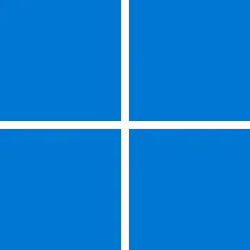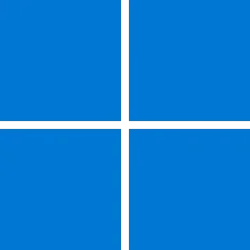UPDATE 7/13:

 www.elevenforum.com
www.elevenforum.com
Important: Secure Boot certificates used by most Windows devices are set to expire starting in June 2026. This might affect the ability of certain personal and business devices to boot securely if not updated in time. To avoid disruption, we recommend reviewing the guidance and taking action to update certificates in advance. For details and preparation steps, see Windows Secure Boot certificate expiration and CA updates.
To learn about Windows update terminology, see the pages on types of Windows updates and monthly quality update types. For an overview, see the update history page for Windows 11, version 24H2.
Follow @WindowsUpdate to find out when new content is published to the Windows release health dashboard.
Windows updates don't install Microsoft Store application updates. If you are an enterprise user. see Microsoft Store apps - Configuration Manager. If you are a consumer user, see Get updates for apps and games in Microsoft Store.
For more information about security vulnerabilities, please refer to the Security Update Guide website and the July 2025 Security Updates.
Symptoms
A small subset of Generation 2 Azure Virtual Machines (VMs) with Trusted Launch disabled, and Virtualization-Based Security (VBS) enforced via registry key might be unable to boot after installing this update.
To check if your virtual machine might be impacted:
This issue is addressed in KB5064489.
Microsoft combines the latest servicing stack update (SSU) for your operating system with the latest cumulative update (LCU). For general information about SSUs, see Servicing stack updates and Servicing Stack Updates (SSU): Frequently Asked Questions.
Install this update
To install this update, use one of the following Windows and Microsoft release channels.
1 This latest cumulative update includes updates for AI components. Even though the AI component updates are included in the update, the AI components are only applicable to Windows Copilot+ PCs and will not install on Windows PC or Windows Server.
If you want to remove the LCU
To remove the LCU after installing the combined SSU and LCU package, use the DISM/Remove-Package command line option with the LCU package name as the argument. You can find the package name by using this command: DISM /online /get-packages.
Running Windows Update Standalone Installer (wusa.exe) with the /uninstall switch on the combined package will not work because the combined package contains the SSU. You cannot remove the SSU from the system after installation.
File information
For a list of the files provided in this update, download the file information for cumulative update 5062553.
For a list of the files provided in the servicing stack update, download the file information for the SSU (KB5063666) - version 26100.4651.
 support.microsoft.com
support.microsoft.com
Check Windows Updates
UUP Dump:
64-bit ISO download:

ARM64 ISO download:


 www.elevenforum.com
www.elevenforum.com

KB5064489 Windows 11 Out-of-band Update build 26100.4656 (24H2) - July 13
Microsoft Support: July 13, 2025 - KB5064489 (OS Build 26100.4656) Out-of-band Important: Secure Boot certificates used by most Windows devices are set to expire starting in June 2026. This might affect the ability of certain personal and business devices to boot securely if not updated in time...
 www.elevenforum.com
www.elevenforum.com
Microsoft Support:
July 8, 2025 - KB5062553 (OS Build 26100.4652)
Windows Secure Boot certificate expirationImportant: Secure Boot certificates used by most Windows devices are set to expire starting in June 2026. This might affect the ability of certain personal and business devices to boot securely if not updated in time. To avoid disruption, we recommend reviewing the guidance and taking action to update certificates in advance. For details and preparation steps, see Windows Secure Boot certificate expiration and CA updates.
To learn about Windows update terminology, see the pages on types of Windows updates and monthly quality update types. For an overview, see the update history page for Windows 11, version 24H2.
Follow @WindowsUpdate to find out when new content is published to the Windows release health dashboard.
Windows updates don't install Microsoft Store application updates. If you are an enterprise user. see Microsoft Store apps - Configuration Manager. If you are a consumer user, see Get updates for apps and games in Microsoft Store.
Highlights
- This update addresses security issues for your Windows operating system.
Improvements
This security update includes improvements that were a part of update KB5060829 (released June 26, 2025). The following summary outlines key issues addressed by the KB update after you install it. Also, included are available new features. The bold text within the brackets indicates the item or area of the change.- [Graphics] Fixed: This issue occurs only if the June 2025 non-security update (KB5060829) is installed. Game content might become out of sync with the cursor position after using ALT+Tab to switch away and back from certain games running in full screen exclusive mode, when the game resolution doesn't match the desktop resolution.
- [Multimedia] Fixed: This update addresses an issue where notification sounds didn’t play. Affected sounds included those for on-screen alerts, volume adjustments, and sign-in.
- [Windows Firewall] Fixed: This update addresses an issue found in Event Viewer as Event 2042 for Windows Firewall with Advanced Security. The event appears as "Config Read Failed" with the message "More data is available." For more information about this issue, see "Error events are logged for Windows Firewall" in the Windows Health Dashboard.
For more information about security vulnerabilities, please refer to the Security Update Guide website and the July 2025 Security Updates.
AI Components
This release updates the following AI components:| AI Component | Version |
|---|---|
| Image Search | 1.2506.707.0 |
| Content Extraction | 1.2506.707.0 |
| Semantic Analysis | 1.2506.707.0 |
Windows 11 servicing stack update (KB5063666)- 26100.4651
This update makes quality improvements to the servicing stack, which is the component that installs Windows updates. Servicing stack updates (SSU) ensure that you have a robust and reliable servicing stack so that your devices can receive and install Microsoft updates. To learn more about SSUs, see Simplifying on-premises deployment of servicing stack updates.Known issues in this update
1 Azure VM with Trusted Launch disabled
Symptoms
A small subset of Generation 2 Azure Virtual Machines (VMs) with Trusted Launch disabled, and Virtualization-Based Security (VBS) enforced via registry key might be unable to boot after installing this update.
To check if your virtual machine might be impacted:
- Check if your VM is created as “Standard”.
- Check the VM version by checking the registry key, HKEY_LOCAL_MACHINE\SOFTWARE\Microsoft\Windows NT\CurrentVersion\Virtualization, and confirming the CurrentVmVersion value is listed as 8.0.
- Check if VBS is enabled. Open System Information (msinfo32.exe) and confirm that Virtualization-based security is running and that the Hyper-V role is not installed in the VM.
This issue is addressed in KB5064489.
How to get this update
Before you install this updateMicrosoft combines the latest servicing stack update (SSU) for your operating system with the latest cumulative update (LCU). For general information about SSUs, see Servicing stack updates and Servicing Stack Updates (SSU): Frequently Asked Questions.
Install this update
To install this update, use one of the following Windows and Microsoft release channels.
| Available | Next Step |
|---|---|
|
| This update downloads and installs automatically from Windows Update and Microsoft Update. |
| Yes 1 | Before you install this update To get the standalone package(s) for this update, go to the Microsoft Update Catalog website. This KB contains one or more MSU files that require installation in a specific order. Install this update Method 1: Install all MSU files together Download all MSU files for KB5062553 from Microsoft Update Catalog and place them in the same folder (for example, C:/Packages). Use Deployment Image Servicing and Management (DISM.exe) to install the target update. DISM will use the folder specified in PackagePath to discover and install one or more prerequisite MSU files as needed. Updating Windows PC To apply this update to a running Windows PC, run the following command from an elevated Command Prompt: ]DISM /Online /Add-Package /PackagePath:c:\packages\Windows11.0-KB5062553-x64.msuOr, run the following command from an elevated Windows PowerShell prompt: Add-WindowsPackage -Online -PackagePath "c:\packages\Windows11.0-KB5062553-x64.msu"Or use Windows Update Standalone Installer to install the target update. Updating Windows Installation media To apply this update to Windows Installation media, see Update Windows installation media with Dynamic Update. Note: When downloading other Dynamic Update packages, ensure they match the same month as this KB. If the SafeOS Dynamic Update or Setup Dynamic Update is not available for the same month as this KB, use the most recently published version of each. To add this update to a mounted image, run the following command from an elevated Command Prompt: [c)]DISM /Image:mountdir /Add-Package /PackagePath:Windows11.0-KB5062553-x64.msu[/c] Or, run the following command from an elevated Windows PowerShell prompt: Add-WindowsPackage -Path "c:\offline" -PackagePath "Windows11.0-KB5062553-x64.msu" -PreventPendingMethod 2: Install each MSU file individually, in order Download and install each MSU file individually either using DISM or Windows Update Standalone Installer in the following order:
|
If you want to remove the LCU
To remove the LCU after installing the combined SSU and LCU package, use the DISM/Remove-Package command line option with the LCU package name as the argument. You can find the package name by using this command: DISM /online /get-packages.
Running Windows Update Standalone Installer (wusa.exe) with the /uninstall switch on the combined package will not work because the combined package contains the SSU. You cannot remove the SSU from the system after installation.
File information
For a list of the files provided in this update, download the file information for cumulative update 5062553.
For a list of the files provided in the servicing stack update, download the file information for the SSU (KB5063666) - version 26100.4651.
Source:
July 8, 2025—KB5062553 (OS Build 26100.4652) - Microsoft Support
Check Windows Updates
UUP Dump:
64-bit ISO download:

Select language for Windows 11, version 24H2 (26100.4652) amd64
Select language for Windows 11, version 24H2 (26100.4652) amd64 on UUP dump. UUP dump lets you download Unified Update Platform files, like Windows Insider updates, directly from Windows Update.
uupdump.net
ARM64 ISO download:

Select language for Windows 11, version 24H2 (26100.4652) arm64
Select language for Windows 11, version 24H2 (26100.4652) arm64 on UUP dump. UUP dump lets you download Unified Update Platform files, like Windows Insider updates, directly from Windows Update.
uupdump.net

UUP Dump - Download Windows Insider ISO
UUP Dump is the most practical and easy way to get ISO images of any Insider Windows 10 or Windows 11 version, as soon as Microsoft has released a new build. UUP Dump creates a download configuration file according to your choices, downloads necessary files directly from Microsoft servers, and...
 www.elevenforum.com
www.elevenforum.com
Last edited: