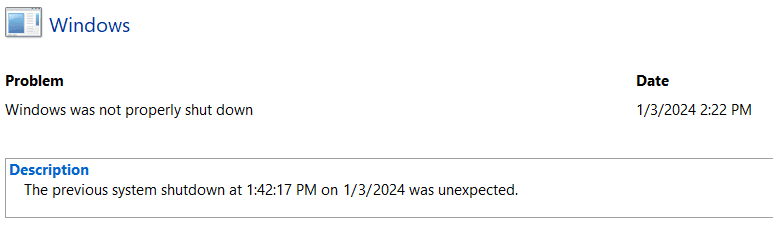Hello, on my laptop after shutting the lid and later coming back and opening the lid it appears the laptop is restarting after sleeping. I try to login and it would be loading up windows as if I just restarted the computer. I turned off automatic restart in Advanced System Settings to try and see if I could catch any an error screens. Unfortunately now when I open the lid after awhile the screen stays black even though the computer is still on. It doesn't respond to mouse or keyboard input and I have to force shutdown. I turned back on automatic restart, but is there a reason why it's restarting after sleeping and how can I fix it? It's only happening when closing the lid and reopening the lid later.
My Computer
System One
-
- OS
- Windows 11 Pro
- Computer type
- PC/Desktop
- CPU
- Intel Core i9-14700K
- Motherboard
- NZXT N7 Z790 Intel
- Memory
- 128GB
- Graphics Card(s)
- MSI Geforce RTX 4070 Ti X Trio 12GB
- Sound Card
- Realtek(R) Audio
- Monitor(s) Displays
- Omen x 25
- Screen Resolution
- 1920x1080
- Hard Drives
- 4TB SSD and 2TB SSD
- PSU
- NZXT C1200 Gold ATX 3.1
- Case
- Hyte Y60 Snow White
- Cooling
- Corsair iCue H150i Elite LCD XT Liquid
- Keyboard
- NZXT Function 2
- Mouse
- NZXT Lift 2
- Internet Speed
- 600mbps
- Browser
- Chrome
- Antivirus
- Windows Defender