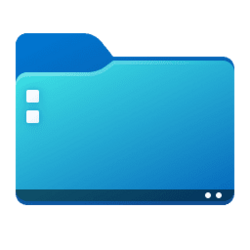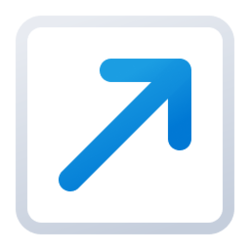This tutorial will show you a complete list of shell commands that can be used to easily open or create shortcuts of specific shell folders in Windows 11.
Shell folders in Windows are specific folders that are used as the default location for specific file types.
A shell command can be used in Run (Win+R), File Explorer address bar, command prompt, Windows PowerShell, or create a new shortcut with to open a Windows shell folder.
Shell commands are listed as the Name string value (REG_SZ) of each CLSID (GUID) key at the registry location below.
HKEY_LOCAL_MACHINE\SOFTWARE\Microsoft\Windows\CurrentVersion\Explorer\FolderDescriptions
Press Ctrl + F to search table.
| Shell Command Shortcuts | Shell Folder Opened | |
|---|---|---|
explorer "shell:3D Objects" | %UserProfile%\3D Objects | |
explorer "shell:AccountPictures" | %AppData%\Microsoft\Windows\AccountPictures | |
explorer "shell:Administrative Tools" | %AppData%\Microsoft\Windows\Start Menu\Programs\Windows Tools | |
explorer "shell:AppData" | %AppData% | |
explorer "shell:AddNewProgramsFolder" | Control Panel\All Control Panel Items\Get Programs | |
explorer "shell:Application Shortcuts" | %LocalAppData%\Microsoft\Windows\Application Shortcuts | |
explorer "shell:AppsFolder" | Applications | |
explorer "shell:AppUpdatesFolder" | Control Panel\All Control Panel Items\Programs and Features\Installed Updates | |
explorer "shell:Cache" | %LocalAppData%\Microsoft\Windows\INetCache | |
explorer "shell:Camera Roll" | %UserProfile%\Pictures\Camera Roll | |
explorer "shell:CameraRollLibrary" | Libraries\Camera Roll | |
explorer "shell:Captures" | %UserProfile%\Videos\Captures | |
explorer "shell:CD Burning" | %LocalAppData%\Microsoft\Windows\Burn\Burn | |
explorer "shell:ChangeRemoveProgramsFolder" | Control Panel\All Control Panel Items\Programs and Features | |
explorer "shell:Common Administrative Tools" | %ProgramData%\Microsoft\Windows\Start Menu\Programs\Windows Tools | |
explorer "shell:Common AppData" | %ProgramData% | |
explorer "shell:Common Desktop" | %Public%\Desktop | |
explorer "shell:Common Documents" | %Public%\Documents | |
explorer "shell:CommonDownloads" | %Public%\Downloads | |
explorer "shell:CommonMusic" | %Public%\Music | |
explorer "shell:CommonPictures" | %Public%\Pictures | |
explorer "shell:Common Programs" | %ProgramData%\Microsoft\Windows\Start Menu\Programs | |
explorer "shell:CommonRingtones" | %ProgramData%\Microsoft\Windows\Ringtones | |
explorer "shell:Common Start Menu" | %ProgramData%\Microsoft\Windows\Start Menu | |
explorer "shell:Common Startup" | %ProgramData%\Microsoft\Windows\Start Menu\Programs\Startup | |
explorer "shell:Common Templates" | %ProgramData%\Microsoft\Windows\Templates | |
explorer "shell:CommonVideo" | %Public%\Videos | |
explorer "shell:ConflictFolder" | Control Panel\All Control Panel Items\Sync Center\Conflicts | |
explorer "shell:ConnectionsFolder" | Control Panel\All Control Panel Items\Network Connections | |
explorer "shell:Contacts" | %UserProfile%\Contacts | |
explorer "shell:ControlPanelFolder" | Control Panel\All Control Panel Items | |
explorer "shell:Cookies" | %LocalAppData%\Microsoft\Windows\INetCookies | |
explorer "shell:CredentialManager" | %AppData%\Microsoft\Credentials | |
explorer "shell:CryptoKeys" | %AppData%\Microsoft\Crypto | |
explorer "shell:Desktop" | Desktop | |
explorer "shell:Device Metadata Store" | %ProgramData%\Microsoft\Windows\DeviceMetadataStore | |
explorer "shell:DocumentsLibrary" | Libraries\Documents | |
explorer "shell:Downloads" | %UserProfile%\Downloads | |
explorer "shell:dpapiKeys" | %AppData%\Microsoft\Protect | |
explorer "shell:Favorites" | %UserProfile%\Favorites | |
explorer "shell:Fonts" | %WinDir%\Fonts | |
explorer "shell:GameTasks" | %LocalAppData%\Microsoft\Windows\GameExplorer | |
explorer "shell:History" | %LocalAppData%\Microsoft\Windows\History | |
explorer "shell:ImplicitAppShortcuts" | %AppData%\Microsoft\Internet Explorer\Quick Launch\User Pinned\ImplicitAppShortcuts | |
explorer "shell:Libraries" | Libraries | |
explorer "shell:Links" | %UserProfile%\Links | |
explorer "shell:Local AppData" | %LocalAppData% | |
explorer "shell:LocalAppDataLow" | %UserProfile%\AppData\LocalLow | |
explorer "shell:Local Documents" | This PC > Documents | |
explorer "shell:Local Downloads" | This PC > Downloads | |
explorer "shell:Local Music" | This PC > Music | |
explorer "shell:Local Pictures" | This PC > Pictures | |
explorer "shell:Local Videos" | This PC > Videos | |
explorer "shell:MusicLibrary" | Libraries\Music | |
explorer "shell:MyComputerFolder" | This PC | |
explorer "shell:My Music" | %UserProfile%\Music | |
explorer "shell:My Pictures" | %UserProfile%\Pictures | |
explorer "shell:My Video" | %UserProfile%\Videos | |
explorer "shell:NetHood" | %AppData%\Microsoft\Windows\Network Shortcuts | |
explorer "shell:NetworkPlacesFolder" | Network | |
explorer "shell:OneDrive" | OneDrive | |
explorer "shell:OneDriveCameraRoll" | %UserProfile%\OneDrive\Pictures\Camera Roll | |
explorer "shell:OneDriveDocuments" | %UserProfile%\OneDrive\Documents | |
explorer "shell:OneDriveMusic" | %UserProfile%\OneDrive\Music | |
explorer "shell:OneDrivePictures" | %UserProfile%\OneDrive\Pictures | |
explorer "shell:Personal" | %UserProfile%\Documents | |
explorer "shell:PicturesLibrary" | Libraries\Pictures | |
explorer "shell:PrintersFolder" | All Control Panel Items\Printers | |
explorer "shell:PrintHood" |
| |
explorer "shell:Profile" | %UserProfile% | |
explorer "shell:ProgramFiles" | %ProgramFiles% | |
explorer "shell:ProgramFilesCommon" | %ProgramFiles%\Common Files | |
explorer "shell:ProgramFilesCommonX64" | %ProgramFiles%\Common Files | |
explorer "shell:ProgramFilesCommonX86" | %ProgramFiles(x86)%\Common Files | |
explorer "shell:ProgramFilesX64" | %ProgramFiles% | |
explorer "shell:ProgramFilesX86" | %ProgramFiles(x86)% | |
explorer "shell:Programs" | %AppData%\Microsoft\Windows\Start Menu\Programs | |
explorer "shell:Public" | %Public% | |
explorer "shell:PublicAccountPictures" | %Public%\AccountPictures | |
explorer "shell:PublicGameTasks" | %ProgramData%\Microsoft\Windows\GameExplorer | |
explorer "shell:PublicLibraries" | %Public%\Libraries | |
explorer "shell:Quick Launch" | %AppData%\Microsoft\Internet Explorer\Quick Launch | |
explorer "shell:Recent" | %AppData%\Microsoft\Windows\Recent | |
explorer "shell:RecycleBinFolder" | Recycle Bin | |
explorer "shell:ResourceDir" | %WinDir%\Resources | |
explorer "shell:Retail Demo" | %ProgramData%\Microsoft\Windows\RetailDemo | |
explorer "shell:Ringtones" | %ProgramData%\Microsoft\Windows\Ringtones | |
explorer "shell:Roaming Tiles" | %AppData%\Microsoft\Windows\RoamingTiles | |
explorer "shell:SavedGames" | %UserProfile%\Saved Games | |
explorer "shell:SavedPictures" | %UserProfile%\Pictures\Saved Pictures | |
explorer "shell:SavedPicturesLibrary" | Libraries\Saved Pictures | |
explorer "shell:Screenshots" | %UserProfile%\Pictures\Screenshots | |
explorer "shell:Searches" | %UserProfile%\Searches | |
explorer "shell:SearchHistoryFolder" | %LocalAppData%\Microsoft\Windows\ConnectedSearch\History | |
explorer "shell:SearchHomeFolder" | search-ms: | |
explorer "shell:SearchTemplatesFolder" | %LocalAppData%\Microsoft\Windows\ConnectedSearch\Templates | |
explorer "shell:SendTo" | %AppData%\Microsoft\Windows\SendTo | |
explorer "shell:Start Menu" | %AppData%\Microsoft\Windows\Start Menu | |
explorer "shell:Startup" | %AppData%\Microsoft\Windows\Start Menu\Programs\Startup | |
explorer "shell:SyncCenterFolder" | Control Panel\All Control Panel Items\Sync Center | |
explorer "shell:SyncResultsFolder" | Control Panel\All Control Panel Items\Sync Center\Sync Results | |
explorer "shell:SyncSetupFolder" | Control Panel\All Control Panel Items\Sync Center\Sync Setup | |
explorer "shell:System" | %WinDir%\System32 | |
explorer "shell:SystemCertificates" | %AppData%\Microsoft\SystemCertificates | |
explorer "shell:SystemX86" | %WinDir%\SysWOW64 | |
explorer "shell:Templates" | %AppData%\Microsoft\Windows\Templates | |
explorer "shell:ThisDeviceFolder" | This Device | |
explorer "shell:ThisPCDesktopFolder" | This PC > Desktop | |
explorer "shell:User Pinned" | %AppData%\Microsoft\Internet Explorer\Quick Launch\User Pinned | |
explorer "shell:UsersFilesFolder" | %UserProfile% | |
explorer "shell:UserProfiles" | %HomeDrive%\Users | |
explorer "shell:UserProgramFiles" | %LocalAppData%\Programs | |
explorer "shell:UserProgramFilesCommon" | %LocalAppData%\Programs\Common | |
explorer "shell:UsersLibrariesFolder" | Libraries | |
explorer "shell:VideosLibrary" | Libraries\Videos | |
explorer "shell:Windows" | %WinDir% |
That's it,
Shawn Brink
Last edited: