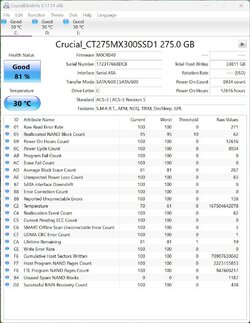I have the same motherboard as the OP. I just checked my BIOS settings. By default, AMI NVME support is Disabled. Before you recommend that be Enabled can you prove why it should? I have read online where others have asked that question but nobody could answer it.AMI native nvme support is only for drive access within the BIOS. It doesn't matter for Windows. I have native AMI nvme support turned on but use both Intel RST (which supports nvme) and Microsoft nvme drivers in Windows. So I would just leave it enabled in BIOS.
My Computers
System One System Two
-
- OS
- Windows 11 Pro 24H2
- Computer type
- Laptop
- Manufacturer/Model
- ASUS TUF Gaming A15 (2022)
- CPU
- AMD Ryzen 7 6800H with Radeon 680M GPU (486MB RAM)
- Memory
- Crucial DDR5-4800 (2400MHz) 32GB (2 x 16GB)
- Graphics Card(s)
- NVIDIA RTX 3060 Laptop (6GB RAM)
- Sound Card
- n/a
- Monitor(s) Displays
- 15.6-inch
- Screen Resolution
- 1920x1080 300Hz
- Hard Drives
- 2 x Samsung 990 Evo Plus (2TB M.2 NVME SSD)
- PSU
- n/a
- Mouse
- Wireless Mouse M510
- Internet Speed
- 2000Mbps/300Mbps
- Browser
- Firefox
- Antivirus
- Malwarebytes
-
- Operating System
- Windows 11 Pro 24H2
- Computer type
- PC/Desktop
- Manufacturer/Model
- Custom build
- CPU
- AMD Ryzen 7 5700X3D
- Motherboard
- ASUS ROG Strix B550-F Gaming WiFi II
- Memory
- G.SKILL Flare X 32GB (2x16GB) DDR4
- Graphics card(s)
- ASUS ROG-STRIX-RTX3060TI-08G-V2-GAMING (RTX 3060-Ti, 8GB RAM)
- Monitor(s) Displays
- Samsung G50D IPS 27"
- Screen Resolution
- 1440p/180Hz
- Hard Drives
- 2TB XPG SX8200 Pro (M2. PCIe SSD) || 2TB Intel 660P (M2. PCIe SSD)
- PSU
- Corsair RM750x (750 watts)
- Case
- Cooler Master MasterCase 5
- Cooling
- Scythe Mugen 6
- Mouse
- Logitech M310 (MK540 keyboard/mouse combo)
- Keyboard
- Logitech K520 (MK540 keyboard/mouse combo)
- Internet Speed
- 2000 Mbps down / 300 Mbps up
- Browser
- Firefox, Edge, Chrome
- Antivirus
- Malwarebytes (Premium)
- Other Info
- ASUS Blu-ray Burner BW-16D1HT (SATA) || Western Digital Easystore 20TB USB 3.0 external hard drive used with Acronis True Image 2025 backup software || HP OfficeJet Pro 6975 Printer/Scanner