Edition Windows 11 Enterprise
Version 22H2
Installed on 2023-01-13
OS build 22621.1105
Experience Windows Feature Experience Pack 1000.22638.1000.0
I have tried searching this issue and haven't found anything that looks relevant. I have downloaded and installed Teams for work. The programs and Features control panel shows one instance of Teams installed, version 1.5.00.33362. Teams starts automatically on login, which is the desired behaviour, but when I look at the Startup apps in Task Manager I see an item called "Update.exe (11)" with the Teams icon. I can expand it and it shows 11 more lines. 10 are named "Microsoft Teams", and 1 is named "Teams.exe". All bear the Teams logo. If I right-click and Open File Location, the last "Microsoft Teams" entry points to C:\Users\clarknova\AppData\Local\Microsoft\Teams\Update.exe. The other 10 point to C:\Users\dburgess\AppData\Local\Microsoft\Teams\current\Teams.exe. The Startup impact varies by item and except for the parent line, the Status column is empty. I have the option to disable only the parent line. Screenshot attached.
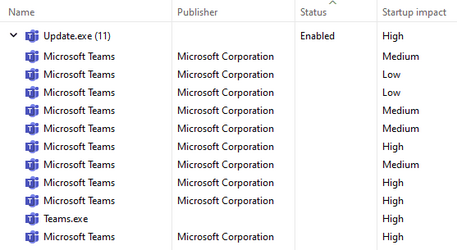
Version 22H2
Installed on 2023-01-13
OS build 22621.1105
Experience Windows Feature Experience Pack 1000.22638.1000.0
I have tried searching this issue and haven't found anything that looks relevant. I have downloaded and installed Teams for work. The programs and Features control panel shows one instance of Teams installed, version 1.5.00.33362. Teams starts automatically on login, which is the desired behaviour, but when I look at the Startup apps in Task Manager I see an item called "Update.exe (11)" with the Teams icon. I can expand it and it shows 11 more lines. 10 are named "Microsoft Teams", and 1 is named "Teams.exe". All bear the Teams logo. If I right-click and Open File Location, the last "Microsoft Teams" entry points to C:\Users\clarknova\AppData\Local\Microsoft\Teams\Update.exe. The other 10 point to C:\Users\dburgess\AppData\Local\Microsoft\Teams\current\Teams.exe. The Startup impact varies by item and except for the parent line, the Status column is empty. I have the option to disable only the parent line. Screenshot attached.
- Is this expected?
- If so, why so many entries?
- If not, how to correct?
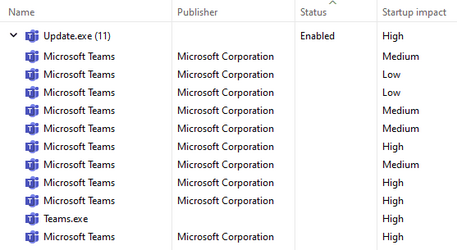
My Computer
System One
-
- OS
- Windows 11
- Computer type
- Laptop
- Manufacturer/Model
- Lenovo ThinkPad L15 G2
- CPU
- Core i7-1165G7
- Memory
- 32 GB
- Hard Drives
- Samsung MZVLB1T0HBLR-000L7 (1T SSD)






