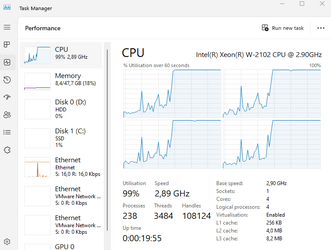fenrir0wulf
Well-known member
Hey all, not sure if this fits here or in Insiders.
My MS Teams is running my CPU at 100%, and can eat up as much as 2GBs of RAM. And I can tell that it's actually running it because it's making everything else lag (my typing of this post is appearing one letter at a time with Teams open ) . Some screenshots:
) . Some screenshots:
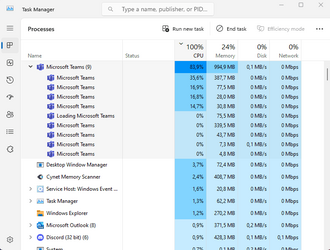
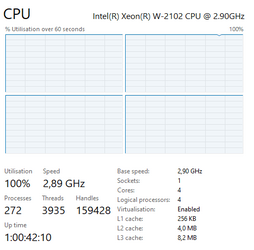
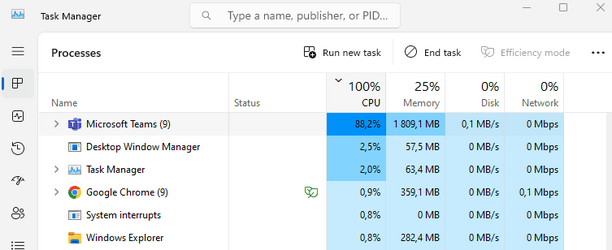
I've emptied the cache in appdata roaming, and even reinstalled it. Still doing it. It was doing it yesterday until I updated and restarted my computer. I had thought that had solved it but i clearly didn't because 24 hours later it's doing it again (in fact, almost very exactly 24 hours, see the uptime on my screenshot, that's odd).
I'm on Windows 11 Insider Dev Build 23475 230602-1331, which is why I'm not sure if it's Teams or the Insider build causing it. Though like I said, it was doing it before I updated to this build.
Any ideas?
My MS Teams is running my CPU at 100%, and can eat up as much as 2GBs of RAM. And I can tell that it's actually running it because it's making everything else lag (my typing of this post is appearing one letter at a time with Teams open
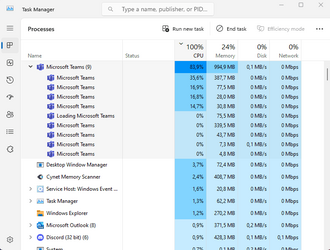
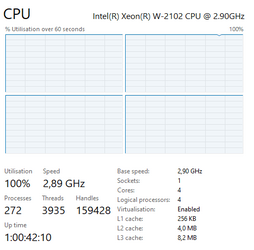
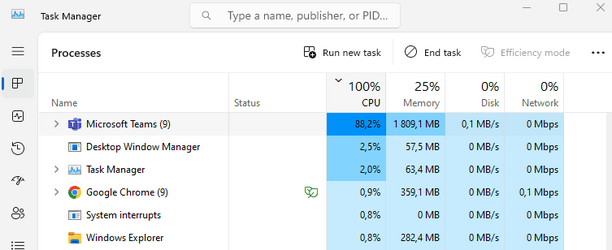
I've emptied the cache in appdata roaming, and even reinstalled it. Still doing it. It was doing it yesterday until I updated and restarted my computer. I had thought that had solved it but i clearly didn't because 24 hours later it's doing it again (in fact, almost very exactly 24 hours, see the uptime on my screenshot, that's odd).
I'm on Windows 11 Insider Dev Build 23475 230602-1331, which is why I'm not sure if it's Teams or the Insider build causing it. Though like I said, it was doing it before I updated to this build.
Any ideas?
My Computers
System One System Two
-
- OS
- OpenSUSE Tumbleweed
- Computer type
- PC/Desktop
- Manufacturer/Model
- Custom
- CPU
- Ryzen 5 5600X
- Memory
- Corsair 16GB 3200
- Graphics Card(s)
- XFX RX 6700
- Hard Drives
- Sabrent 256GB / 512GB / 1TB
- PSU
- EVGA 850
- Case
- Open Benchtable V2
- Keyboard
- Corsair Strafe Stealth
- Mouse
- Glorious Model I
-
- Operating System
- Windows 11 Insider Dev
- Computer type
- PC/Desktop
- Manufacturer/Model
- Dell Precision T5820
- CPU
- Xeon W-2102
- Memory
- 48GB DDR4 ECC
- Graphics card(s)
- Quadro P4000
- Monitor(s) Displays
- Dell 27", Dell 24"
- Screen Resolution
- 1080p
- Hard Drives
- 500GB Samsung NVME
1TB Toshiba HDD
- Mouse
- Logitech MX Master