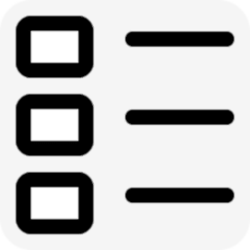- Local time
- 10:45 PM
- Posts
- 494
- OS
- Windows 11
I'm running Windows 11 on an NVMe SSD. Problem is that the original 30GB install has grown to over 50GB -- on the 64GB partition. I have tried all my usual stuff to shrink this: Wise Care 365 Pro, Settings Temporary files, DISM ResetBase command -- with little change.
I'm running the 22621.1 build on an Insider SSD and despite much the same apps and settings, it is only using about 30GB of space.
Yes, I know I can "fix" this with a Clean Install -- but I really don't want to use the 22621.1 ISO on my production drive until MS releases it and such an install will take hours of prep to do the backups and a day or two of reinstalls and reconfigurations -- all of which I am trying to avoid.
So, if there is anything else I can try, then please let me know.
I'm running the 22621.1 build on an Insider SSD and despite much the same apps and settings, it is only using about 30GB of space.
Yes, I know I can "fix" this with a Clean Install -- but I really don't want to use the 22621.1 ISO on my production drive until MS releases it and such an install will take hours of prep to do the backups and a day or two of reinstalls and reconfigurations -- all of which I am trying to avoid.
So, if there is anything else I can try, then please let me know.
- Windows Build/Version
- Win11 Pro 64-bit build 22000.708
My Computer
System One
-
- OS
- Windows 11
- Computer type
- PC/Desktop
- Manufacturer/Model
- Custom built
- CPU
- Ryzen 5600X
- Motherboard
- ASRock Steel Legend
- Memory
- 16GB
- Graphics Card(s)
- EVGA GT 710
- Sound Card
- None
- Monitor(s) Displays
- 23",24", 19" - flat panels
- Screen Resolution
- 1920x1200
- Hard Drives
- None - only M.2 SATA and NVMe drives
- PSU
- 750W
- Case
- Antec
- Cooling
- stock Wraith cooler
- Keyboard
- Corsair gaming
- Mouse
- Logitech M720
- Internet Speed
- 1Gb