Host: Windows 11 Pro (Beta) 22581.200 (Activated)
Hyper-V: Windows 11 Pro (Dev) 22581.200 (Unactivated)
Both systems are using the same Microsoft Account.
I had installed the Dev build in Hyper-V, did all the updates, etc., and was able to share a folder on the Dev build, loaded some files, and apps, via the Beta, and installed that stuff as well. After the final application I shut down the Dev system and all was well. A few hours later I decided to boot it back up and install some tweaks to start testing and when I went to start the build, I accidentally hit the "Revert" button when it first started and as it went to boot, it was at the "Press a key to boot from CD/DVD" and the 'disk' was blank.
So, although mad at myself I went and started over, reinstalling the Dev build from scratch. However, after updating to the latest Dev I can't for the life of me get a shared folder on either system to share the files again. When I right-click a folder and go to Properties, the Sharing Tab is missing on both systems. I had thought I worked around that on the Dev build by sharing a folder and the host system can see the computer, but when I try to open it I get an error saying I don't have permission and no way to enter credentials to get around that.
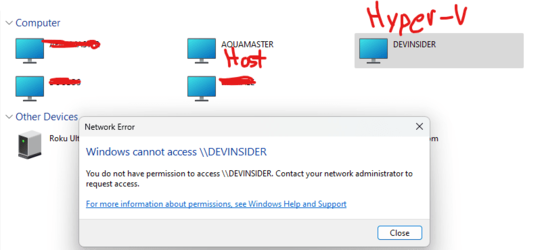
Any suggestions would be great, I just want to share the folder that has the apps/tweaks in it to the Dev test.
--Edit--
Before anyone suggests it... OneDrive is NOT an answer, neither is Dropbox, etc.
Hyper-V: Windows 11 Pro (Dev) 22581.200 (Unactivated)
Both systems are using the same Microsoft Account.
I had installed the Dev build in Hyper-V, did all the updates, etc., and was able to share a folder on the Dev build, loaded some files, and apps, via the Beta, and installed that stuff as well. After the final application I shut down the Dev system and all was well. A few hours later I decided to boot it back up and install some tweaks to start testing and when I went to start the build, I accidentally hit the "Revert" button when it first started and as it went to boot, it was at the "Press a key to boot from CD/DVD" and the 'disk' was blank.
So, although mad at myself I went and started over, reinstalling the Dev build from scratch. However, after updating to the latest Dev I can't for the life of me get a shared folder on either system to share the files again. When I right-click a folder and go to Properties, the Sharing Tab is missing on both systems. I had thought I worked around that on the Dev build by sharing a folder and the host system can see the computer, but when I try to open it I get an error saying I don't have permission and no way to enter credentials to get around that.
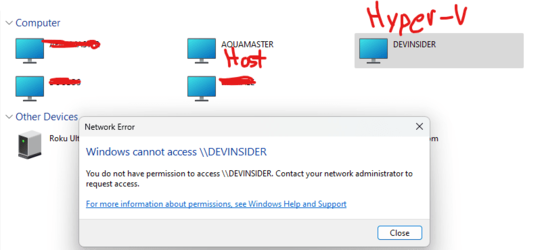
Any suggestions would be great, I just want to share the folder that has the apps/tweaks in it to the Dev test.
--Edit--
Before anyone suggests it... OneDrive is NOT an answer, neither is Dropbox, etc.
- Windows Build/Version
- Windows 11 Pro (Beta) 22581.200
Last edited:
My Computers
System One System Two
-
- OS
- Windows 11 Pro β
- Computer type
- Laptop
- Manufacturer/Model
- HP Pavilion Laptop 15-eg0070wm
- CPU
- Intel® Core™ i7-1165G7
- Memory
- 32 GB DDR4-3200 SDRAM
- Graphics Card(s)
- Intel® Iris® Xᵉ Graphics
- Screen Resolution
- 1920x1080
- Hard Drives
- 2TB PCIe® NVMe™ M.2 SSD
-
- Operating System
- macOS Ventura
- Computer type
- PC/Desktop
- Manufacturer/Model
- Apple iMac 27" 5K (2017)
- CPU
- 3.4 GHz Quad-Core Intel Core i5
- Memory
- 40 GB 2400 MHz DDR4
- Graphics card(s)
- Radeon Pro 570 4 GB
- Monitor(s) Displays
- 27" 5K, 34" UW
- Screen Resolution
- Mon 1: 5120 × 2880 Mon 2: 2560 x 1080
- Hard Drives
- 32GB NVME, 1TB SSD








