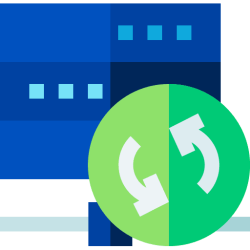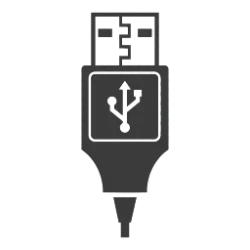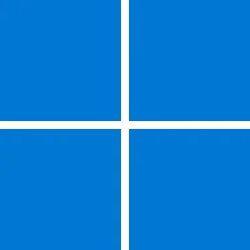This is a long read and I truly apologize for it, however, I'm hoping detailed background information will help everyone understand where I've been and where I am today so that I can put my immediate miseries with Windows 11 to rest.
I purchased this CTO Envy laptop directly from HP in December 2021; however, I didn't unbox it and set it up until August 2023. The process was amazingly easy with nary a snafu of any type at all... wholly unlike my Windows 8 experience! Prior to reaching my desktop, all I knew about Windows 11 was that the Start button had been moved to the center of the taskbar, so I was expecting that. However, I was stunned by the changes in the Context menus, and I had a very hard time finding most of the settings I needed because nearly all of them had been moved from the Control Panel. I dived deeply into investigating tweaker programs to modify Windows 11 to resemble Windows 10. In the end, because tweakers seemed to frequently break after a Windows Update, I decided to simply adjust to Windows 11 in anticipation that Windows 12 would be similar whenever it was released. (It simply seemed best to not try to forestall the inevitable.) Having realized the learning curve was going to be greater for me than I had anticipated, I shut the HP laptop down and returned to my old Toshiba laptop to finish preparing my personal files for transfer to the new laptop.
My old (2014) laptop was an i3 with only 6GB of RAM. It made the transition from Windows 8.1 to Windows 10 until update 1909(?). At that point, updating failed. I had tons of personal files on it. Because I didn't have an easy way of moving the files back then, I researched how to terminate updates. In the end, I managed this through disabling several processes and putting the laptop on a nearly zero metered network. Therefore, present day, I jumped straight from using Windows 10 1809 to Windows 11 23H2.
In October 2023, I returned to the new (to me) HP laptop to customize it as best I could. I uninstalled about 12 apps, mainly trialware. Easy-peasy. I left the HP apps in place until I could investigate their usefulness in detail. I needed to immediately move about 60GB of files from my 4T external usb hard drive. Yikes, compared to my ancient, crippled Toshiba, the process was slow as molasses! I tried to research and understand the issue. I found lots of theories and potential fixes. It seemed that everything I read had users jumping through a multitude of hoops without a solid fix. One solution I did try was turning off indexing on both the laptop and my external hard drives. No joy! At this point, I began to wonder if some of my own settings were the issue or maybe newer drivers were needed. I took the laptop to a big box store for a critical BIOS update recommended by HP, a reinstall of Windows, and removal of trialware after the reinstall. Turnaround time: 4 days! Although I have a yearly support subscription to its support services, I have been looking for a viable replacement. Thus, I went to a local repair shop affiliated with the company that I have my phone support subscription with. I explained the work I needed, and the turnaround time was 1 day. I enrolled and left my laptop for servicing.
Upon getting the laptop back, I had to customize Edge and Chrome again. Yikes, both browsers were being managed by your organization! What organization?!? My research showed lots of users with this issue. I eventually found a non-hack for Edge that corrected its issue. However, all I could find for Chrome was a registry hack. During this time of poking around, I also discovered that parts of Windows 11 was being managed by your organization! With the most recommended and reliable method of fixing the issue being that of a reset, I was too embarrassed to go back to the support company because I thought I had done something wrong while switching the local account to my Microsoft account. Please note, I have never had a local account. I have always gone straight to a Microsoft account when setting up a new computer. Beyond this, I also discovered through snooping around my laptop's "innards" that the support company had used BloatyNosy to remove the trialware. To be honest, I was a bit irritated that the support company had used and left behind remnants of an app not native to my "factory" reinstall. Also, restarting my laptop used to be as smooth as silk. However, upon its return, restarting resulted in a momentary blinking/flashing during the transition to the Lock Screen. So, between my embarrassment, BloatyNosy, and the restart blinking issue, I decided to do a reinstall of Windows 11 myself using the HP Cloud Recovery, which I thought would get me back to OOBE.
Yikes, upon reaching my desktop and watching Windows 11 Update, I observed multiple driver DUPLICATES trying to install... as many as three in a couple of cases! After Windows 11 Update finally quit brawling with itself, I installed HP Support Assistant. HPSA had its own recommendations for drivers. I installed the five presented to me. Then I proceeded to uninstall the trialware. Yikes, again!!! What had been less than a dozen (mostly Microsoft) during my original OOBE, was now nearly thirty!!! Well, so much for trying to recapture the original OOBE! After getting over my shock and dismay, I proceeded to uninstall the trialware one at a time. Again, leaving the HP apps alone, including new ones that weren't part of my original OOBE. Some uninstallers were easily found in Settings, but some were found in the Control Panel. At the end, I NEVER found working uninstallers for several. I finally resorted to AdwCleaner. It found the HP apps, but not the trialware apps installed by HP. I tried MalwareBytes. It didn't find the HP trialware either. The offending apps used wizlink.exe. Using the uninstall option on these popped open the Control Panel, however, none of the apps were listed! Okay, so I humbled myself and went to BloatyNosy. Surprise!!! BloatyNosy is known to cause the issue of being managed by your organization... with no fix!!! I have no desire to go there again! I would rather have the trialware than the managed by your organization issue. Because of the driver brawl, the apps that couldn't be uninstalled, and the still present restart blinking, I reinstalled Windows 11 again without using HP Cloud Recovery.
Thank goodness, no driver brawls this time! However, for the first time I noticed that certain folders had "stored locally" beneath them, while others had "*****-personal" beneath them! When I looked at OneDrive, a few text files on my desktop were showing up in OneDrive. I thought no problem, I'll just delete them. Whoa, I watched as they disappeared from my laptop's desktop too. This just isn't going to work for me! I'm a scrapbooker and I am constantly moving files to and from my desktop to local folders and my external hard drives. I DON"T want OneDrive involved anywhere in the process!!! It is hard to remember now, but I think I turned OneDrive off and signed out of it. Then, I deleted the three default folders from OneDrive, leaving only the Personal Vault. I also remember deleting some type of shortcut from within the previously synced folders themselves. All of my folders were now showing "stored locally." However, when I returned to File Explorer, I had a plethora of folders, Recycle Bin, and Control Panel all showing up in Desktop... which is one level up from "Home" in the Location(?) box. However, NONE of this, except for the Recycle Bin, was actually visible on my laptop's desktop. I searched and searched everywhere for a default view of the Desktop location within File Explorer, but I couldn't find a thing... not even in videos. I thought I had broken the file structure in File Explorer, so I decided to do yet another reinstall.
By the way, before doing any of the reinstalls, I always deleted Edge's history, deselected everything syncing and signed out of Edge. I also deleted my synced settings stored in OneDrive via my Microsoft account and then signed out of it too.
Before doing this last reinstall, I searched high and low for a OneDrive workaround. The most solid solution seemed to be a local account. However, apparently Microsoft has made that hard to circumvent. In my mind's eye, I just needed that nice little option "store my files locally" that I could checkmark as I had done during my original OOBE. Therefore, I reinstalled from the Microsoft Cloud and planned on using the Shift and F10 command to turn the laptop off at a certain point during the reinstall for an OOBE. When I came to the specified screen, I hit Shift and F10 and the Command Prompt window popped up on cue! BUT my integrated keyboard wouldn't work! At that point, I just proceeded with the setup, including signing into my Microsoft account, and when I hit the Desktop, I immediately headed to the systray to stop OneDrive. However, by the time it showed up in my systray, it had already synced my folders to OneDrive! In desperation, I immediately opened a new text file on my desktop to begin constructing this message. I totally forgot about the automatic synced upload to OneDrive until the little green checkmark appeared on the text file's icon. I immediately went to OneDrive and deleted it, which deleted it from my laptop's desktop too. Then I emptied OneDrive's recycle bin; however, in OneDrive's systray menu, the text file is still present, and I can't find any way of deleting it. Beyond that, when I try to use OneDrive's settings to choose which folders I don't want to sync, OneDrive gives me an error message that they are in use. My best guess is that I need to actually sign out of OneDrive before unsyncing the folders. However, I have read that although signed out, that abomination called OneDrive will sometimes reactivate itself during a Windows Update. So here I am with new issues and my original slow transfer speeds to my external hard drives still present.
As you can tell, I'm not at all tech savvy and I desperately need instructions to guide me, and I also want to learn. I'm so very tired of being clueless!
In a nutshell, can anyone help me with:
1.) Getting Windows 11 set up WITHOUT OneDrive syncing... presumably a local account?
2.) Bypassing Microsoft's insistence of a Microsoft account during setup... presumably using fake@fake.com or Rufus?
3.) Converting my local account into a Microsoft account?
4.) Getting rid of ALL the bloatware and their remanents?
5.) Accomplishing #1-#4 without leaving me with a managed by your organization issue?
6.) Accomplishing #1-#5 without inadvertently invalidating my OEM Windows 11 license. I would very truly hate to have buy a retail license for this horrid OS!
7.) Fixing my slow transfer speeds between my laptop and my external hard drives? (Personally, I am beginning to suspect Microsoft of intentionally throttling transfer speeds to external hard drives as a means of forcing users to OneDrive.)
Additionally, please know that I read about using Rufus to circumvent the Microsoft account requirement during setup, however, I have never, ever made an ISO. And, although the Rufus directions on this site easily opens the Microsoft window to obtain the ISO, there is no specific guidance within the Rufus directions for what to do with the ISO once you have it... presumably saved on the desktop with OneDrive signed out of.
One last thought that is likely important: I have used the word REINSTALL throughout; however, the more proper word may be RESET. I have reset the laptop from Settings, with the remove everything option. I have used both the local and Cloud options. I have also used HP Cloud Recovery via a usb stick. I don't remember its specific options, but I would have selected remove everything.
Please tell me there is hope for me!
(By the way, in order to keep this message from being synced to OneDrive as I drafted it, I went to my unsynced Music folder and created the message from there to copy at its completion to this forum. Not a viable long-term solution, but it worked in this pinch. Bite me, OneDrive! lol)
If you have gotten this far, thank you bunches and bunches!!! I truly appreciate it!!!
Edited: Fixed incorrectly numbered list.
I purchased this CTO Envy laptop directly from HP in December 2021; however, I didn't unbox it and set it up until August 2023. The process was amazingly easy with nary a snafu of any type at all... wholly unlike my Windows 8 experience! Prior to reaching my desktop, all I knew about Windows 11 was that the Start button had been moved to the center of the taskbar, so I was expecting that. However, I was stunned by the changes in the Context menus, and I had a very hard time finding most of the settings I needed because nearly all of them had been moved from the Control Panel. I dived deeply into investigating tweaker programs to modify Windows 11 to resemble Windows 10. In the end, because tweakers seemed to frequently break after a Windows Update, I decided to simply adjust to Windows 11 in anticipation that Windows 12 would be similar whenever it was released. (It simply seemed best to not try to forestall the inevitable.) Having realized the learning curve was going to be greater for me than I had anticipated, I shut the HP laptop down and returned to my old Toshiba laptop to finish preparing my personal files for transfer to the new laptop.
My old (2014) laptop was an i3 with only 6GB of RAM. It made the transition from Windows 8.1 to Windows 10 until update 1909(?). At that point, updating failed. I had tons of personal files on it. Because I didn't have an easy way of moving the files back then, I researched how to terminate updates. In the end, I managed this through disabling several processes and putting the laptop on a nearly zero metered network. Therefore, present day, I jumped straight from using Windows 10 1809 to Windows 11 23H2.
In October 2023, I returned to the new (to me) HP laptop to customize it as best I could. I uninstalled about 12 apps, mainly trialware. Easy-peasy. I left the HP apps in place until I could investigate their usefulness in detail. I needed to immediately move about 60GB of files from my 4T external usb hard drive. Yikes, compared to my ancient, crippled Toshiba, the process was slow as molasses! I tried to research and understand the issue. I found lots of theories and potential fixes. It seemed that everything I read had users jumping through a multitude of hoops without a solid fix. One solution I did try was turning off indexing on both the laptop and my external hard drives. No joy! At this point, I began to wonder if some of my own settings were the issue or maybe newer drivers were needed. I took the laptop to a big box store for a critical BIOS update recommended by HP, a reinstall of Windows, and removal of trialware after the reinstall. Turnaround time: 4 days! Although I have a yearly support subscription to its support services, I have been looking for a viable replacement. Thus, I went to a local repair shop affiliated with the company that I have my phone support subscription with. I explained the work I needed, and the turnaround time was 1 day. I enrolled and left my laptop for servicing.
Upon getting the laptop back, I had to customize Edge and Chrome again. Yikes, both browsers were being managed by your organization! What organization?!? My research showed lots of users with this issue. I eventually found a non-hack for Edge that corrected its issue. However, all I could find for Chrome was a registry hack. During this time of poking around, I also discovered that parts of Windows 11 was being managed by your organization! With the most recommended and reliable method of fixing the issue being that of a reset, I was too embarrassed to go back to the support company because I thought I had done something wrong while switching the local account to my Microsoft account. Please note, I have never had a local account. I have always gone straight to a Microsoft account when setting up a new computer. Beyond this, I also discovered through snooping around my laptop's "innards" that the support company had used BloatyNosy to remove the trialware. To be honest, I was a bit irritated that the support company had used and left behind remnants of an app not native to my "factory" reinstall. Also, restarting my laptop used to be as smooth as silk. However, upon its return, restarting resulted in a momentary blinking/flashing during the transition to the Lock Screen. So, between my embarrassment, BloatyNosy, and the restart blinking issue, I decided to do a reinstall of Windows 11 myself using the HP Cloud Recovery, which I thought would get me back to OOBE.
Yikes, upon reaching my desktop and watching Windows 11 Update, I observed multiple driver DUPLICATES trying to install... as many as three in a couple of cases! After Windows 11 Update finally quit brawling with itself, I installed HP Support Assistant. HPSA had its own recommendations for drivers. I installed the five presented to me. Then I proceeded to uninstall the trialware. Yikes, again!!! What had been less than a dozen (mostly Microsoft) during my original OOBE, was now nearly thirty!!! Well, so much for trying to recapture the original OOBE! After getting over my shock and dismay, I proceeded to uninstall the trialware one at a time. Again, leaving the HP apps alone, including new ones that weren't part of my original OOBE. Some uninstallers were easily found in Settings, but some were found in the Control Panel. At the end, I NEVER found working uninstallers for several. I finally resorted to AdwCleaner. It found the HP apps, but not the trialware apps installed by HP. I tried MalwareBytes. It didn't find the HP trialware either. The offending apps used wizlink.exe. Using the uninstall option on these popped open the Control Panel, however, none of the apps were listed! Okay, so I humbled myself and went to BloatyNosy. Surprise!!! BloatyNosy is known to cause the issue of being managed by your organization... with no fix!!! I have no desire to go there again! I would rather have the trialware than the managed by your organization issue. Because of the driver brawl, the apps that couldn't be uninstalled, and the still present restart blinking, I reinstalled Windows 11 again without using HP Cloud Recovery.
Thank goodness, no driver brawls this time! However, for the first time I noticed that certain folders had "stored locally" beneath them, while others had "*****-personal" beneath them! When I looked at OneDrive, a few text files on my desktop were showing up in OneDrive. I thought no problem, I'll just delete them. Whoa, I watched as they disappeared from my laptop's desktop too. This just isn't going to work for me! I'm a scrapbooker and I am constantly moving files to and from my desktop to local folders and my external hard drives. I DON"T want OneDrive involved anywhere in the process!!! It is hard to remember now, but I think I turned OneDrive off and signed out of it. Then, I deleted the three default folders from OneDrive, leaving only the Personal Vault. I also remember deleting some type of shortcut from within the previously synced folders themselves. All of my folders were now showing "stored locally." However, when I returned to File Explorer, I had a plethora of folders, Recycle Bin, and Control Panel all showing up in Desktop... which is one level up from "Home" in the Location(?) box. However, NONE of this, except for the Recycle Bin, was actually visible on my laptop's desktop. I searched and searched everywhere for a default view of the Desktop location within File Explorer, but I couldn't find a thing... not even in videos. I thought I had broken the file structure in File Explorer, so I decided to do yet another reinstall.
By the way, before doing any of the reinstalls, I always deleted Edge's history, deselected everything syncing and signed out of Edge. I also deleted my synced settings stored in OneDrive via my Microsoft account and then signed out of it too.
Before doing this last reinstall, I searched high and low for a OneDrive workaround. The most solid solution seemed to be a local account. However, apparently Microsoft has made that hard to circumvent. In my mind's eye, I just needed that nice little option "store my files locally" that I could checkmark as I had done during my original OOBE. Therefore, I reinstalled from the Microsoft Cloud and planned on using the Shift and F10 command to turn the laptop off at a certain point during the reinstall for an OOBE. When I came to the specified screen, I hit Shift and F10 and the Command Prompt window popped up on cue! BUT my integrated keyboard wouldn't work! At that point, I just proceeded with the setup, including signing into my Microsoft account, and when I hit the Desktop, I immediately headed to the systray to stop OneDrive. However, by the time it showed up in my systray, it had already synced my folders to OneDrive! In desperation, I immediately opened a new text file on my desktop to begin constructing this message. I totally forgot about the automatic synced upload to OneDrive until the little green checkmark appeared on the text file's icon. I immediately went to OneDrive and deleted it, which deleted it from my laptop's desktop too. Then I emptied OneDrive's recycle bin; however, in OneDrive's systray menu, the text file is still present, and I can't find any way of deleting it. Beyond that, when I try to use OneDrive's settings to choose which folders I don't want to sync, OneDrive gives me an error message that they are in use. My best guess is that I need to actually sign out of OneDrive before unsyncing the folders. However, I have read that although signed out, that abomination called OneDrive will sometimes reactivate itself during a Windows Update. So here I am with new issues and my original slow transfer speeds to my external hard drives still present.
As you can tell, I'm not at all tech savvy and I desperately need instructions to guide me, and I also want to learn. I'm so very tired of being clueless!
In a nutshell, can anyone help me with:
1.) Getting Windows 11 set up WITHOUT OneDrive syncing... presumably a local account?
2.) Bypassing Microsoft's insistence of a Microsoft account during setup... presumably using fake@fake.com or Rufus?
3.) Converting my local account into a Microsoft account?
4.) Getting rid of ALL the bloatware and their remanents?
5.) Accomplishing #1-#4 without leaving me with a managed by your organization issue?
6.) Accomplishing #1-#5 without inadvertently invalidating my OEM Windows 11 license. I would very truly hate to have buy a retail license for this horrid OS!
7.) Fixing my slow transfer speeds between my laptop and my external hard drives? (Personally, I am beginning to suspect Microsoft of intentionally throttling transfer speeds to external hard drives as a means of forcing users to OneDrive.)
Additionally, please know that I read about using Rufus to circumvent the Microsoft account requirement during setup, however, I have never, ever made an ISO. And, although the Rufus directions on this site easily opens the Microsoft window to obtain the ISO, there is no specific guidance within the Rufus directions for what to do with the ISO once you have it... presumably saved on the desktop with OneDrive signed out of.
One last thought that is likely important: I have used the word REINSTALL throughout; however, the more proper word may be RESET. I have reset the laptop from Settings, with the remove everything option. I have used both the local and Cloud options. I have also used HP Cloud Recovery via a usb stick. I don't remember its specific options, but I would have selected remove everything.
Please tell me there is hope for me!
(By the way, in order to keep this message from being synced to OneDrive as I drafted it, I went to my unsynced Music folder and created the message from there to copy at its completion to this forum. Not a viable long-term solution, but it worked in this pinch. Bite me, OneDrive! lol)
If you have gotten this far, thank you bunches and bunches!!! I truly appreciate it!!!
Edited: Fixed incorrectly numbered list.
- Windows Build/Version
- Windows 11 22H2 (22621.2428)
Last edited:
My Computer
System One
-
- OS
- Windows 11 Pro 22H2 22621.2428
- Computer type
- Laptop
- Manufacturer/Model
- HP ENVY Laptop 17-ch0xxx
- CPU
- Intel Core i7-1165G7 @ 2.80GHz
- Motherboard
- Insyde F.16
- Memory
- 2 * 16GB SK Hynix 3200MHz
- Graphics Card(s)
- Intel Iris Xe Graphics
- Sound Card
- Realtek High Definition Audio
- Monitor(s) Displays
- 17.3" Integrated Monitor
- Screen Resolution
- 1920 * 1080
- Hard Drives
- 1TB SSD Samsung NVMe
- PSU
- Unknown
- Case
- Unknown
- Cooling
- Unknown
- Keyboard
- Integrated Keyboard
- Mouse
- M650 Logitech (Bluetooth)
- Internet Speed
- Unknown
- Browser
- Edge is default, but I browse with Chrome 99.9% of the time.
- Antivirus
- Windows Defender
- Other Info
- I purchased this CTO laptop directly from HP in December 2021. However, I didn't unbox it and set it up until August 2023. Thus, in spite of its older specs now, it is a new laptop to me... along with all of Windows 11's learning curves and problems.