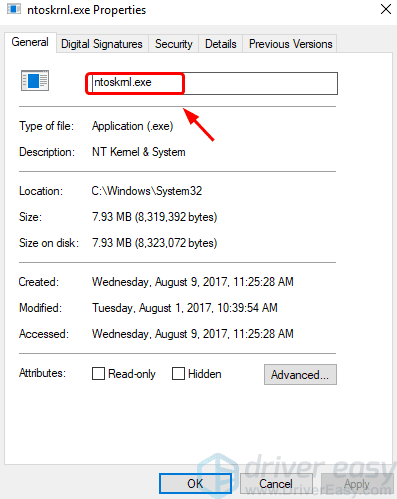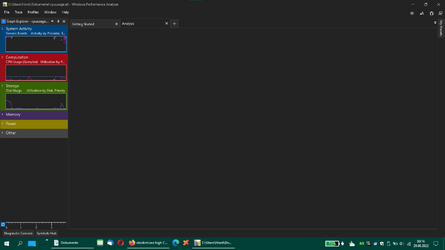Hallo,
No result, I looked again at Win10, the error is there too, when the system is in hibernation for about 1 hour, I have processed everything, disabled autostart and non-Windows services, removed USB devices, no change. The weird thing I find is, when I manually hibernate everything is fine so I have to stick to that for now so don't see it as a big problem.
I tested after 30 min. all Ok. very strange !
EDIT:
i read this here
Solved system ntoskrnl.exe high CPU and Memory usage sometimes could be over 50% in task manager in four easy and effecitve ways on Windows 10.
www.drivereasy.com
below, ( i dont use drivereasy) :
but this is interesting,
Method 4 with xperf -on latency -stackwalk profile -buffersize 1024 -MaxFile 256 -FileMode Circular && timeout -1 && xperf -d cpuusage.etl
But now, when I open the cpuusage.etl, how do I recognize the file or the process that is triggering it?
EDIT:
Problem solved

Install the Windows Performance Analyzer
1.) download and
download and Install Windows Performance Toolkit see here
:
Windows 10 troubleshooting help and support forum, plus thousands of tutorials to help you fix, customize and get the most from Microsoft Windows 10.

www.tenforums.com
2.) after install the WPA, do this command as admin:
xperf -on latency -stackwalk profile -buffersize 1024 -MaxFile 256 -FileMode Circular && timeout -1 && xperf -d cpuusage.etl
3.) i copy the File cpuusage.etl form System32 to my Documents,
the doubleclick on the File an the WPA load this file.
4.) you see this:
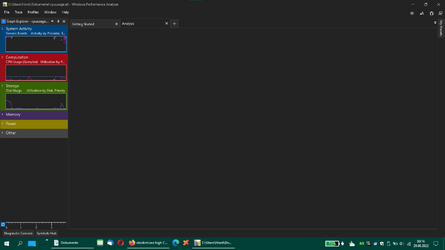
Then drag and drop the right Site, click on the Arrow System and expand this, then click on Root, expand this,
Now i see the bad risdxc64.sys File, i know, that is a Ricoh Driver, that i have installed.

Now i search with everything ( voidtools ), this File, that is in
C:\Windows\System32\drivers\risdxc64.sys and Programm Files x86 Ricoh...
while the CPU and ntoskrnl.ex are running at full speed, I uninstalled the driver and, lo and behold, everything was quiet. Then reinstalled without rebooting and waited for auto hibernate,
I set it to make it faster
Screen after 2 min, power save after 5 min and sleep after 8 min.
Problem was back.
Now go to the device manager, and disable the device there, and lo and behold, it's quiet.
Then of course I searched the net and found the right driver,
Product version 2.25...
before was version 2.24.., exactly this is activated after the Auto sleep mode, as if an SD card was inserted, so the ntoskrnl.ex goes back to full speed, althoug it is the risdxc64.sys.
The new driver and the system are now running normally.
It was pure detective work, but it was worth it
If I had had the WPA tool straight away, things would have been done in no time.
Here a link for Using the WPA
The Windows Performance Analyzer (WPA) displays traces of system activity in a graphical format.
docs.microsoft.com
Note:
The device is a freshly bought Lenovo T530 ( used ) of an acquaintance, for her I then installed Win10 and later ironed Win11 over it, of course before backup of Win10, if she does not get along so well with Win11.
Of course, I did not want to pass on the T530 with the problem, since the acquaintance uses the sleep state a lot, I also do by the way.
Again for info.
Interestingly, the driver running on Win10 1A again creates the same problems under Win11. Habs just tested and I 100% assumed that the under Win11 also runs without problems, according to Lenovo it is a Win8.1 driver and supports Windows 10., but not Win11.
Then uninstalled again and now installed the one for Win7.
Result:
No problems !
It's strange how differently Win10 and Win11 behave, and in general, that such a mini device can cause such problems.
well, the main thing is that it runs on both systems.