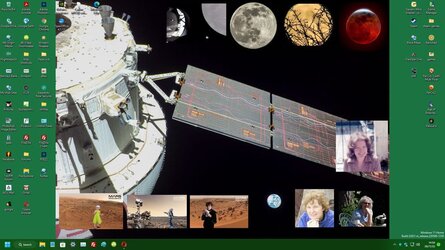To start with, so there hopefully is no confusion, this post is dealing with a Windows 11 computer that was just updated yesterday to Windows 11 from a Windows 10 machine. The specs are not what can be seen when clicking on the button to show them. This machine is Intel Core i5 9400F, Asustek Prime Z390-A with 32 GB DDR4 RAM and with a NVIDIA GeForce GTX 1650 Graphics card. Windows version is 21H2 (OS Build 22000.739)
Now the problem I am having. When running this machine with Win 10 and all the same hardware my problem never happened. I like to have a lot of shortcuts on my desktop, so I have a method to how I like them arranged, Since updating to Win 11, if I try to move a desktop icon to where I want it, multiple desktop icons move. Luckily I use a program that stores the setup and location of the desktop icons and am able to restore close to what I want from the layout saved in it from Windows 10. However, I had to recreate a couple desktop shortcuts that came up missing following the Win 11 update. So when I try positioning them, the others move again. Consequentially, I don't seem to have any choice of where these shortcuts end up on my desktop. Also when I boot up all the icons I am talking about shift at that time too. Is there anything I can do to stop these icons from moving or a know reason why this is happening?
Now the problem I am having. When running this machine with Win 10 and all the same hardware my problem never happened. I like to have a lot of shortcuts on my desktop, so I have a method to how I like them arranged, Since updating to Win 11, if I try to move a desktop icon to where I want it, multiple desktop icons move. Luckily I use a program that stores the setup and location of the desktop icons and am able to restore close to what I want from the layout saved in it from Windows 10. However, I had to recreate a couple desktop shortcuts that came up missing following the Win 11 update. So when I try positioning them, the others move again. Consequentially, I don't seem to have any choice of where these shortcuts end up on my desktop. Also when I boot up all the icons I am talking about shift at that time too. Is there anything I can do to stop these icons from moving or a know reason why this is happening?
My Computer
System One
-
- OS
- Windows 11 Pro ver. 24H2
- Computer type
- PC/Desktop
- Manufacturer/Model
- ACPI x64-based PC
- CPU
- 12th Grn. Intel i7-12700K 3600 Mhz 12 Cores
- Motherboard
- ASUSTeK - Prime Z690-P WIFI
- Memory
- 64 GB DDR5
- Graphics Card(s)
- NVIDIA GeForce GTX 1650
- Sound Card
- NVIDIA High Definition Audio
- Monitor(s) Displays
- ViewSonic
- Screen Resolution
- 1920 x 1080
- Hard Drives
- HDS72252 5VLAT80 2 Tb ssd Hard drive
- PSU
- 850 Watt Power Supply
- Case
- 19" high desktop
- Cooling
- A lot of fans
- Keyboard
- Logitech
- Mouse
- Logitech
- Internet Speed
- 500 Mg
- Browser
- FF
- Antivirus
- Windows Defendor & Malwarebytes
- Other Info
- 2 Asus Blu-Ray burners - BW - 16D1HT