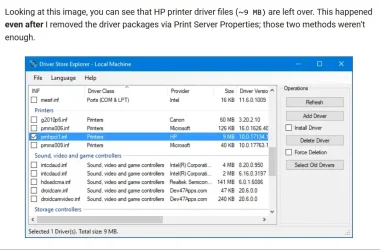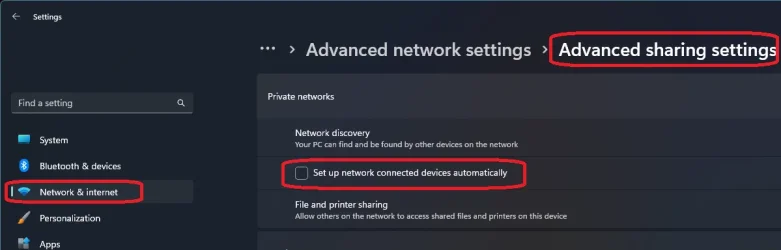- Local time
- 6:59 AM
- Posts
- 2,841
- OS
- Windows 11
So it's a 10 year old printer - I guess I needed a new one anyway. It's been playing up a lot recently but yesterday it was in error state. I tried various fixes, including removing the printer, going into Windows and clearing the items in spool/print. Turning it off in services first then back on again Unplugging everything. Uninstalling and reinstalling the HP app. Wasted best part of a day messing about with it. It shows it's online with wifi but not connected. Re-set up again and redownloaded drivers. Downloaded HP printer repair software (it said it wasn't connected but wifi was connected). But eventually gave up and decided to order a new up to date printer.
Shortly after ordering the new printer, windows update installed something from HP and a piece of paper I had tried to print actually printed - but then it was back in error state.
It works to do photocopies. Anyway - is it normal for a printer to just get too glitchy after 10 years and is it that it's just not up to the latest windows and apple updates? When I got it, it was geared for Windows 7! It had a few issues with Windows 10 which settled down. It had been working ok with Windows 11 until recently.
Anyway it was getting hard to find the ink cartridges and the cartridges for the new printer are half the price and easy to get so I guess the new printer will pay for itself.
I got an HP one again because 10 years is good and it's familiar.
Shortly after ordering the new printer, windows update installed something from HP and a piece of paper I had tried to print actually printed - but then it was back in error state.
It works to do photocopies. Anyway - is it normal for a printer to just get too glitchy after 10 years and is it that it's just not up to the latest windows and apple updates? When I got it, it was geared for Windows 7! It had a few issues with Windows 10 which settled down. It had been working ok with Windows 11 until recently.
Anyway it was getting hard to find the ink cartridges and the cartridges for the new printer are half the price and easy to get so I guess the new printer will pay for itself.
I got an HP one again because 10 years is good and it's familiar.
My Computer
System One
-
- OS
- Windows 11
- Computer type
- Laptop
- Manufacturer/Model
- HP Pavilion 14-ce3514sa
- CPU
- Core i5
- Memory
- 16gb
- Hard Drives
- Samsung 970 evo plus 2TB
- Cooling
- Could be better
- Internet Speed
- 200mbps Starlink
- Browser
- Firefox
- Other Info
- Originally installed with a 500gb H10 Optane ssd