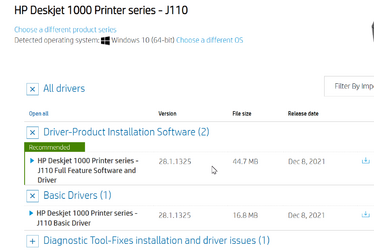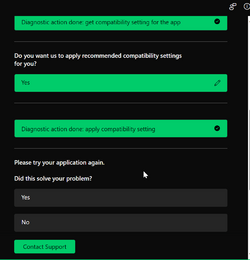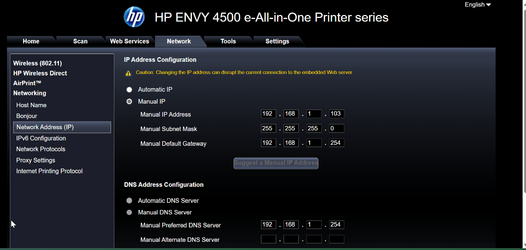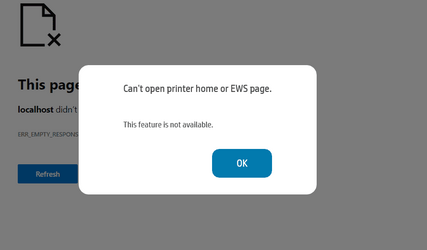Hi all,
I have a laptop and a desktop; both came with win 10 and have been upgraded to win 11 winver 22H2 22621.2283
The laptop is wirelessly connected to a HP Deskjet 4155e, the desktop is wired to a HP inkjet 1000 J110.
While on windows 10 both worked just fine, but after upgrading to win 11 they have the same problem:
In any program when I click on print, the printer icon appears in the notification area and when I click on it, it shows me the Print Queue with the progress indicator running from left to right. Sometimes it will print, sometimes it will not and tells me “Error”. I then right click on the printer icon and select go to “Bluetooth and devices, printer and scanner”. I then click on the printer, and it gets me to the next page and from there I click on “run the troubleshooter”. Shortly after starting the troubleshooter the printer starts printing. My laptop is only used by me, and I know how to get it going, but the desktop is used by People with less Computer skills, and they then call me to fix it. I was hoping that the next update to Windows would take care of this, but no luck. Also, I used Driver updater to see if I have an outdated driver, again no luck.
I have a laptop and a desktop; both came with win 10 and have been upgraded to win 11 winver 22H2 22621.2283
The laptop is wirelessly connected to a HP Deskjet 4155e, the desktop is wired to a HP inkjet 1000 J110.
While on windows 10 both worked just fine, but after upgrading to win 11 they have the same problem:
In any program when I click on print, the printer icon appears in the notification area and when I click on it, it shows me the Print Queue with the progress indicator running from left to right. Sometimes it will print, sometimes it will not and tells me “Error”. I then right click on the printer icon and select go to “Bluetooth and devices, printer and scanner”. I then click on the printer, and it gets me to the next page and from there I click on “run the troubleshooter”. Shortly after starting the troubleshooter the printer starts printing. My laptop is only used by me, and I know how to get it going, but the desktop is used by People with less Computer skills, and they then call me to fix it. I was hoping that the next update to Windows would take care of this, but no luck. Also, I used Driver updater to see if I have an outdated driver, again no luck.
- Windows Build/Version
- 22H2 22621.2283
My Computer
System One
-
- OS
- Windows11 pro
- Computer type
- Laptop
- Manufacturer/Model
- Asus
- CPU
- Intel(R) Core(TM) i7-8750H CPU @ 2.20GHz, 2208 mhz 6 co
- Memory
- 32 gb
- Screen Resolution
- 1920x1080
- Hard Drives
- 3.63 tb