- Local time
- 2:51 AM
- Posts
- 5,156
- Location
- Hafnarfjörður IS
- OS
- Windows XP,10,11 Linux (Fedora 42&43 pre-release,Arch Linux)
Hi folks
If you need to access a linux VM or real remote machine and get access to the fulll desktop GUI then it's straightforward using bog standard windows RDP -- nothing extra needs to be done on the windows machine so long as you have enabled rdp.
On the Linux machine (I'm testing with LXDE desktop (really light on resource desktop GUI) on Fedora rel 38. Should work with most other linux distros.
On the linux box allow port 3309 through your firewall (if you have firewall enabled) and install xrdp. Then start the xrdp service (sudo systemctl start xrdp) and enable it at boot for subsequent reboots etc. (sudo enable xrdp).
Ensure also the sshd daemon is running (openssl or similar - usuall installed by default).
Now on the windows box just connect via rdp --ignore any certificate messages and at the ist screen choose xvnc in the drop down, enter user name and password -- and hey - you've got your Linux GUI running on RDP (full screen too if you want it - plus sound etc (again enable in RDP session on windows)
Works fine from latest canary release - Windows 11 PRO (both from a Windows VM and a Windows real machine).
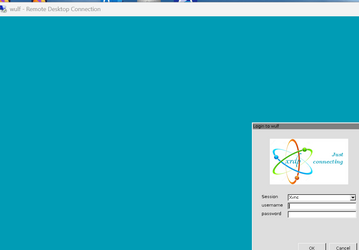
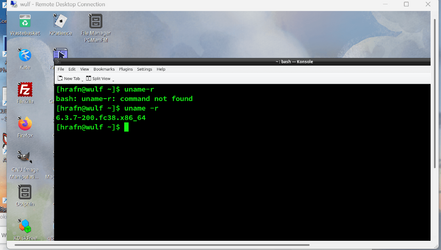
just for fun Windows VM to remote Linux VM via RDP !!

Had a lot of spare time today !!!!!!
Cheers
jimbo
If you need to access a linux VM or real remote machine and get access to the fulll desktop GUI then it's straightforward using bog standard windows RDP -- nothing extra needs to be done on the windows machine so long as you have enabled rdp.
On the Linux machine (I'm testing with LXDE desktop (really light on resource desktop GUI) on Fedora rel 38. Should work with most other linux distros.
On the linux box allow port 3309 through your firewall (if you have firewall enabled) and install xrdp. Then start the xrdp service (sudo systemctl start xrdp) and enable it at boot for subsequent reboots etc. (sudo enable xrdp).
Ensure also the sshd daemon is running (openssl or similar - usuall installed by default).
Now on the windows box just connect via rdp --ignore any certificate messages and at the ist screen choose xvnc in the drop down, enter user name and password -- and hey - you've got your Linux GUI running on RDP (full screen too if you want it - plus sound etc (again enable in RDP session on windows)
Works fine from latest canary release - Windows 11 PRO (both from a Windows VM and a Windows real machine).
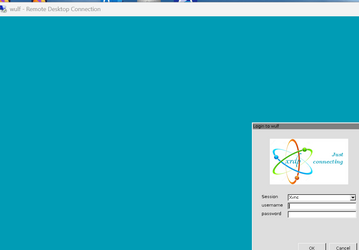
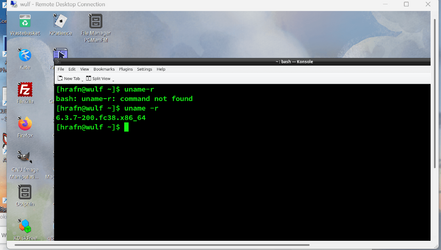
just for fun Windows VM to remote Linux VM via RDP !!

Had a lot of spare time today !!!!!!
Cheers
jimbo
Last edited:
My Computer
System One
-
- OS
- Windows XP,10,11 Linux (Fedora 42&43 pre-release,Arch Linux)
- Computer type
- PC/Desktop
- CPU
- 2 X Intel i7
- Screen Resolution
- 4KUHD X 2





