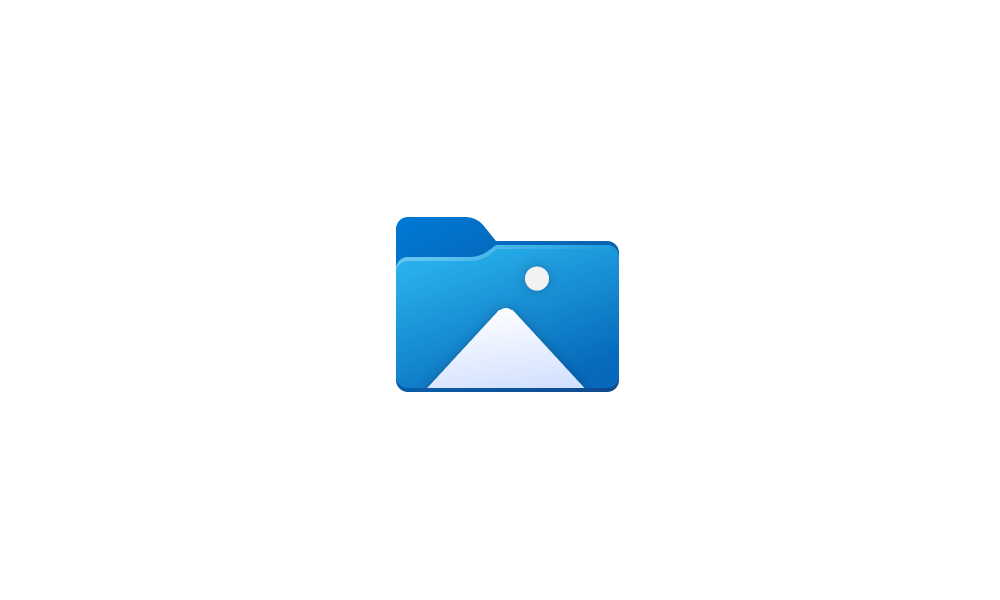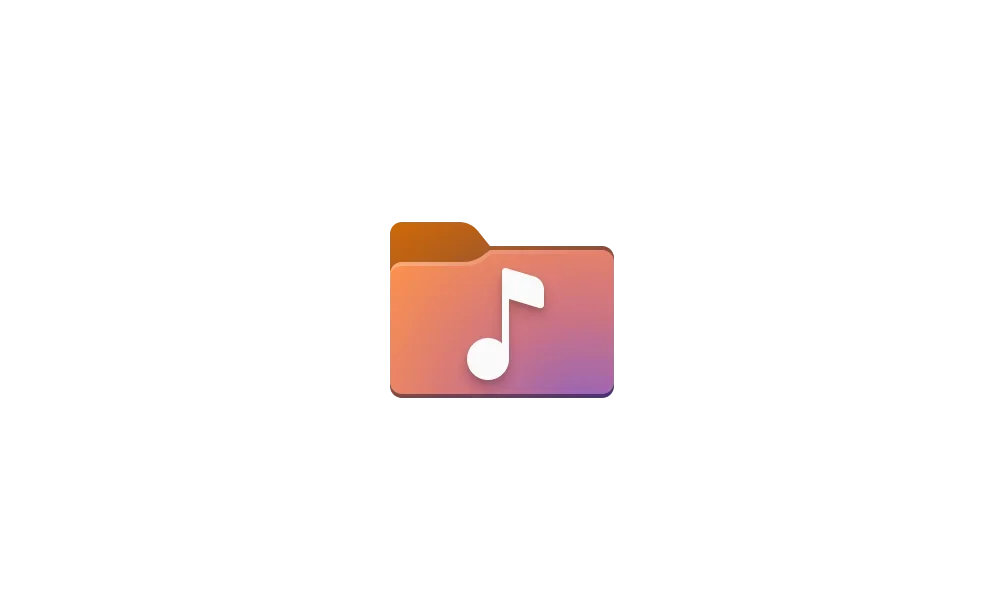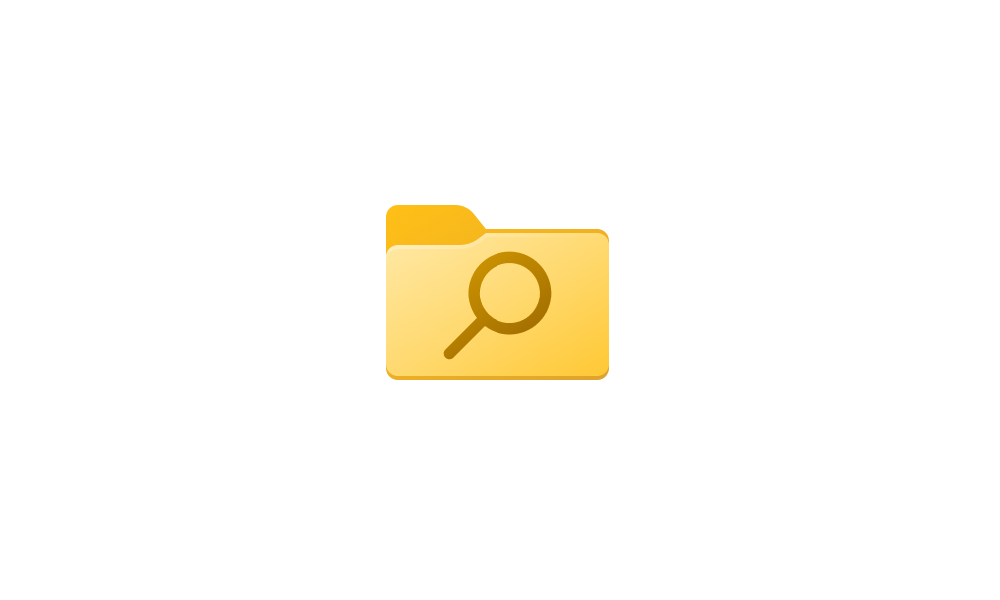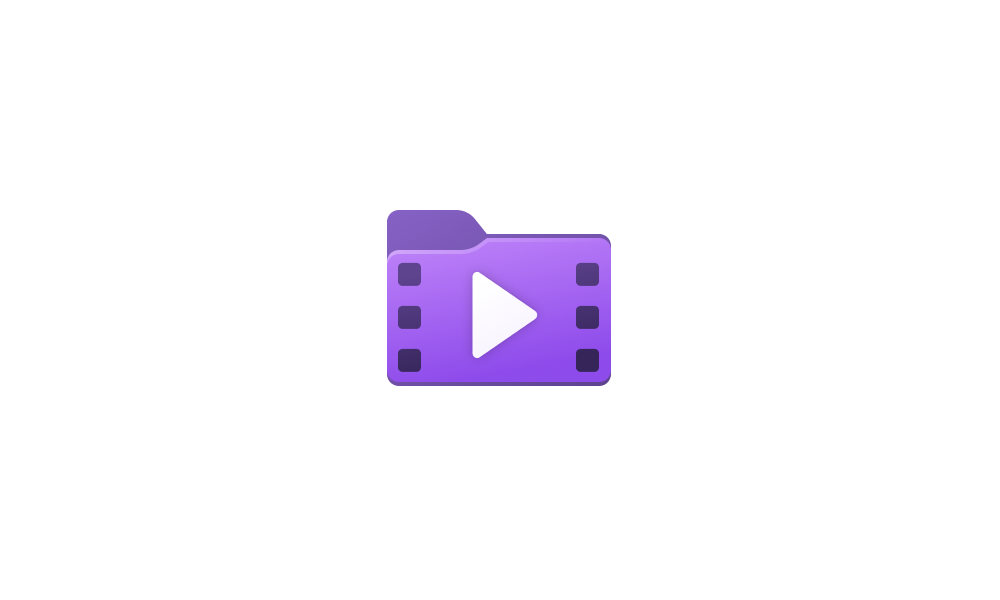If you want to try changing the default location of your user files to be the folders on the secondary drive. here's the way to do it. I can not guarantee you won't encounter permission problems when accessing the files. If you do, you will have to change permissions on the folder. That's all I can suggest. This is the tutorial for the documents folder. Without me having to list all the individual tutorials for the other user folders, they're all listed at the bottom of this one. The process is the same for all of them
This tutorial will show you how to move or restore the default location of the Documents folder for your account in Windows 10 and Windows 11. The Documents folder (shell:personal) is a component of the user profile that is used as a unified location for storing personal data. By default, the...

www.elevenforum.com
Hi
@glasskuter,
It might have not been clear in my previous posts but, in effect, I already have USERS relocated on D: following
@Kari 's guide on relocating the Users tree and other related threads like the one started by
@Rangoon with Windows 11 (see links below). It is done at the clean Install stage and it is automated with an unattended.xml file booting with Rufus. It has worked well for me to setup and use under Windows 11 23H2, I am now planning to move to 24H2 with a Clean Install approach and Local users accounts on that system and will carry with two more.
@Megahertz has reported similar success and might have good inputs here too.
Move Users Folder Location in Windows 10
Fully relocating Users tree in Windows 11
What I am asking is about a practical and efficient way of migrating data back into (already) relocated Users from old to new select user shells like Documents, Pictures, Videos. With three systems to clean install with Windows 24H2, I am looking forward to streamline the process.
Note that, for the most part, I am not interested in App data and will not restore it - I can cherry pick from AppData or ProgramData archives as needed (after the bulk user data migration). The OS with Programs and Program data are not moved and stay on C:.
A similar situation is for linked folders of large flight sim's scenery data on another drive. For this case, I am planning to disconnect the drive and recreate the link afterwards, and also get Steam to detect installed programs data in its library during the reinstall. This is documented elsewhere.
Two approaches came to mind about Users shell data migrations:
1) leave user data in place let it be overwritten - or -
2) move it to a safe place on the same drive or another drive and restore it later
I am not sure that I can leave D:User folder in place and let Win 11 create a new profile (keeping the same profile name), maybe deleting or renaming AppData, and expect it will end up with the user data preserved. It'd be nice, wouldn't it?
On the other hand, it seems safe to rename the Users to Users_Old, and let Windows Clean install process to carry on with the creation of a new Users folder tree with it's user profiles on D:, for later use, isn't it?
Then, the data migration is done by copying (cut/past, teracopy or else) or moving, for example, all Documents folder's content (cutting and pasting or moving) from D:\Users_Old\JohnDo\Documents to D:\Users\JohnDo\Documentsv; where Users_Old is the Users tree left in place on secondary drive before initiating a Clean install.
Note that for Windows 23H2 clean install, I followed this route, but using a backup of Users which erased when its location partition had been clean (cleared) during the Clean Install. At the time I had to first restore back my Windows 10 systems image onto a spare drive to fetch and manually copy back the users data. This is time consuming and slow, the timestamp for the "Created" date and time is lost, replaced by that of when it is restored.
This is why it'd be practical to leave the original data ready to recover, skipping the restore image and copy over steps, and just moving around on the same drive. Is this approach correct and valid?
I realize there s probably pros and cons and more than one approach for multi layered programs and user data restoration after OS clean install.
I look forward to streamlining the process for a home use on three personal PCs and in particular my VR flight sim PC. These three systems will be described in my profile signature later on.
Thank you again for your inputs before I get started and plow away.