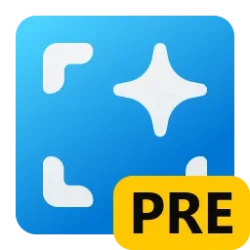This tutorial will show you how to reset and restore the default app association of a file type for your account in Windows 10 and Windows 11.
A default app is the program that Windows has assigned to open a file or link type with by default when you open it.
Default apps you choose will only apply to your account and will not affect other accounts on the PC.
This can be helpful when a file type opens with the wrong default app.
The default app selected by a user for a file type is stored in the UserChoice key in the registry below for that specific account.
HKEY_CURRENT_USER\Software\Microsoft\Windows\CurrentVersion\Explorer\FileExts\<file type>\UserChoice
- Option One: Reset All Default Apps to Microsoft Recommended App Defaults
- Option Two: Reset and Restore Specific File Type Associations to Default
This option is only available in Windows 11, and will reset and restore the default apps for all file types for the current user.
1 Open Settings (Win+I).
2 Click/tap on Apps on the left side, and click/tap on Default apps on the right side. (see screenshot below)
3 Click/tap on the Reset button for Reset all default apps on the right side. (see screenshot below)
4 Click/tap on OK to confirm. (see screenshot below)
5 You will see check mark to the right of Reset all default apps to indicate when the reset has finished. (see screenshot below)
6 You can now close Settings if you like.
1 Click/tap on the file type link in the table below you would like to restore the default app associations of to download its REG file.
The reg option in the table will be a BAT file instead of REG file.
2 Save the REG file to your desktop.
3 Double click/tap on the downloaded REG file to merge it.
4 When prompted, click/tap on Run, Yes (UAC), Yes, and OK to approve the merge.
If the downloaded .reg file is not able to Merge, then double check in Default Apps to make sure the .reg file type has it current default app set as Registry Editor (C:\Windows\regedit.exe). Afterwards, try merging the .reg file again.
5 Either restart the explorer process. sign out and sign in, or restart the computer to apply.
6 You can now delete the downloaded REG file if you like.
The list of default file types available to download in the table below is just a start for now, and is a work in progress. I will constantly be adding more to the list, but if you need one that is not yet listed, then please post a request for it. I'll be happy to get it added to the list.
File Type | Default App | Description |
|---|---|---|
| 7z | File Explorer | A .7z file is an archive file format created using the 7-Zip compression tool. |
| acsm | Adobe Content Server Message file | |
| ani | Cursor animation file | |
| bat | Windows batch file | |
| bmp | Photos | Bitmap image file |
| bz2 | File Explorer | BZ2 files are generated using the BZIP2 open-source compression method. |
| cab | Cabinet file | |
| cmd | Windows Command Script file | |
| cur | Cursor file | |
| doc | Word processing document file used by Microsoft Word. | |
| docx | Word processing document file based on XML used by Microsoft Word. | |
| dll | Application extension | |
| dwg | CAD (computer-aided design) file | |
| exe | Executable application file | |
| gif | Graphics Interchange Format (GIF) image files | |
| gz | File Explorer | A .GZ file is an archive compressed using the gzip compression technology. |
| ico | Icon file | |
| inf | Notepad | Setup information file |
| ini | Notepad | Configuration settings file |
| iso | Disk image file | |
| jpg | Photos | Joint Photographic Experts Group (JPEG) image file |
| jpeg | Photos | Joint Photographic Experts Group (JPEG) image file |
| json | A JSON file is a file that stores simple data structures and objects in JavaScript Object Notation (JSON) format, which is a standard data interchange format. | |
| lnk | Shortcut | |
| log | Notepad | Text document file that Windows writes a record of events to. |
| mp3 | Groove Music | MP3 sound format file |
| mp4 | Movies & TV | MPEG-4 movie file |
| mkv | Media Player | Matroska video file |
| msi | Windows Installer | Windows Installer Package |
| otf | Windows Font Manager | OpenType Fonts |
| Microsoft Edge | Portable Document Format (PDF) file. | |
| png | Photos | Portable Network Graphics (PNG) is a lossless bitmap compression method for image files. |
| ps1 | Notepad | Windows PowerShell Script |
| psd | PSD files are the native file format of Adobe Photoshop. | |
| rar | File Explorer | A .RAR file is an archive that contains one or more files compressed using the RAR compression format. |
| reg | Registry Editor | Registration entries |
| shtml | Web page written in HTML that contains server side includes; processed (or parsed) by the Web server before being sent to the users browser | |
| tar | File Explorer | A TAR file (short for Tape Archive) is an archive format used to bundle multiple files together for easier storage and sharing. |
| tbz2 | File Explorer | A .tbz2 file is a BZIP2-compressed TAR file. |
| tgz | File Explorer | A .TGZ file is a Unix TAR archive that has been compressed using Gnu Zip (GZIP) to reduce its file size. |
| ttf | Windows Font Viewer | TrueType Fonts |
| txt | Notepad | Text document file |
| txz | File Explorer | A .txz file is an archive created using the Tar and XZ utilities. |
| tzst | File Explorer | A .TZST file is a Zstandard Compressed TAR Archive. |
| url | Default web browser | Internet shortcut |
| vbs | Microsoft Windows Based Script Host (wscript.exe) | VBScript Script File |
| vhd | Windows Explorer | Virtual Hard Disk image file |
| vhdx | Windows Explorer | Hyper-V Virtual Hard Disk image file |
| wav | Groove Music | Wave audio file |
| xls | Spreadsheet file used by older Microsoft Excel. | |
| xlsx | Spreadsheet file used by newer Microsoft Excel. | |
| xml | Microsoft Edge | XML document |
| xz | File Explorer | An .xz file is an archive compressed using XZ compression, which is a high-ratio compression algorithm based on the LZMA algorithm. |
| zip | Compressed (zipped) folder | |
| zst | File Explorer | A ZST file is a file compressed with the Zstandard (zstd) compression algorithm. |
That's it,
Shawn Brink
- Choose Default Apps in Windows 11
- Enable or Disable UserChoice Protection Driver (UCPD) in Windows 11 and 10
- Export and Import Custom Default App Associations for New Users in Windows 11
- Reset and Clear Open with Context Menu for File Types in Windows 11
- Enable or Disable Open with when New App Installed in Windows 11
- Enable or Disable Open Links with Windows Subsystem for Android (WSA) in Windows 11
Attachments
-
bat.reg600 bytes · Views: 1,357
-
txt.reg968 bytes · Views: 1,252
-
mp4.reg968 bytes · Views: 539
-
jpg.reg968 bytes · Views: 1,181
-
iso.reg622 bytes · Views: 3,520
-
exe.reg622 bytes · Views: 1,139
-
mp3.reg622 bytes · Views: 793
-
zip.reg622 bytes · Views: 1,005
-
url.reg928 bytes · Views: 2,124
-
log.reg972 bytes · Views: 509
-
ico.reg626 bytes · Views: 556
-
dll.reg626 bytes · Views: 625
-
png.reg968 bytes · Views: 655
-
ps1.reg968 bytes · Views: 540
-
wav.reg968 bytes · Views: 461
-
bmp.reg968 bytes · Views: 578
-
lnk.reg626 bytes · Views: 982
-
msi.reg626 bytes · Views: 547
-
json.reg628 bytes · Views: 584
-
cab.reg856 bytes · Views: 567
-
otf.reg1.1 KB · Views: 402
-
ttf.reg1.1 KB · Views: 389
-
vbs.reg626 bytes · Views: 474
-
psd.reg624 bytes · Views: 380
-
jpeg.reg968 bytes · Views: 462
-
reg.bat544 bytes · Views: 437
-
xml.reg910 bytes · Views: 377
-
pdf.reg904 bytes · Views: 641
-
.shtml.reg620 bytes · Views: 307
-
acsm.reg594 bytes · Views: 320
-
dwg.reg592 bytes · Views: 325
-
mkv.reg1.2 KB · Views: 239
-
vhd.reg626 bytes · Views: 343
-
vhdx.reg628 bytes · Views: 261
-
inf.reg620 bytes · Views: 236
-
cmd.reg598 bytes · Views: 421
-
ani.reg602 bytes · Views: 199
-
cur.reg602 bytes · Views: 214
-
7z.reg616 bytes · Views: 502
-
bz2.reg618 bytes · Views: 200
-
gz.reg616 bytes · Views: 206
-
rar.reg618 bytes · Views: 191
-
tar.reg618 bytes · Views: 146
-
txz.reg618 bytes · Views: 129
-
tgz.reg618 bytes · Views: 129
-
tbz2.reg620 bytes · Views: 122
-
tzst.reg620 bytes · Views: 120
-
xz.reg616 bytes · Views: 134
-
zst.reg618 bytes · Views: 143
-
ini.reg620 bytes · Views: 191
-
docx.reg602 bytes · Views: 194
-
doc.reg600 bytes · Views: 180
-
xls.reg600 bytes · Views: 58
-
xlsx.reg602 bytes · Views: 198
-
gif.reg970 bytes · Views: 148