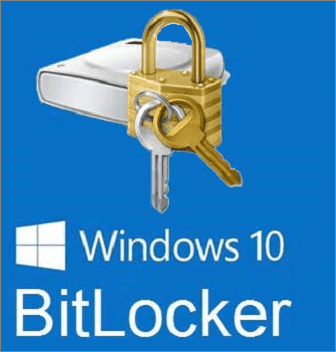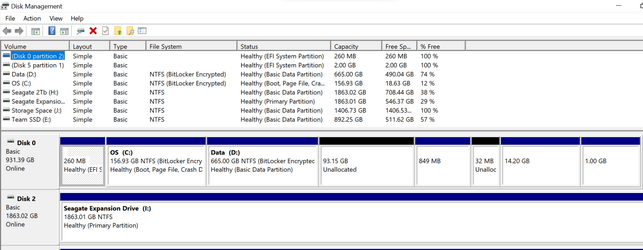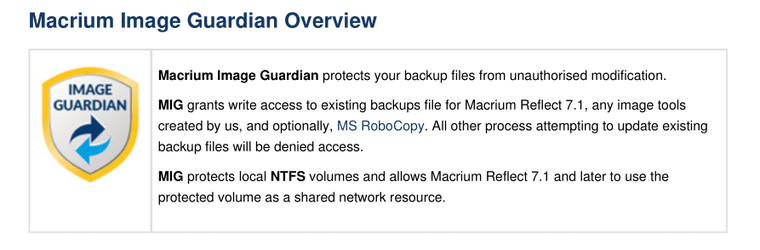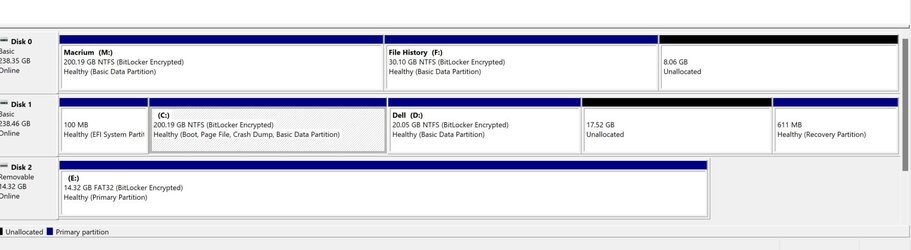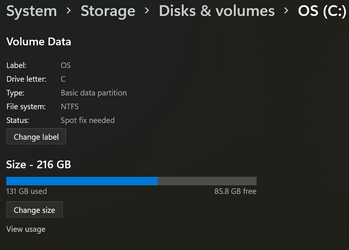msmcintosh
Active member
I would like to increase the size of my C partition with space from my D partition. Both these partitions are encrypted using Windows 11 Home Bitlocker. I have unallocated space after the D partition. I see in Window's Settings that I can change the size of the partitions. I can't add space to my C partition, because there is no unallocated space after it to use. It's all after the D partition.
In older versions of Windows, I think there was the ability to move a partition, such as my D partition into some of the unallocated space after it. I own MiniTool Partition Wizard Pro. It's unable to move or resize the C and D partitions. I Imagine it has to do with the partitions being encrypted.
Is it possible to move and resize my C and D partitions, while they're encrypted? Or would I need to turn off the Bitlocker encryption to decrypt the partitions, move and resize them and then encrypt them again?
In older versions of Windows, I think there was the ability to move a partition, such as my D partition into some of the unallocated space after it. I own MiniTool Partition Wizard Pro. It's unable to move or resize the C and D partitions. I Imagine it has to do with the partitions being encrypted.
Is it possible to move and resize my C and D partitions, while they're encrypted? Or would I need to turn off the Bitlocker encryption to decrypt the partitions, move and resize them and then encrypt them again?
My Computer
System One
-
- OS
- Windows 11
- Computer type
- Laptop
- Manufacturer/Model
- Samsung Galaxie Book Pro 360
- CPU
- i7-1165G7
- Motherboard
- Samsung
- Memory
- 16 GB
- Hard Drives
- Samsung SSD 970 EVO Plus 1TB
- Browser
- Brave
- Antivirus
- Norton 360