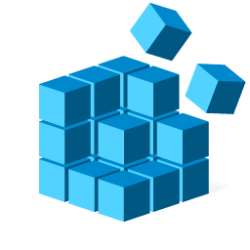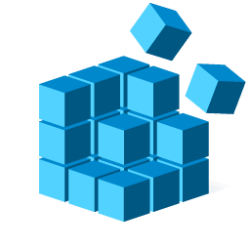This tutorial will show you how to restore the built-in Balanced, High performance, Power saver, and/or Ultimate Performance power plans if missing in Windows 10 and Windows 11.
A power plan is a collection of hardware and system settings that manages how your computer uses power. Power plans can help you save energy, maximize system performance, or achieve a balance between the two. A power plan is also known as a power scheme.
Changes made to a power plan settings will affect all users that use the same power plan as their default active power scheme.
Windows 10/11 includes the following power plans by default:
- Balanced = Offers full performance when you need it and saves power when you don't. This is the best power plan for most people. Allows you to change your Power Mode.
- Power saver = Saves power by reducing PC performance and screen brightness. If you're using a laptop, this plan can help you get the most from a single battery charge.
- High performance = Maximizes screen brightness and might increase PC performance. This plan uses a lot more energy, so your laptop battery won't last as long between charges.
- Ultimate Performance = Only available in the Windows 10/11 Pro for Workstations edition by default, but can be added to any edition. Provides ultimate performance on higher end PCs. It builds on the current High-Performance policy, and goes a step further to eliminate micro-latencies associated with fine grained power management techniques. As the power scheme is geared towards reducing micro-latencies it may directly impact hardware; and consume more power than the default balanced plan. The Ultimate Performance power policy is currently not available on battery powered systems by default.
Windows 11 devices that support Modern Standby will usually only have the Balanced power plan scheme available by default, and can only add custom power plans.
- Option One: Restore "Balanced" Power Plan
- Option Two: Restore "High performance" Power Plan
- Option Three: Restore "Power saver" Power Plan
- Option Four: Restore "Ultimate Performance" Power Plan
- Option Five: Reset and Restore All Default Power Plans
EXAMPLE: Power Plans
1 Open Windows Terminal, and select either Windows PowerShell or Command Prompt.
2 Copy and paste the command below into Windows Terminal, and press Enter.
powercfg -duplicatescheme 381b4222-f694-41f0-9685-ff5bb260df2e3 Perform the appropriate step below:
- If the "Balanced" power plan has been restored, then you can stop now.
- If the "Balanced" power plan has not been restored, then continue on to step 4.
5 Save the ZIP file to your desktop.
6 Unblock the ZIP file.
7 Open the Balanced.zip file, and extract (drag and drop) the Balanced.pow file to your desktop.
8 Type the command below into Windows Terminal, and press Enter.
powercfg -import "Full path of .pow file" 381b4222-f694-41f0-9685-ff5bb260df2eSubstitute Full path of .pow file in the command above with the actual full path of the Balanced.pow file from step 4.
For example: powercfg -import "C:\Users\Brink\Desktop\Balanced.pow" 381b4222-f694-41f0-9685-ff5bb260df2e
9 When finished, you can close Windows Terminal if you like.
1 Open Windows Terminal, and select either Windows PowerShell or Command Prompt.
2 Copy and paste the command below into Windows Terminal, and press Enter.
powercfg -duplicatescheme 8c5e7fda-e8bf-4a96-9a85-a6e23a8c635c3 Perform the appropriate step below:
- If the "High performance" power plan has been restored, then you can stop now.
- If the "High performance" power plan has not been restored, then continue on to step 4.
5 Save the ZIP file to your desktop.
6 Unblock the ZIP file.
7 Open the High_performance.zip file, and extract (drag and drop) the High performance.pow file to your desktop.
8 Type the command below into Windows Terminal, and press Enter.
powercfg -import "Full path of .pow file" 8c5e7fda-e8bf-4a96-9a85-a6e23a8c635cSubstitute Full path of .pow file in the command above with the actual full path of the High performance.pow file from step 4.
For example: powercfg -import "C:\Users\Brink\Desktop\High performance.pow" 8c5e7fda-e8bf-4a96-9a85-a6e23a8c635c
9 When finished, you can close Windows Terminal if you like.
1 Open Windows Terminal, and select either Windows PowerShell or Command Prompt.
2 Copy and paste the command below into Windows Terminal, and press Enter.
powercfg -duplicatescheme a1841308-3541-4fab-bc81-f71556f20b4a3 Perform the appropriate step below:
- If the "Power saver" power plan has been restored, then you can stop now.
- If the "Power saver" power plan has not been restored, then continue on to step 4.
5 Save the ZIP file to your desktop.
6 Unblock the ZIP file.
7 Open the Power_saver.zip file, and extract (drag and drop) the Power saver.pow file to your desktop.
8 Type the command below into Windows Terminal, and press Enter.
powercfg -import "Full path of .pow file" a1841308-3541-4fab-bc81-f71556f20b4aSubstitute Full path of .pow file in the command above with the actual full path of the Power saver.pow file from step 4.
For example: powercfg -import "C:\Users\Brink\Desktop\Power saver.pow" a1841308-3541-4fab-bc81-f71556f20b4a
9 When finished, you can close Windows Terminal if you like.
1 Open Windows Terminal, and select either Windows PowerShell or Command Prompt.
2 Copy and paste the command below into Windows Terminal, and press Enter.
powercfg -duplicatescheme e9a42b02-d5df-448d-aa00-03f14749eb613 Perform the appropriate step below:
- If the "Ultimate Performance" power plan has been restored, then you can stop now.
- If the "Ultimate Performance" power plan has not been restored, then continue on to step 4.
5 Save the ZIP file to your desktop.
6 Unblock the ZIP file.
7 Open the Ultimate_Performance.zip file, and extract (drag and drop) the Ultimate Performance.pow file to your desktop.
8 Type the command below into Windows Terminal, and press Enter.
powercfg -import "Full path of .pow file" e9a42b02-d5df-448d-aa00-03f14749eb61Substitute Full path of .pow file in the command above with the actual full path of the Ultimate Performance.pow file from step 4.
For example: powercfg -import "C:\Users\Brink\Desktop\Ultimate Performance.pow" e9a42b02-d5df-448d-aa00-03f14749eb61
9 When finished, you can close Windows Terminal if you like.
This option will delete all custom power plans, restore all default power plans, and reset the settings for all built-in power plans to default.
1 Open Windows Terminal, and select either Windows PowerShell or Command Prompt.
2 Copy and paste the command below into Windows Terminal, and press Enter. (see screenshot below)
powercfg -restoredefaultschemes3 When finished, you can close Windows Terminal if you like.
That's it,
Shawn Brink