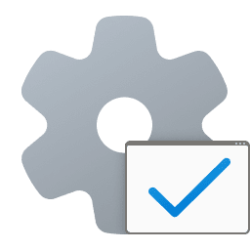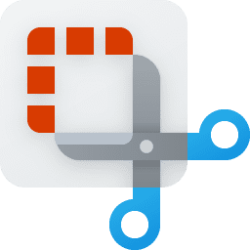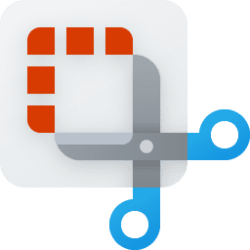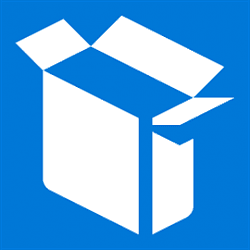This tutorial will help you to restore any missing shortcuts in the Windows Tools folder in Windows 11.
Windows Tools,, formerly Administrative Tools is a folder in Control Panel that contains tools for system administrators and advanced users.
The tools in the folder will vary depending on which edition of Windows you have installed.
Reference:

Windows Tools/Administrative Tools - Windows Client Management
The folders for Windows Tools and Administrative Tools are folders in the Control Panel that contain tools for system administrators and advanced users.
learn.microsoft.com
You must be signed in as an administrator to restore Windows Tools shortcuts.
EXAMPLE: Windows Tools
Here's How:
1 Click/tap on the Download button below to download the Windows_Tools.zip file.
2 Save the Windows_Tools.zip file to your desktop.
3 Unblock the Windows_Tools.zip file.
4 Open File Explorer (Win+E).
5 Copy and paste the path below into the address bar of File Explorer, and press Enter to open the Windows Tools folder. (see screenshot below)
%ProgramData%\Microsoft\Windows\Start Menu\Programs\Windows Tools6 Open the downloaded Windows_Tools.zip file in a separate window. (see screenshot below)
7 Drag and drop any missing shortcuts you want from the opened Windows_Tools.zip file into the Windows Tools folder.
8 Click/tap on Continue to approve copying the shortcut(s) into the Windows Tools folder. (see screenshot below)
That's it,
Shawn Brink
Attachments
Last edited: