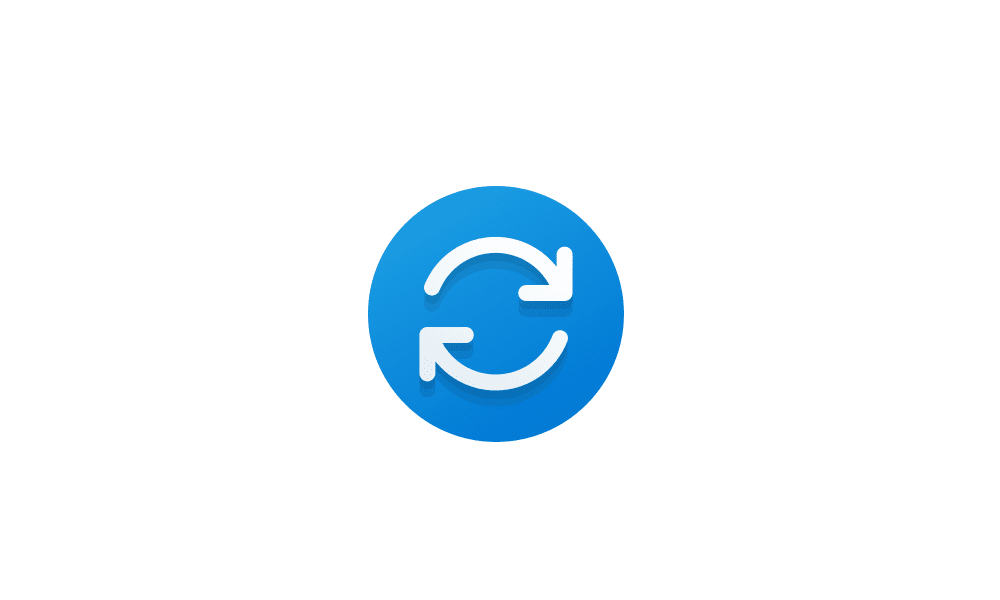Windows 11 Home, Version 24H2, Installed on 5/11/2025, OS build 26100.4061
Experience Windows Feature Experience Pack 1000.26100.84.0
--
Been on Win11 24H2 for about 3 weeks. I previously had held off doing 24H2 update while offered as optional. But then back on May 11 it popped up with no functional option other than to let it install. A couple of annoyances with it, one is in Settings->Privacy & Security->Location every item is grayed out, cannot turn location on. Not a huge deal I can always quickly update area code at any site. But that's not the reason for my post. What I'm really curious about is what actually plays out even if I had rolled back the 24H2 Update.
I've read about ways to set most all windows updates OFF. But even if I had rolled the update back in time, how long before Windows would again force me to install it. Or in other words how long can one safely and functionally stop all updates without other side effects.
Just curious what paths the experts take on this?
Experience Windows Feature Experience Pack 1000.26100.84.0
--
Been on Win11 24H2 for about 3 weeks. I previously had held off doing 24H2 update while offered as optional. But then back on May 11 it popped up with no functional option other than to let it install. A couple of annoyances with it, one is in Settings->Privacy & Security->Location every item is grayed out, cannot turn location on. Not a huge deal I can always quickly update area code at any site. But that's not the reason for my post. What I'm really curious about is what actually plays out even if I had rolled back the 24H2 Update.
I've read about ways to set most all windows updates OFF. But even if I had rolled the update back in time, how long before Windows would again force me to install it. Or in other words how long can one safely and functionally stop all updates without other side effects.
Just curious what paths the experts take on this?
My Computer
System One
-
- OS
- Windows 10 & Windows 11
- Computer type
- Laptop
- Manufacturer/Model
- HP 17" Laptop, Acer Aspire 5