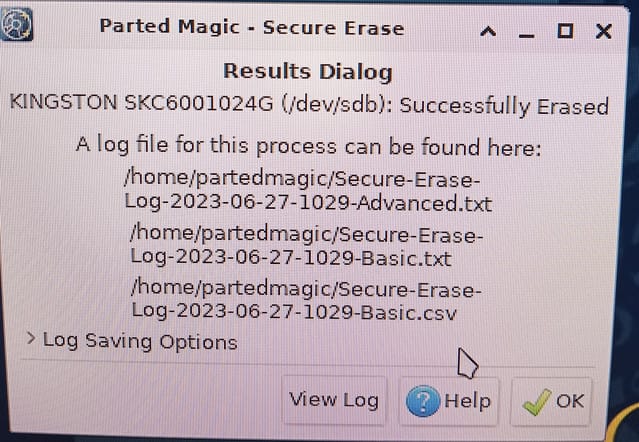Please run Sea Tools for Windows or Sea Tools bootable Long Generic test > take pictures > post images or share links into this thread using one drive, drop box, or google drive.

If the drive passes the Long Generic test then boot to a Windows Media Creation Tool (MCT) (Windows iso) Recovery Environment > identify the applicable disk > run administrative command prompt: clean all

 www.elevenforum.com
www.elevenforum.com

SeaTools | Seagate US
SeaTools - Quick diagnostic tool that checks the health of your drive.
www.seagate.com
If the drive passes the Long Generic test then boot to a Windows Media Creation Tool (MCT) (Windows iso) Recovery Environment > identify the applicable disk > run administrative command prompt: clean all

Download Official Windows 11 ISO file from Microsoft
This tutorial will show you how to download an official Windows Server or Windows 11 64-bit or ARM64 ISO file from Microsoft. Microsoft provides ISO files for Windows Server and Windows 11 to download. You can use these ISO files to clean install or in-place upgrade Windows 11. The Flight Hub...
 www.elevenforum.com
www.elevenforum.com
My Computer
System One
-
- OS
- Windows 10
- Computer type
- Laptop
- Manufacturer/Model
- HP
- CPU
- Intel(R) Core(TM) i7-4800MQ CPU @ 2.70GHz
- Motherboard
- Product : 190A Version : KBC Version 94.56
- Memory
- 16 GB Total: Manufacturer : Samsung MemoryType : DDR3 FormFactor : SODIMM Capacity : 8GB Speed : 1600
- Graphics Card(s)
- NVIDIA Quadro K3100M; Intel(R) HD Graphics 4600
- Sound Card
- IDT High Definition Audio CODEC; PNP Device ID HDAUDIO\FUNC_01&VEN_111D&DEV_76E0
- Hard Drives
- Model Hitachi HTS727575A9E364
- Antivirus
- Microsoft Defender
- Other Info
- Mobile Workstation