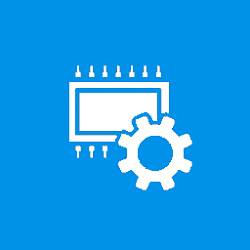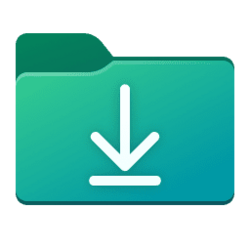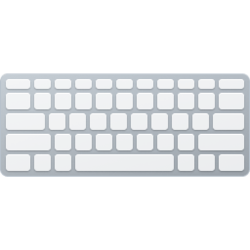This tutorial will show you how long it takes Windows 11 to restart and get back to the desktop.
It would be recommended to disable the delay of running startup apps below to get a more accurate restart time.
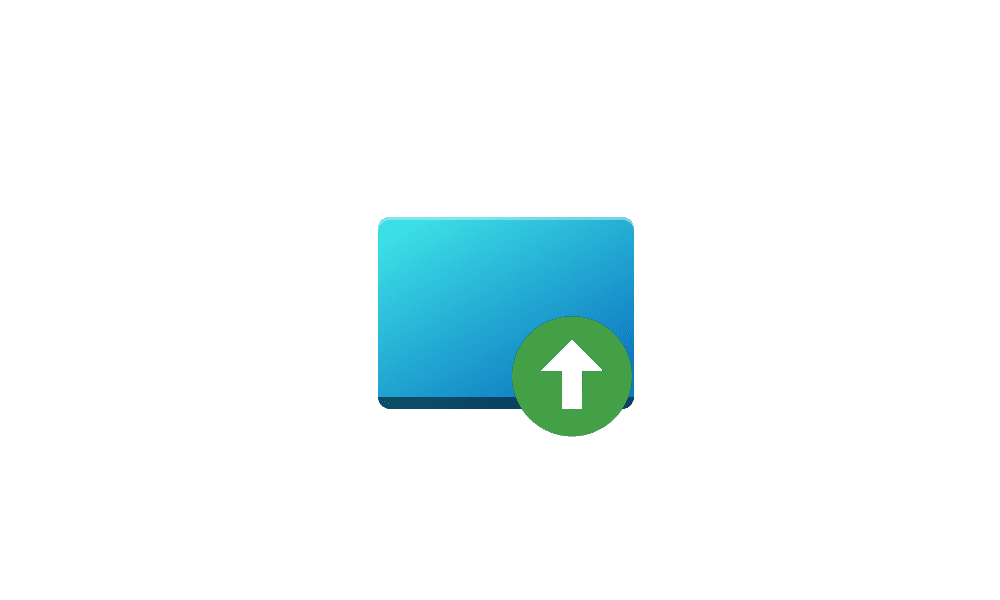
Enable or Disable Delay of Running Startup Apps in Windows 11
This tutorial will show you how to enable or disable the delay of running startup apps at Windows startup for your account in Windows 10 and Windows 11. Startup apps are the apps that start automatically when you sign in to Windows 11. You can have any app, shortcut, folder, drive, file...
 www.elevenforum.com
www.elevenforum.com
You can also view the startup logs in Event Viewer (eventvwr.msc) in the Applications and Services Logs (takes a moment to load) > Microsoft > Windows > Diagnostics-Performance > Microsoft-Windows-Diagnostics-Performance/Operational log. The logs will be in the middle to show you what ran at startup, how long it took, and more.
Here's How:
1 Click/tap on the Download button below to download the file below.
Restart-Time.zip
Download
(Contents of BAT file for reference)
Code:
:: This script was created by Matthew Wai at www.TenForums.com/members/matthew-wai.html
::—————————————————————————————————————————————————————————————————————————————————
@echo off & mode con cols=54 lines=5 & For /F "skip=1 tokens=*" %%# in (
'"PowerShell Get-Date"') DO (Set "ET=%%#")
Title Measure the restart time & color 17 & Set "[U]=($ET-$ST).TotalSeconds"
Set "[N]=Measure_the_restart_time_via_a_batch_script_provided_by_TenForums"
Set "[F]=%ProgramData%" & Set "[C]=[DateTime]::parse" & color 17
Set "[K]=HKCU\SOFTWARE\Microsoft"&Set "[I]= seconds to completely restart Windows."
Set "[S]=%[F]%\%[N]%.log" & Set "[L]= It took " & Set "[P]=PowerShell.exe -Command "
If exist "%[S]%" (Echo.& Goto [Post_restart]) else (Echo.
Echo Please firstly close all running applications.
Echo Then press a key to restart Windows. & Pause>Nul
REG Add "%[K]%\Windows\CurrentVersion\Run" /V "%[N]%" /T REG_SZ /D """"%~f0"""" /F>Nul
%[P]%Get-Date>"%[S]%" && Shutdown -r -f -t 00 & Exit)
:[Post_restart]
For /f "delims=" %%# in ('"Type "%[S]%""') Do (set "ST=%%#")
%[P]%"&{$ST=%[C]%('%ST%');$ET=%[C]%('%ET%');echo (-join('%[L]%',%[U]%,'%[I]%'));}"
Del "%[S]%" & REG Delete "%[K]%\Windows\CurrentVersion\Run" /V "%[N]%" /F>Nul
Echo You may press a key to close this window. & Pause>Nul & Exit
::—————————————————————————————————————————————————————————————————————————————————2 Save the ZIP file to your desktop.
3 Unblock the ZIP file.
4 Extract the BAT file from the ZIP file.
5 Run the BAT file.
6 When prompted, close all running apps, then press a key or click/tap on OK to restart Windows. (see screenshot below)
7 You will see your Windows restart time shortly after the computer has finished restarting and you are back on the desktop. (see screenshot below)
8 You can now delete the BAT file if you like.
That's it,
Shawn Brink
Attachments
Last edited: