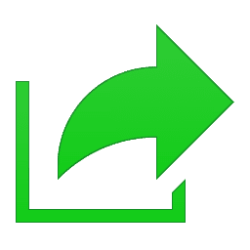This tutorial will show you how to share files using the drag tray in Windows 11.
Starting with Windows 11 build 26100.4202 (24H2) and build 22631.5413 (23H2), sharing files in Windows is getting a lot easier and quicker with our new drag tray feature. When you start dragging a local file with mouse (or touch) from File Explorer or your desktop, a handy tray appears at the very top of your screen allowing you to drop the file into one of the displayed apps or choose “More…” to open the Windows share window.
If you don't have the drag tray feature available in the builds above yet, then you can enable it using the ViVeTool command below.
Enable drag tray feature: vivetool /enable /id:45624564,53397005
Disable drag tray feature: vivetool /disable /id:45624564,53397005

Use ViVeTool to Enable or Disable Hidden Features in Windows 11
This tutorial will show you how to use ViVeTool to enable or disable hidden features in Windows 10 and Windows 11. ViVeTool is an open source tool that can be used to enable hidden features that are part of controlled feature roll-outs or A/B testing in Insider builds of Windows 11. You must...
 www.elevenforum.com
www.elevenforum.com
EXAMPLE: Sharing file with drag tray
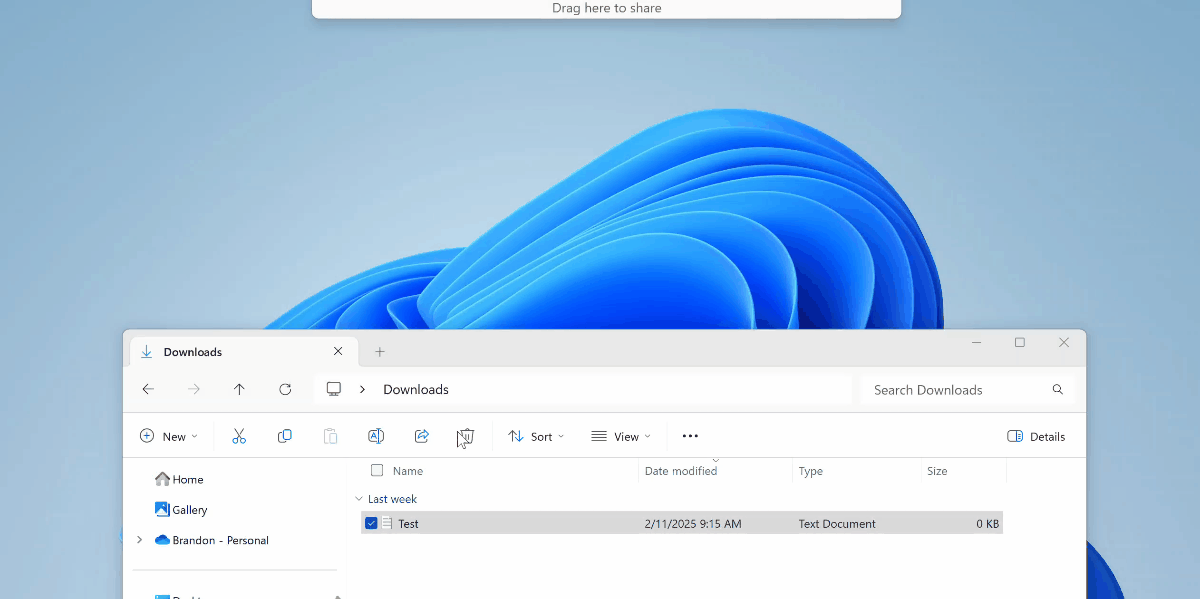
Here's How:
1 Drag a single file you want to share to have the drag tray "Drag here to share" appear at the top of the screen, and continue to drag the file on the drag tray. (see screenshot below)
2 When the drag tray opens, you can drop the file on a mobile device (phone), app, or More you want to share with. (see screenshot below)
3 If you drop the file on More, the Windows Share window will open so you can share the file with an available app, email contact, mobile device (phone), or nearby device. (see screenshot below)
If this is an image file, you can Edit the image before sharing it.
If this is an image file, you can change the compression scale of the image file when sharing.
That's it,
Shawn Brink
Last edited: